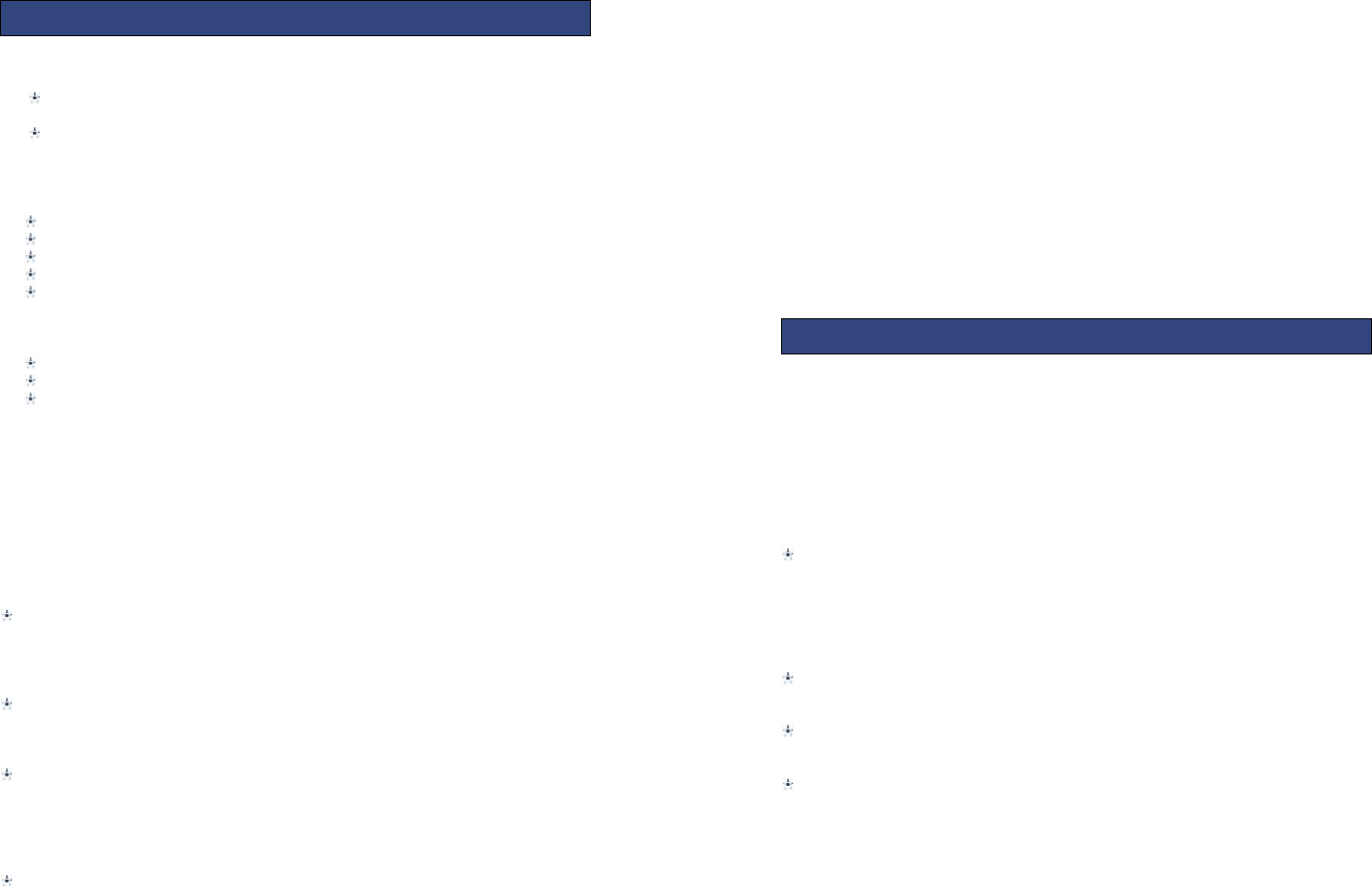10
Call history:
All received calls, dialled numbers and missed calls as well as their call time
are recorded in the call history section of your phone.
Call history can be accessed by pressing the Green key from standby or
accessed through the ‘Call History’ item through the main menu.
If accessed through the menu item, the submenus are as follows:-
Dialled calls
Missed calls
Received calls
All calls
Delete call logs
Missed/dialled/Received
In the missed, dialled and received calls lists the following actions are applicable:-
Green key – Make a call to the highlighted number/contact
Centre key [OK]- View the details of highlighted call record
Left soft key to launch the options menu as displayed below
View: View the details of current call record.
Call: call current record.
Send text message: send SMS to the select number
Save to phonebook: Store the number as a phonebook entry.
Delete: Delete the current call record.
Delete call logs: You can select dialled calls/Missed calls/Received calls/All calls to
delete.
Call Settings:
Call waiting
You can choose to Activate, Deactivate or Query status of this feature.
If activated, you will be notified when a call in received whilst another call is
ongoing.
Call divert
This feature allows you to divert to your phone calls to your voice mailbox or another
phone number you specify. This function needs the support of network operator.
Call barring
Barring restrictions can be set on incoming and outgoing calls. This function needs
the support of network operator, please contact the network operator for further
information.
Advanced settings
11
Auto redial
You can enable or disable this feature. If the feature is turned on then is a call is not
successful then it will be automatically redialled up to 10 times.
Call time reminder
When set, an in call beep will sound after the selected time period. This can be after
a specified number of seconds or you can select a time period after which the
beep will sound.
Answer mode
Any key –When set, any key will answer incoming calls with the exception of the right
soft key and the end key.
Auto answer when headset -When set, incoming calls will automatically be
answered if a headset is inserted.
5.1 Profile
The phone provides you with four profiles: general, silent, meeting, outdoor. The
profiles tailor the phone settings according to different environments by using a
range of different tones and alerts. These profiles can be personalised according to
your requirements.
5.2 PHONE SETTINGS
Time and date
Set home city: You can choose a home city from the list to set as the phone home
time zone.( London defaulted)
Set time/date: Under this you can set the phone to the current date and time. The
phone allows you to set the date range of calendar 2000 to 2030.
Set format: Under this you can set the time and date display format
Language
Under this you can choose the language that the phone menus are displayed in.
Pref. input method
You can choose between ABC, abc or numeric as the default input method.
Display
Wallpaper: The standby image displayed for background wallpaper.
You can choose from the built-in wallpaper and an image saved on the phone
memory or memory card.
LCD backlight: The backlight brightness and timeout value can be set under this
menu item