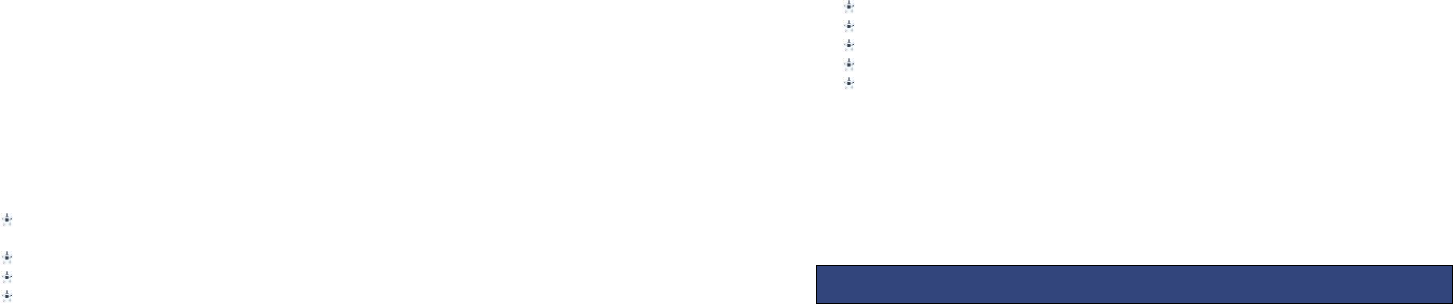14
Storage: Choose the default image saving location as phone memory or memory
card.
Restore default: Camera parameters can be restored back to their default values/
6.3 IMAGE VIEWER
This feature is convenient for users to view the photos stored in on the phone or
memory card. Press the OK key to open the picture or press the left soft key to open
the option menu:
View: Open the current image to view.
Image information: Display the current image information.
Send:Pictures can be sent via ”MMS” or "Bluetooth".
Use as: Picture can be set as idle screen wallpaper.
Rename: Change the name of the selected picture.
Delete:Delete the selected image.
Storage:Phone or memory card can be set as the default image viewer
6.4 VIDEO RECORDER
In the multimedia menu, select the video recorder to launch the video
preview screen
Press the centre key to start recording
Press up/down navigation key to adjust the focal distance
Press the left soft key the launch the options menu
Switch to camera: Switch to still camera
Camcorder settings: Anti-flicker settings can be modified.
Video settings: Can set the video quality
Storage: You can set phone or memory card as storage location for recorded
videos.
6.5 VIDEO PLAYER
This feature can be used to play video files stored on the phone memory or inserted
memory card.
The supported video formats are 3gp, mp4 and avi files.
In the multimedia menu, select the video player into the video list, press left soft key
open the option menu:
Play:Play the current video file
Send: Videos can be sent via ”MMS” or "Bluetooth"
Rename:Change the name of the selected video.
Delete:Delete the selected video.
Storage:Phone memory or memory card videos can be displayed by default
15
6.6 AUDIO PLAYER
Audio files saved in the phone or memory card can be played through this menu
item.
6.7 FM RADIO
You can use your mobile phone to listen to FM radio stations once a supported
headset is plugged into the handset. Please press the side key to adjust music
volume.
Ensure headset in inserted
Launch FM Radio from multimedia menu
Press middle key to switch radio on and off.
The up and down navigation keys manually scroll through radio frequencies.
The left and right navigation keys scroll through radio stations.
Radio options menu
Channel list – Radio stations names and frequencies can be saved. When in FM
Radio pressing the corresponding key will tune into the specified frequency.
Manual input – Radio frequency can be manually entered.
Auto search – Automatically searches and saves the found frequencies.
7.1 Emergency Setting
Emergency alarm function, when you need emergency help, long press back "help"
button, it will sent the help message and make calls automatically to phone
numbers preset.
Button status: switch on/off this function( defaulted on)
SOS numbers: 5 numbers you can preset
SOS messages: Defaulted message is "Emergency, Need Help!"
You can find and setup the SOS short numbers under Organizer – Emergency
Settings (Alternatively under Settings – Emergency Settings).