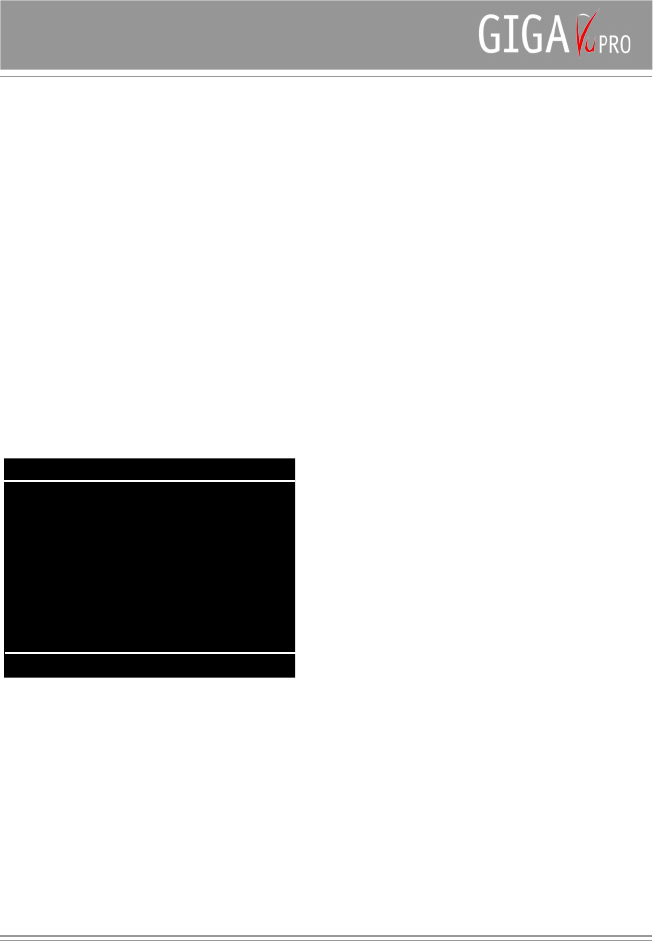7
Getting data into GigaVu
There are two ways to get data into your GigaVu Pro:
copying data from memory cards or connecting the device
to a computer. GigaVu has a CompactFlash card slot that
supports both Type I and Type II (MicroDrives) cards.
SD,MMC, XD and MemoryStick cards can be used with an
optional adapter.
Copying from memory cards
To copy data from memory cards do one of the following :
- Put a memory in the CF slot and power up the unit
Or
- Switch on the unit first and then insert the memory card.
After a few seconds a screen with options will pop-up.
Use the joystick to select an option.
Full Memory Card Backup
In this mode GigaVu will make a one-to-one copy of the
memory card to the hard disk drive. Use this mode to
make a backup of your memory card. All files, regardless
of their content, will be copied and the directory structure
will be kept intact. GigaVu also has a function to restore
the backup from hard disk to the memory card.
The advantage of this mode is that it copies all files even
those that GigaVu cannot render. The drawback is that
‘Backups’ will only support a very limited number of
features. For example you can only display thumbnails
and filenames. You can not zoom, view histograms,
channels etc. And of course you can not rotate or delete
pictures or files because otherwise it would not be a
backup.
Copy Supported Photo Files Only
This action will scan the memory card and copy all photo
files that can be rendered by GigaVu. Press Softkey 3
- Help to get an overview of all supported file extensions.
At the moment of introduction GigaVu supports JPEG
,JPG, DCR, CRW, THM and NEF formats. Software
upgrades will be available from the Jobo web site. GigaVU
will create a new ‘Photo Album’ for each download.
Caution : Photo files that do not have one of these
extensions will NOT be copied.
Copy Supported Music Files Only
This action will scan the memory card and copy all Music
files that can be rendered by GigaVu. Press Softkey 3
- Help to get an overview of all supported file extensions.
At the moment of introduction GigaVu only supports MP3
files. Software upgrades will be available from the Jobo
web site. GigaVU will create a new ‘Music Album’ for each
download.
Caution : Music files that do not have one of these
extensions will NOT be copied.
Copy Supported Movies Files Only
This action will scan the memory card and copy all Movie
files that can be rendered by GigaVu. Press Softkey 3
- Help to get an overview of all supported file extensions.
At the moment of introduction GigaVu supports MPEG,
MPG and AVI files. Software upgrades will be available
from the Jobo web site. GigaVU will create a new ‘Movie
Album’ for each download.
Caution : Movie files that do not have one of these
extensions will NOT be copied.
View Last Verify Results
This option allows you to recall the status report of
the previous copy to disk process. GigaVu can be
programmed to switch off automatically after it has copied
a memory card. This is convenient because you can leave
the unit unattended and go on shooting pictures. On your
return you can power on the unit and use this function
to check if all your data was copied properly. Use this
function before you start a new copy cycle with one of the