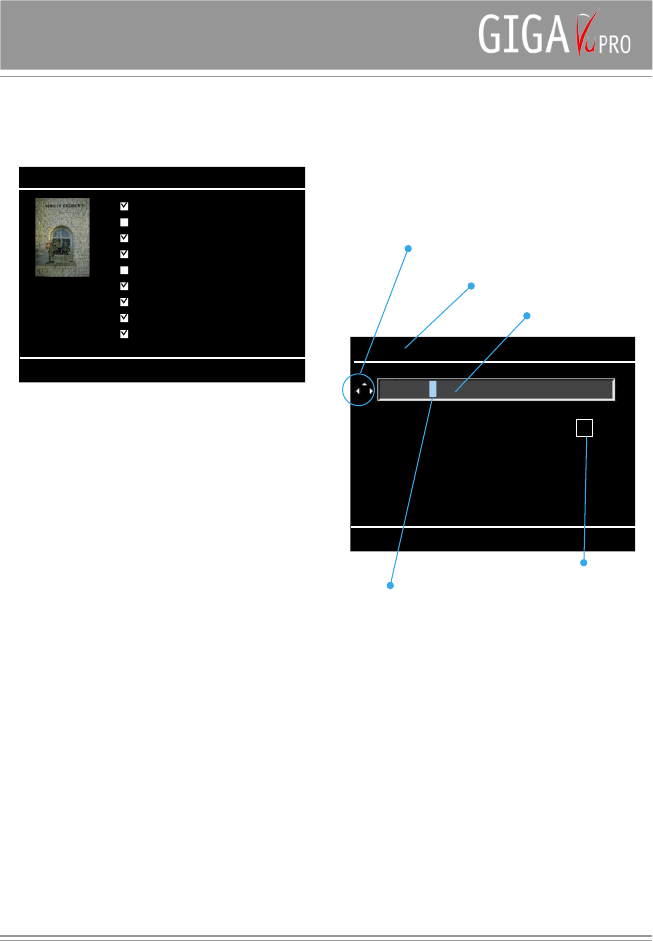Press the Settings button to set the default behavior of
the selection screen.
Selection
All : By default the selection routine selects ‘All’ pictures
to be copied.
None : In case you only want to copy a few pictures,
it makes sense to switch this setting first to ‘None’ and
then select the few photos you want to copy.
Recall last selection: In this case, by default the previous
selection will be re-installed.
In case there was not yet a selection made in this album
GigaVU will select no pictures (None)
In case of copying data from memory cards to the hard
disk drive, the default behavior is to select All images
regardless of this setting.
Selection mode :
Chose between Thumb and File List mode
Keyboard
Whenever you need to enter text, a keyboard screen will
be displayed.
On top of the screen there is a text entry field. Left to it
you find an indication of the directions in which the joystick
can be moved.
You use the joystick to select a character from the
displayed list. Softkeys 1 to 3 allow you to switch
between lower case, upper case and numeric characters.
Press the joystick to add the selected character.
A text cursor will indicate the position where the character
will be added. If you want to change the text cursor’s
position, press the joystick up several times until the
position indicator shows that you are at the top. Then use
the joystick left-right to change the cursor position.
Press Softkey 4 – Del to remove the character at the
cursor position
Press Softkey 5 – Save to enter the typed text.
Alternatively you can use the stylus located in the back of
the GigaVu to enter text.
Recycle Bin
GigaVu features a Recycle Bin. When you are viewing an
Album you can send pictures that were badly exposed,
wrongly framed or just uninteresting to this Recycle Bin.
(ToBin function) These pictures will disappear from the
Album. When you accidentally delete a picture from an
album you can still recover it.
From time to time you should empty the Recycle Bin to
regain disk space. After emptying the recycle bin pictures
will be lost and cannot be recovered.