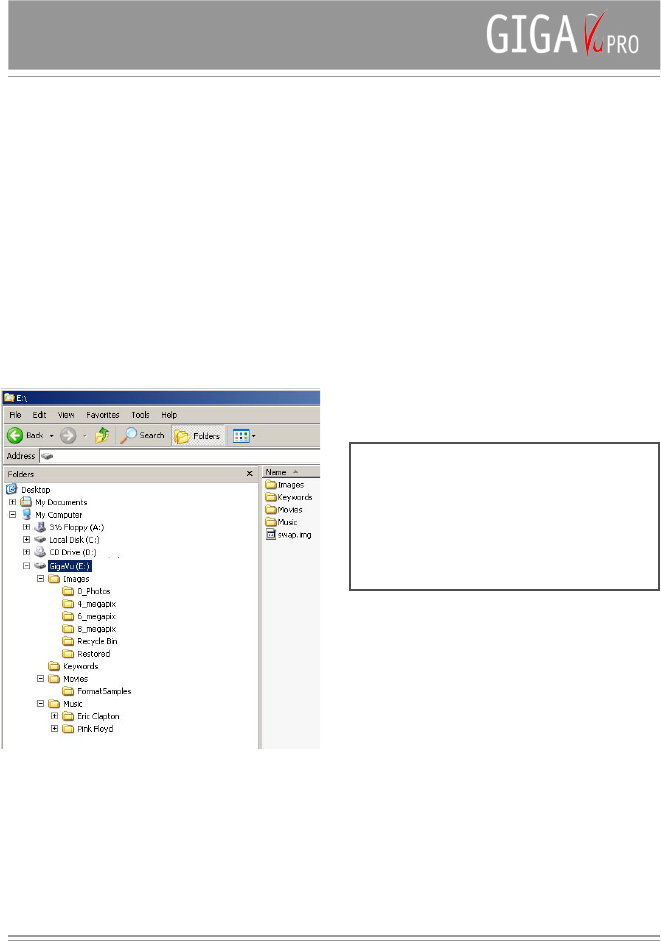9
Copying data from the
computer
To copy data the computer do the following :
- Switch the unit on
- Press Softkey5 - Device
- Use the joystick to select ‘ USB Connect To PC’
- Press the joystick to confirm
- Plug the USB cable in the upper USB connector
- Wait a few seconds
A new hard disk device, called GigaVu, will be visible
on the computer. On the GigaVu hard disk the following
directories will appear :
Images
The Images directory contains a number of sub-
directories. Each subdirectory represents a Photo Album.
If you want to add pictures to the GigaVU do the following :
- Create a new subdirectory under ‘Images’
- Rename this new folder and give it the Photo Album
name you want to use.
- Copy your photos from the computer to this sub-
directory
GigaVU will only display photos that are placed in these
Photo Albums . Pictures stored on other parts of the disk
will be ignored.
Movies, Music and Keywords directories work in
exactly the same way.
Backups
The Backups directory holds a number of sub-directories.
Each sub-directory represent a back-up made of a
memory card. If you want to be sure that you can transfer
the back-ups back to the memory card, you should not
alter the content in any way. From the PC you can of
course copy the backups to another disk drive.
The swap file (swap.img) is used by GigaVu internally.
Caution :
GigaVu is a hard disk based product. Hard disk drives
can fail or get damaged. To prevent data loss it is
strongly advised to make additional backups on your
computer, optical discs or a second hard disk. Do not
use the GigaVu as the sole archive of your photos,
movies and music files. In case of hard disk failure Jobo
can not be held liable for loss of data.