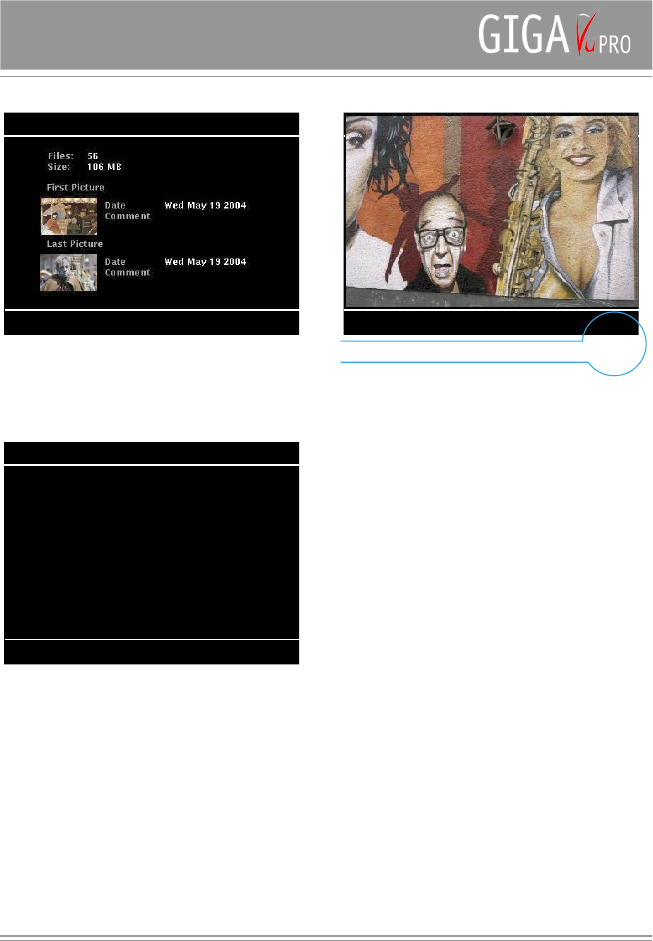View Pictures
GigaVu offers different display modes. Thumbnail and
File List viewing modes are most convenient for locating
a specific picture or fast browsing. If you want to view the
picture as large as possible and have access to GigaVu’s
full functionality, use the Full Picture Viewing method.
By moving the joystick left or right you can view the
previous or next picture.
Because a number of pictures are buffered in memory
the changes are almost instantaneous. If you move the
joystick in one direction more than 3 times successively
you will have to wait about a second for GigaVu to decode
the new picture.
Pressing the joystick will bring you in Thumbnail or File
List mode.
Settings
There are a few options available when viewing pictures.
Overlay
In the upper left corner of the screen some text can be
superimposed on the picture.
Use this entry field to select what you want to be displayed
in this manner.
Color
Sets the color of the overlay text
JPEG + RAW
Some cameras offer a JPEG+RAW mode in which all
pictures are stored twice,once in JPEG format, and once
in RAW format. While browsing it can be annoying to see
every picture two times.
With this setting you can specify if you want to view only
the JPEG files, only the RAW files or both.
While viewing picture you can use the softkeys for :
Softkey 1 : Zoom the picture
The upper left corner will indicate the zoom ratio. The
picture can be displayed at 100%, 200% , 300 % or 400%
magnification.
You can use the joystick (4 directions) to navigate and
bring another area of the image into view.