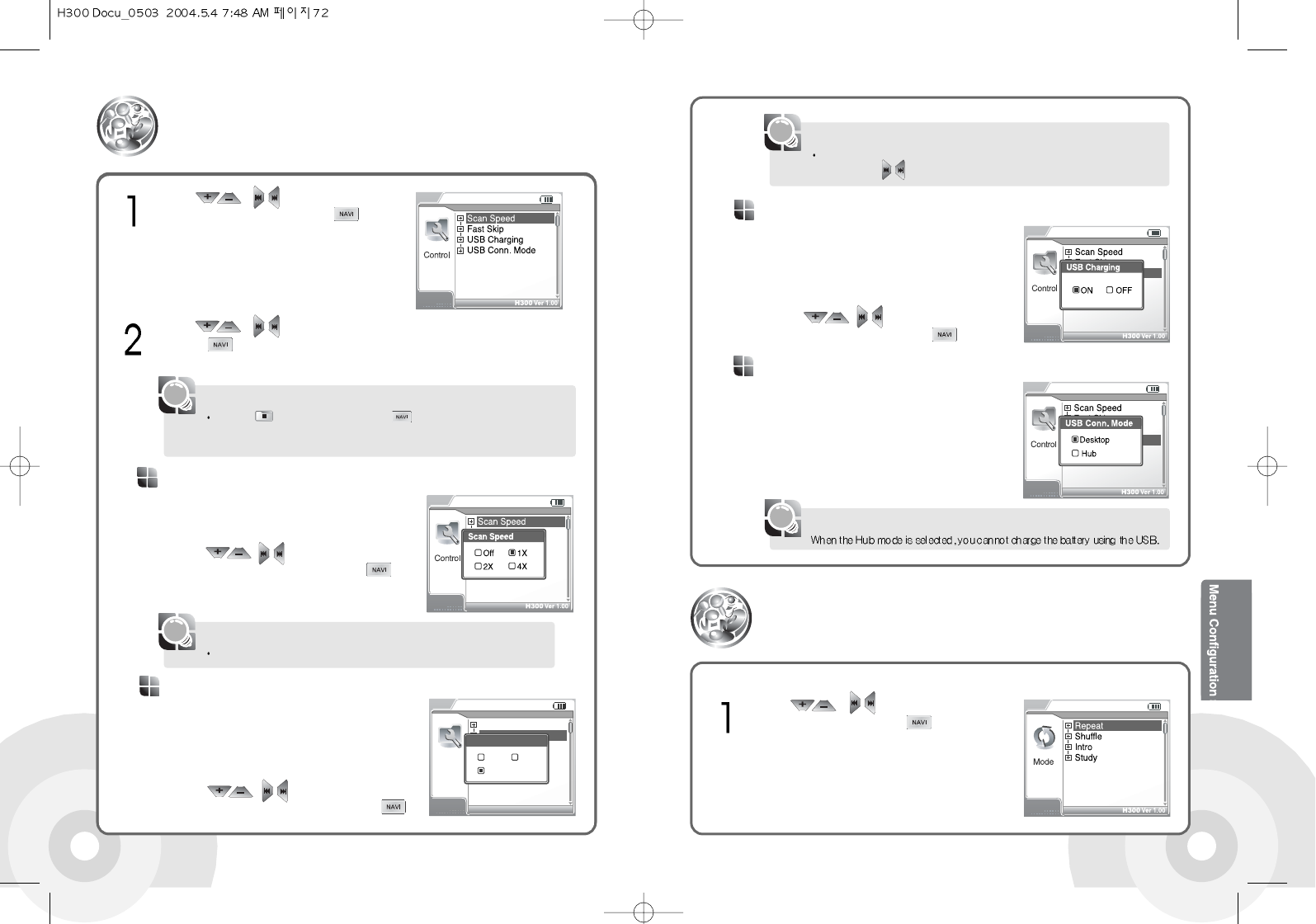7372
Recharge the battery with the USB cable and
PC connection. If this option is set to ON, the
system starts charging when connected to a
PC. If this option is set to OFF, the system does
not start charging when connected to a PC.
Use the , buttons to select from
ON or OFF and confirm with the button.
USB Charging
To use the Fast Skip function, set this option to 10 or Directory. While the system is
stop, press the button twice and hold it.
[Note]
Use the , to select the Mode
from the menu. Press the button to
confirm. The Mode submenu screen is
displayed.
Play Mode
Control
The fast scans function is useful for language learning function.
[Note]
Use the , buttons to select the
Control from the menu. Press the button
to confirm. The Control submenu screen is
displayed.
Use the , buttons to select the desired item from the submenu.
Press the button to confirm. The selected configuration screen is
displayed.
Sets speed of the fast scans function. 1X, 2X,
and 4X speeds are available. Set this option to
OFF to disable the fast scans function.
Use the , buttons to select from
Off, 1X, 2X, or 4X and confirm with the
button.
Scan Speed
Press the button or press and hold the button to exit the sub-menu
screen.
The main-menu screen is displayed.
[Note]
Connecting to USB, you can connect to you PC
directly or USB Hub that doesn't have the
power.
When the Hub mode is selected, you should
use the internal battery, not the power of PC.
USB Conn. Mode
[Note]
Skips 10 files or one folder in both forward and
backward direction. Select 10 to skip 10 files at
a time. Select Directory to skip the current
folder. Select OFF to disable the Fast Skip
function.
Use the , buttons to select from
Off, 10, or Directory and confirm with the
button.
Fast Skip