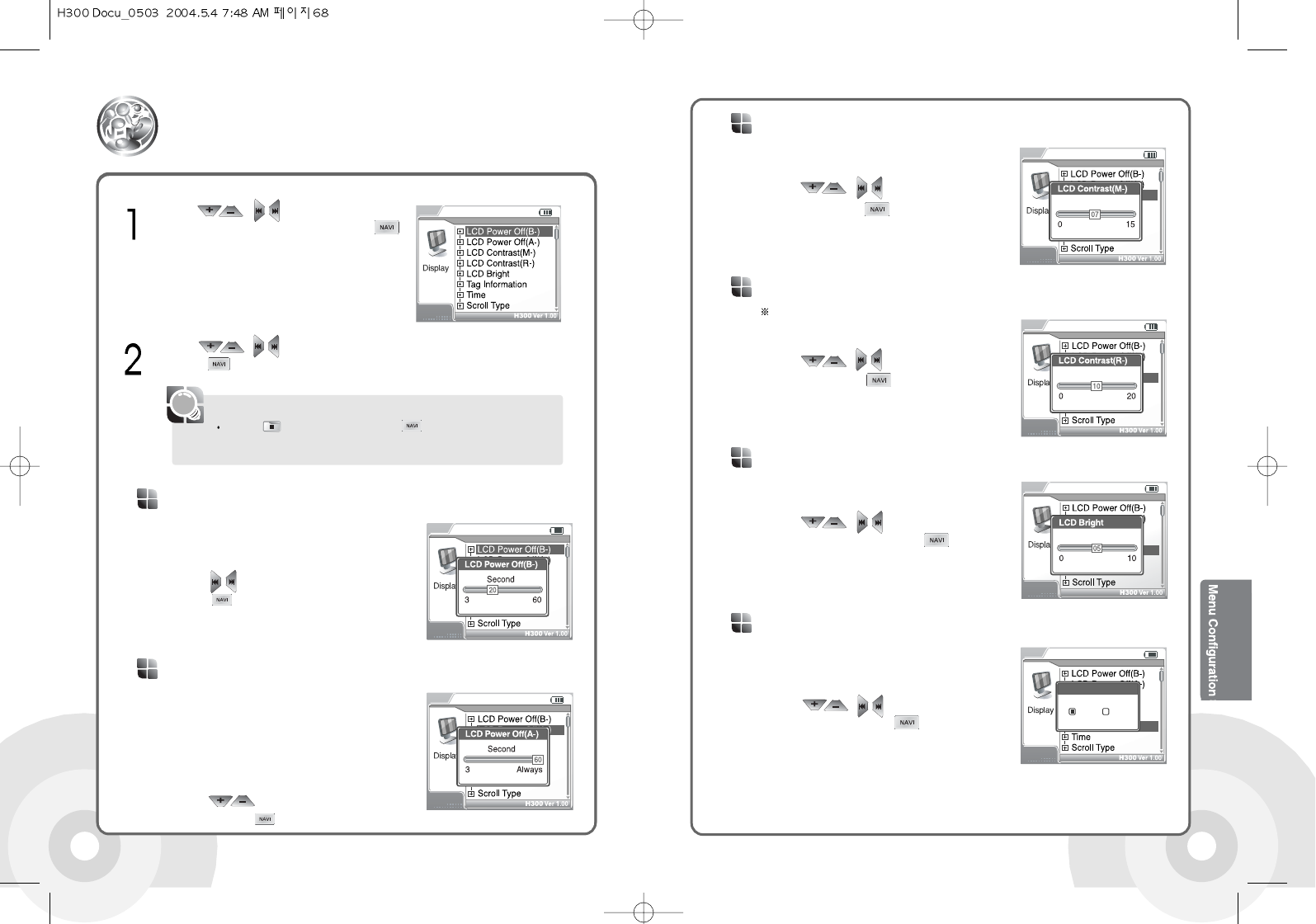6968
Set the system LCD contrast. 0 to 15 values
are available.
Use the , buttons to set contrast
and confirm with the button.
LCD Contrast (M.) : Main
Set the remote controll LCD contrast. 0 to 20
values are available.
Use the , buttons to set contrast
and confirm with the button.
LCD Contrast (R.) : Remote
Set the LCD brightness. 1 to 10 values
are available.
Use the , buttons to set
brightness and confirm with the
button.
LCD Bright
Display or update ID3 Tag music file
information. (If ON is selected) If OFF is
selected, only the filename is displayed.
Use the , buttons to select ON or
OFF and confirm with the button.
Tag Information
Display
Press the button or press and hold the button to exit the sub-
menu screen.
The main-menu screen is displayed.
[Note]
Use the , buttons in the menu
screen to select Display option. Press the
button to confirm. The Display submenu screen
is displayed.
Use the , buttons in the submenu to select the desired item.
Press the button to open the selected sub configuration screen.
Specify the number of seconds (3-60) for
the backlight to remain on when the player
is using battery power.
Use the buttons to set time and confirm
with the button.
LCD Power Off (B.) : Battery
Specify the number of seconds (3-59) for the
backlight to remain on when the player is
connected to the AC adapter.
Always: The LCD backlight will remain on until
the player is turned off or disconnected from the
AC adapter.
Use the buttons to set time and
confirm with the button.
LCD Power Off (A.) : Adapter
The LCD remote controller is sold separately.