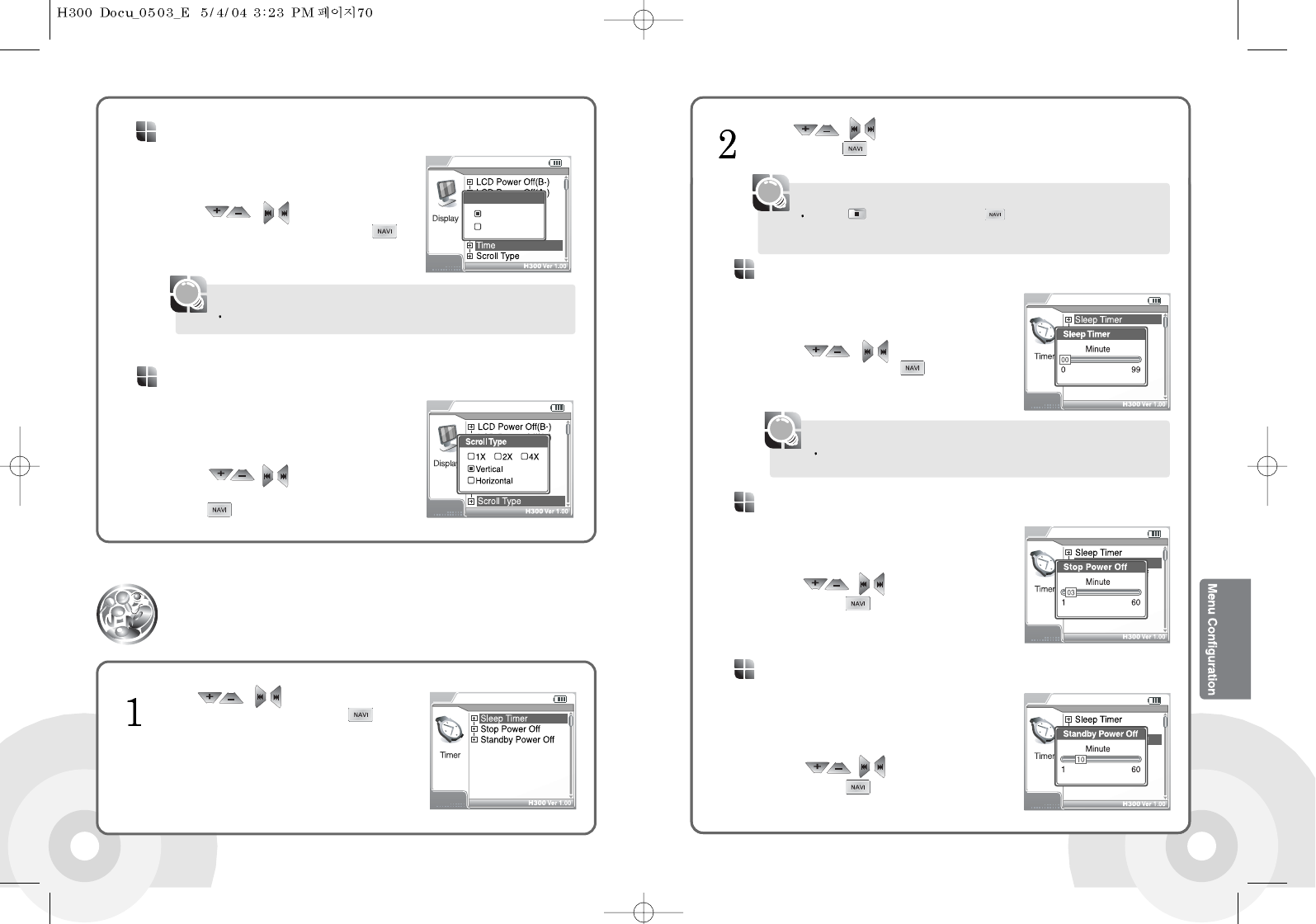7170
Set sleep timer to turn the power off after the
set time. 1 to 99 minutes are available. Setting
this option to 0 will disable the sleep timer.
Use the , buttons to set sleep
timer and confirm with the button.
Sleep Timer
Set stop power off to automatically turn the
power off if the system is idle for the given
time. 1 to 60 minutes are available.
Use the , buttons to set time and
confirm with the button.
Stop Power Off
Set stop power off to automatically turn the
power off if the system is idle in the record
standby mode for the given time. 1 to 60
minutes are available.
Use the , buttons to set time and
confirm with the button.
Standby Power Off
If the product is automatically turned off after the set time, and manually turned
on later, the setting will be turned off.
[Note]
Press the button or press and hold the button to exit the sub-menu
screen.
The main-menu screen is displayed.
[Note]
Use the , buttons in the sub menu screen to select desired sub
option. Press the button to confirm. The selected sub menu configuration
screen is displayed.
Set scroll direction and speed of the current title
playback information. 1X, 2X, and 4X speeds,
and Vertical and Horizontal directions are
available.
Use the , buttons to select from
1X, 2X, 4X, Horizontal, or Vertical and confirm
with the button.
Scroll Type
If the current title is made with VBR, the remaining time may not be accurate.
[Note]
Use the , buttons in the menu
screen to select the Timer. Press the button
to confirm. The Timer sub menu screen is
displayed.
Timer
Display the remaining playtime of the current
title. Normal will display the played time and
Remain will display the remaining time.
Use the , buttons to select
Normal or Remain and confirm with the
button.
Time