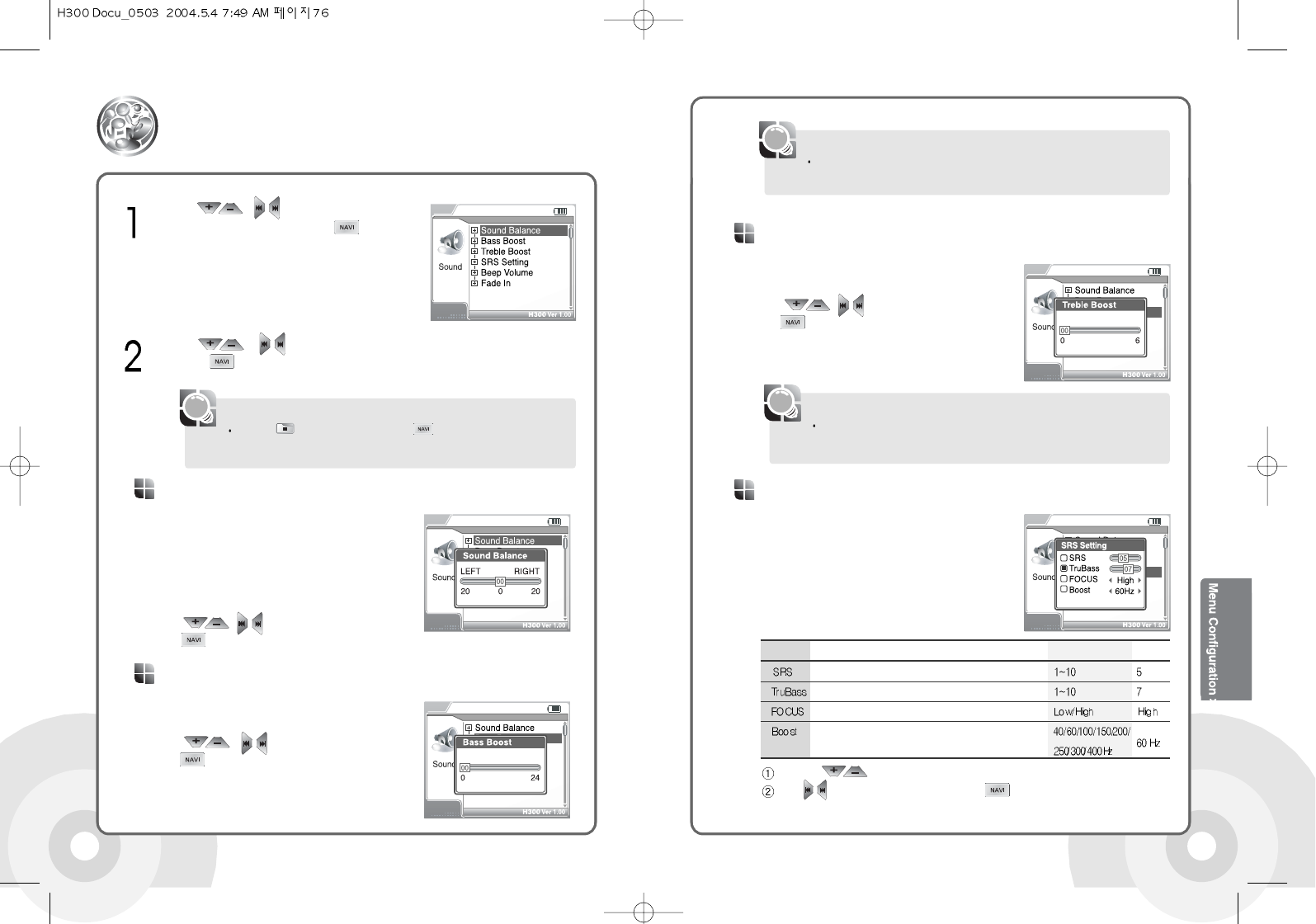7776
Sets the 3D sound effect. SRS, TruBass,
FOCUS, and Boost are available.
Following chart is details of each sound effect.
Use the buttons to select the desired item.
Use buttons to set step. Press the button to confirm.
SRS Setting
Item Description Steps Default
SRS setting
TruBass setting
Sound resolution
Sound boost value. Use proper boost value depends on
the earphones or headphone characteristics.
The set value from the Treble Boost is applied to the USER EQ setting.
Changing the Treble Boost value cause the EQ setting to change to the
USER EQ.
[Note]
Set the Treble output level. Maximum 64 dB can
be set. Change the value by 2 dB level.
Use , buttons to set level. Press
the button to confirm.
Treble Boost
The set value from the Bass Boost is applied to the USER EQ setting. Changing
the Bass Boost value cause the EQ setting to change to the USER EQ.
[Note]
Use the , buttons to select the
Sound from the menu. Press the button to
confirm. The Sound submenu screen is
displayed.
While configuring the Sound effect, the system supports real time testing of
the setting.
Sound
Use the , buttons to select the desired item from the submenu.
Press the button to confirm. The selected configuration screen is
displayed.
Sets left/right output balance for earphones and
headphone. Move to left to increase left speaker
volume and move to right to increase right
speaker volume. Maximum value is 20. Default
value is 0 which outputs same sound to both left
and right speakers.
Use , buttons to set level. Press
the button to confirm.
Sound Balance
Set the BASS output level. Maximum 24 dB can
be set. Change the value by 2 dB level.
Use , buttons to set level. Press
the button to confirm.
Bass Boost
Press the button of press and hold the button to exit the sub-
menu screen.
The main-menu screen is displayed.
[Note]