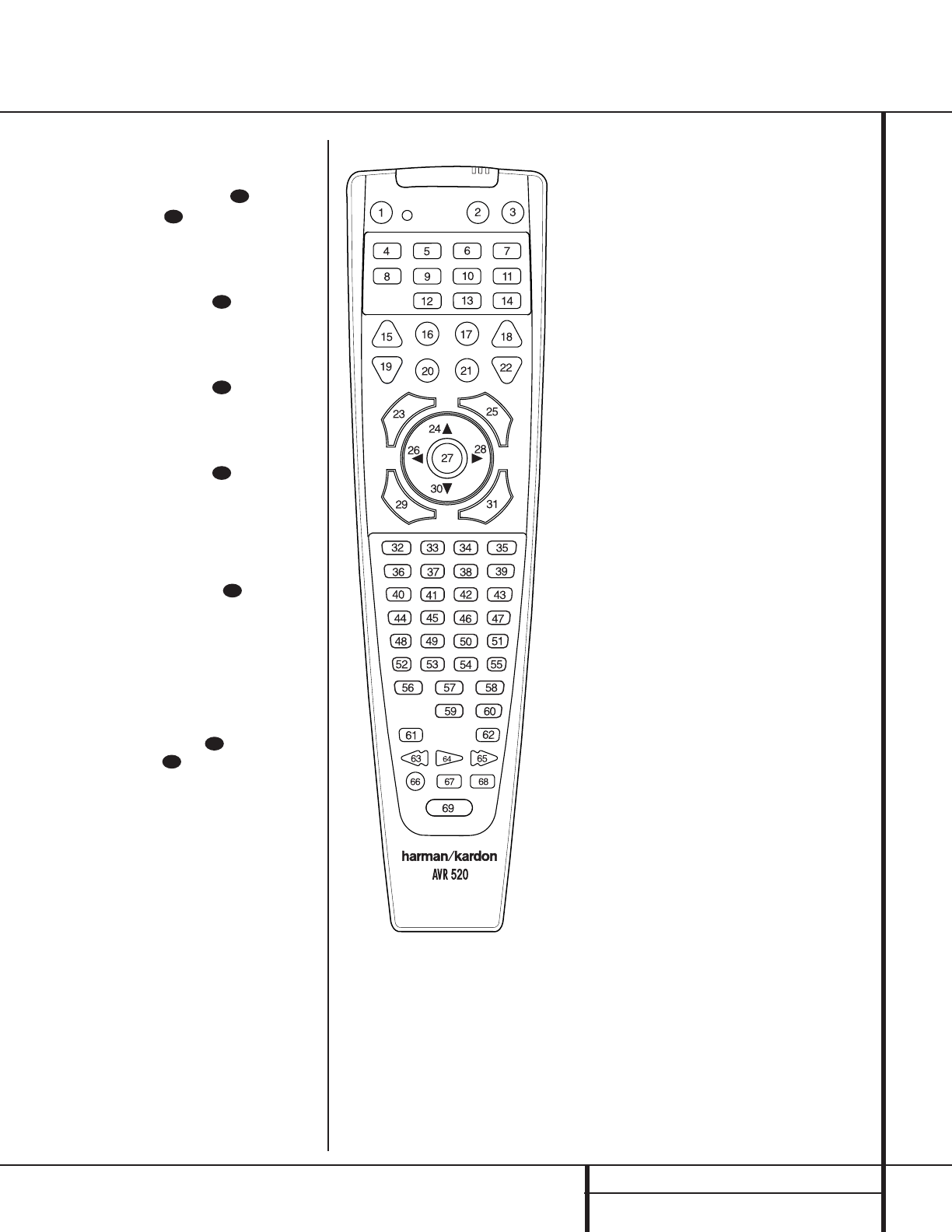39 PROGRAMMING THE REMOTE
Programming the Remote
Example: To program the Macro 1 button
so that it turns on the AVR 520,TV and a
Cable Box, follow these steps:
• Press the
Macro 1 Button and
Mute Button at the same time and
then release them.
• Note that the
Program/SPL Indicator
c will flash amber.
• Press the
AVR Selector f.
• Press the
Mute Button to store the
AVR 520’s power on command.
• Press the
VID 2 Input Selector Button
e to indicate the next command is for
“TV Power On.”
• Press the
Mute Button to store the
TV Power On Command.
• Press the
VID 3 Input Selector Button
e to indicate the next command is for
“Cable Power On.”
• Press the
Mute Button to store the
Cable Power On command.
• Press the
Sleep/Channel Up Button
j to complete the process and store the
macro sequence.
After following these steps, each time you
press the
Macro 1 Button , the
remote will send the Power On/Off com-
mand.
Erasing Macro Commands
To remove the commands that have been pro-
grammed into one of the Macro buttons, follow
these steps:
1. Press the
Mute Button and the
Macro Button that contains the
commands you wish to erase.
2. Note that the
Program/SPL Indicator
c will flash amber, and the LED under
the
AVR Selector f will turn red.
3. Within ten seconds, press the
Surround
Mode Selector/Channel Down
Button
k.
4. The red LED under the
AVR Selector will
go out, and the
Program/SPL Indicator
c will turn green and flash three times
before it goes out.
5. When the
Program/SPL Indicator c
goes out, the Macro has been erased.
Programmed Device Functions
Once the AVR 520’s remote has been pro-
grammed for the codes of other devices, press
the appropriate
Input Selector e to change
the remote from controlling the AVR 520 to
controlling the additional product. When you
press any one of the selectors, it will briefly flash
in red to indicate that you have changed the
device being controlled.
When operating a device other than the
AVR 520, the controls may not correspond
exactly to the function printed on the remote
or button. Some commands, such as the volume
control, are the same as they are with the
AVR 520. Other buttons will change their
function so that they correspond to a secondary
label on the remote. For example, the Sleep
and Surround mode selector buttons also func-
tion as the Channel Up and Channel Down
buttons when operating most TV sets, VCRs or
cable boxes. The Channel Up/Down indication is
printed directly on the remote. For many stan-
dard CD players, cassette decks, VCRs and DVD
functions, the standard function icons are print-
ed on top of the buttons.
For some products, however, the function of a
particular button does not follow the command
printed on the remote. In order to see which
function a button controls, consult the Function
List tables printed on page 43. To use those
tables, first check the type of device being con-
trolled (e.g., TV, VCR). Next, look at the remote
control diagram pictured at the left. Note that
each button has a number on it.
To find out what function a particular button
has for a specific device, find the button num-
ber on the Function List and then look in the
column for the device you are controlling. For
example, button number 45 is the Direct button
for the AVR 520, but it is the “Favorite” button
for many cable television boxes and satellite
receivers. Button number 31 is the Delay but-
ton for the AVR 520, but the Open/Close but-
ton for CD players.
NOTE: That the numbers used to describe the
button functions at the left for the purposes of
describing how a button operates are a differ-
ent set of numbers than those used in the rest
of this manual to describe the button functions
for the AVR 520.