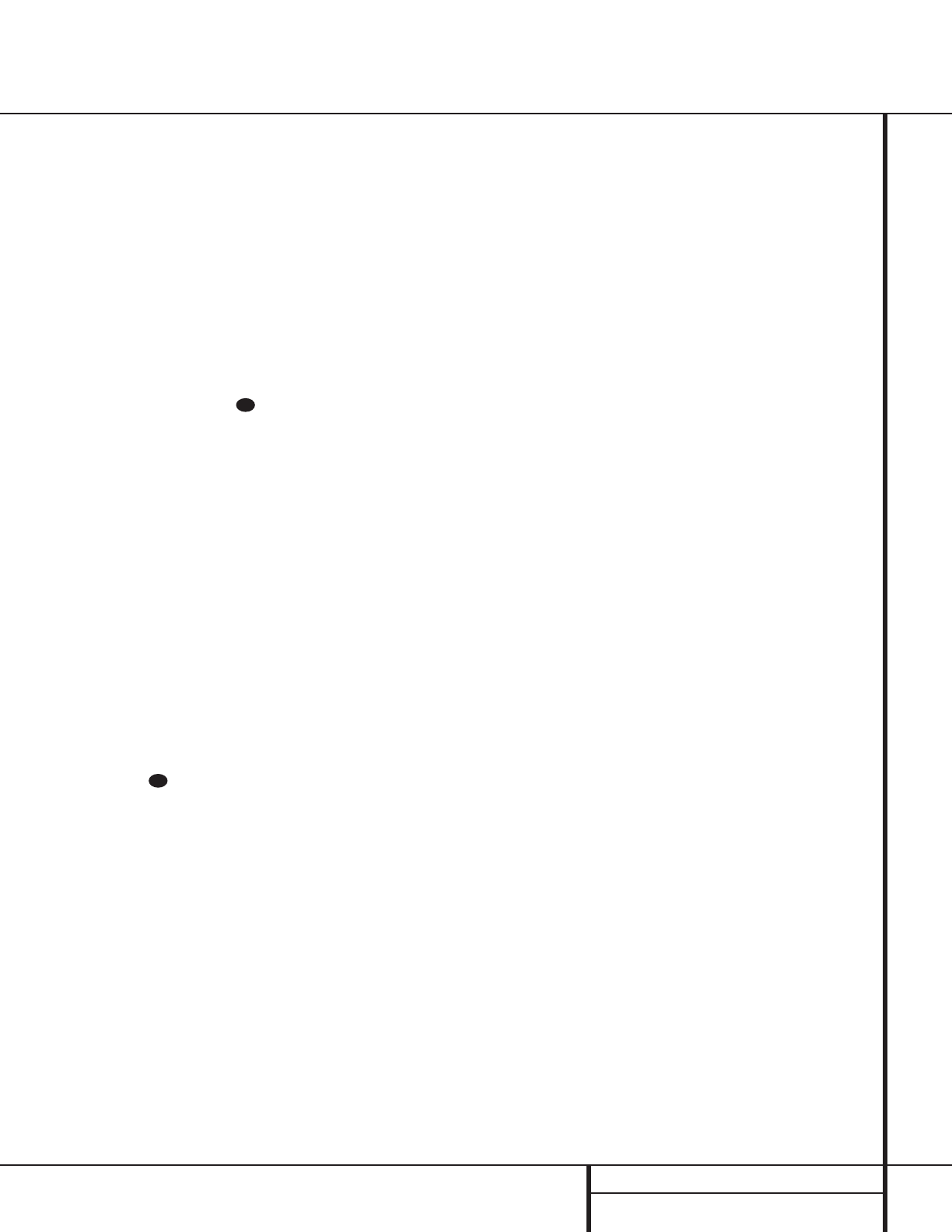41 PROGRAMMING THE REMOTE
Programming the Remote
Reassigning Device Control
Selectors
Although each Input Selector e is normally
assigned to the category of product shown on
the remote, it is possible to reassign one of
these buttons to operate a second device of
another type. For example, if you have two VCRs
but no satellite receiver, you may program the
“SAT” button to operate a second VCR. Before
following the normal programming steps for
either Three-Digit entry or Auto Search code
entry, you must first reassign the button with the
following steps:
1. Press the
Input Selector e you wish to
reassign and the
Mute Button at the
same time until the red light appears under
the
Input Selector e and the Program/
SPL Indicator
c flashes amber.
2. Press the
Input Selector e for the device
you wish to program into the reassigned
button.
3. Enter the three-digit code for the specific
model you wish the reassigned button to
operate.
4. Press the same
Input Selector e pressed
in Step 1 once again to store the selection.
The red LED under the re-assigned Input
Selector will flash three times and then go
out.
Example: To use the CBL/SAT button to
operate a second VCR, first press the
CBL/SAT Input Selector e and the
Mute Button at the same time until
the red light glows under the
CBL/SAT e
button. Press the VCR e Button,followed
by the three-digit code for the specific model
you wish to control. Finally, press the
CBL/SAT Button e again.
Resetting the Remote Memory
As you add components to your home-theater
system, occasionally you may wish to totally
reprogram the remote control without the confu-
sion of any commands, macros or ”Punch-
Through“ programming that you may have
done. To do this, it is possible to reset the
remote to the original factory defaults and com-
mand codes by following these steps. Note,
however, that once the remote is reset, all com-
mands or codes that you have entered will be
erased and will need to be re-entered:
1. Press any of the
Input Selector Buttons
e and the ”O“ Button r at the same
time until the
Program/SPL Indicator c
begins to flash amber.
2. Press the
”3“ Button r three times.
3. The red LED under the
Input Selector e
will go out and the Program/SPL Indicator
c will stop flashing and turn green.
4. The
Program/SPL Indicator c will remain
green until the remote is reset. Note that this
may take a while, depending on how many
commands are in the memory and need to be
erased.
5. When the
Program/SPL Indicator c goes
out, the remote has been reset to the factory
settings.