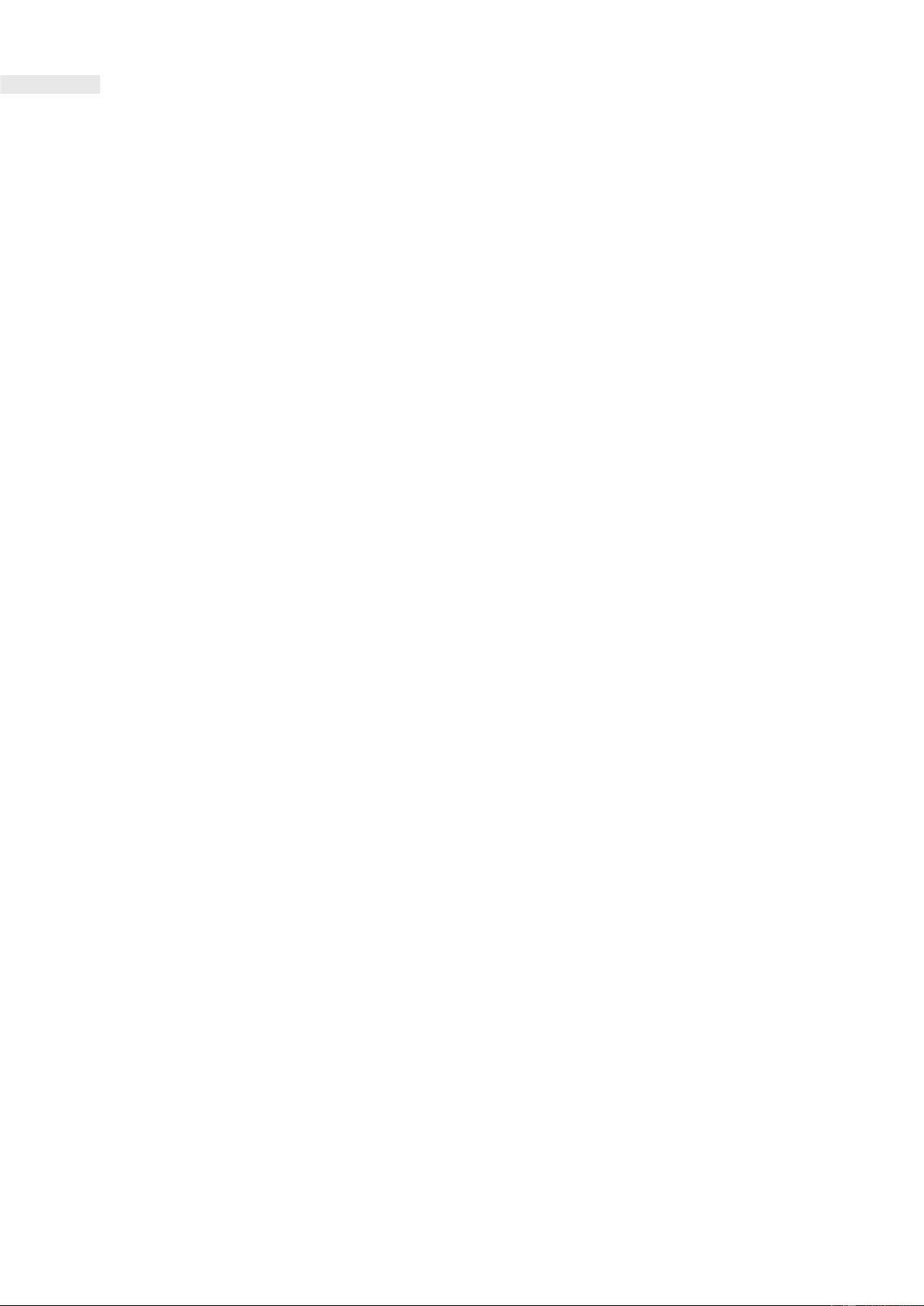MyQ10 PORTAL
Now that your CAT Q10 is up and running, you can look to use some of the more advanced settings of your device should you wish. This section
focuses on highlighting some (but not all) of the key features available to you. Unless you are an advanced user or have a strong requirement to
change these settings, we would recommend that default settings are maintained where possible.
HOME PAGE
-
This is simply a dashboard that details the status of your device.
o
Your connection status (Connected/Not connected).
o
Your 5G signal strength (if available).
o
Your 4G LTE signal strength (if available).
o
Your total data uploaded and downloaded.
o
Number of devices connected to the Cat Q10.
o
Battery status.
Wi-Fi
-
As previously detailed this screen can be used to change SSID and username. You can also configure more advanced settings such as
showing 2.4GHz and 5GHz SSID separately, configuring Wi-Fi channels, hiding SSID and customizing bandwidth and security settings.
INTERNET
-
Select your preferred internet connection type. (We recommend ‘Auto’ mode)
-
Modify your Access Point Name (APN)
-
Control your SIM PIN to make your device more secure.
NOTE:
If you have a SIM PIN activate on your SIM card, you will have to log into the MyQ10 portal every time you power it on
and enter the SIM pin. You should be prompted for this automatically after logging into the MyQ10 portal. If you have
not entered your SIM PIN the device will not connect to the network and the Network signal LED will blink red.
-
Enable Airplane mode (Disable network connectivity)
-
Enable Data Roaming
NOTE:
If you do not have this feature enabled, your Q10 will not connect to the internet outside of your home network. The
device will not connect to the network and the Network signal LED will blink red. If you enable this feature, roaming
charges may apply.
SYSTEM
-
View system information, e.g., IMEI, MAC and IP addresses.
-
Check and perform Firmware updates
-
Change Admin password
-
Adjust time settings
-
Perform MAC filtering
-
Change LAN settings
-
Factory Reset Device (Restore ALL settings to factory default)
-
Restart Device.