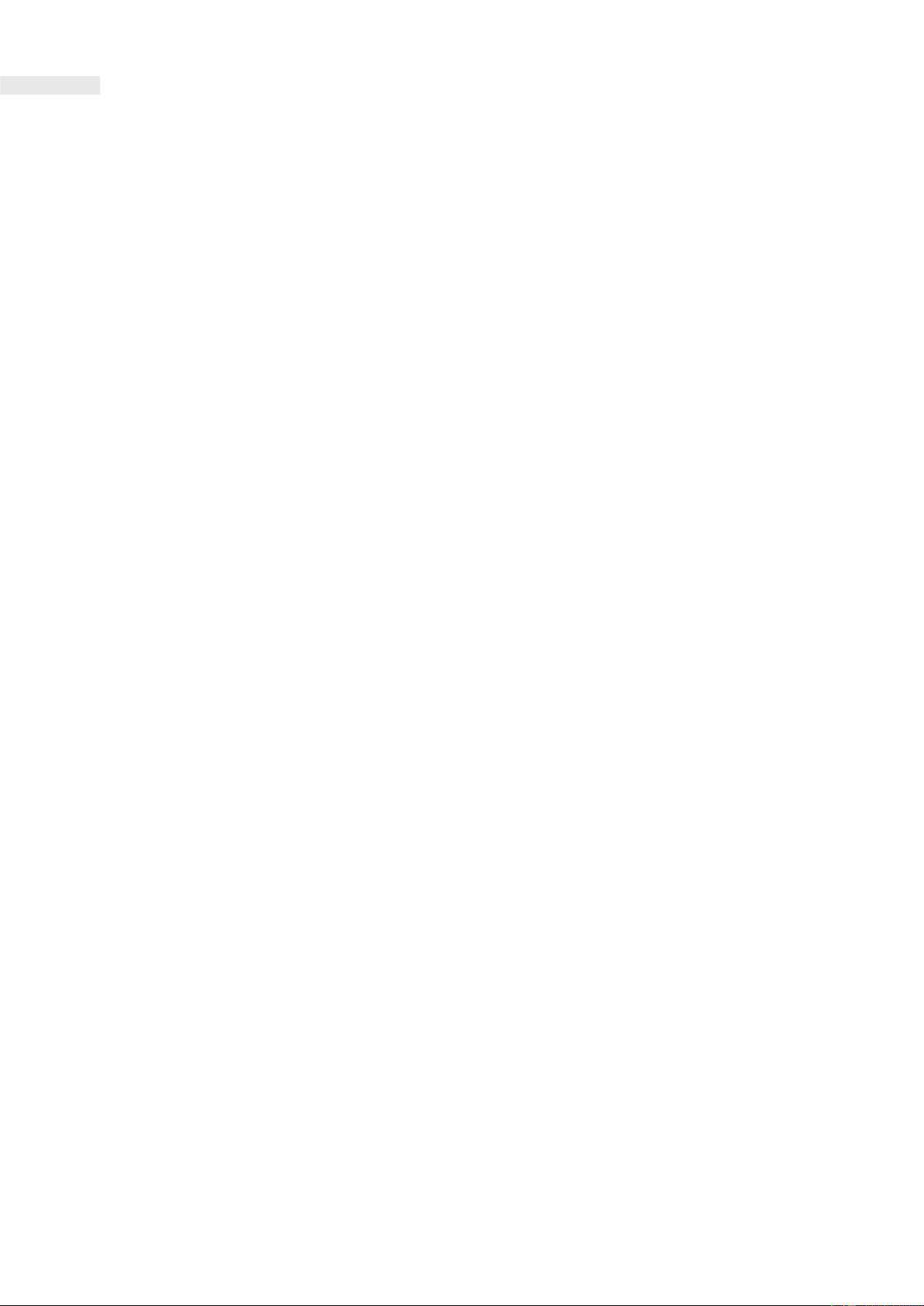CONNECTING TO YOUR CAT Q10
CONNECT TO CAT Q10
1.
Ensure that your Cat Q10 is powered on, and LEDs indicate network coverage is available.
2.
Search for Wi-Fi networks from the device you wish to attach.
3.
You should see the Cat Q10 Network name (SSID) in the format ‘
Cat Q10 – XXXX
’
4.
Enter the Default password for this connection and connect to Network.
NOTE:
Both the Default SSID and PASSWORD are supplied in the box but can also be found inside the back cover of you Cat Q10.
Alternatively, If the device you are connecting from can scan QR codes you will find a QR code inside the box titled ‘CONNECT TO NETWORK’
which will connect you to the default SSID using the default password.
You should now be connected to the internet via your Cat Q10. You don’t need do anything else other than use your device. However, we
recommend that you login to your MyQ10 portal to change both the user and admin passwords.
LOGIN TO MyQ10 PORTAL
Now that you are connected to your Cat Q10 you can login to the MyQ10 portal to configure your device. Please note this is entirely optional.
-
Launch any browser on your device connected to your Cat Q10.
-
Navigate to http://192.168.1.1
-
Read and agree to the Privacy Policy and Software update terms.
-
Login to the device with the default admin password ‘admin’ when prompted
CHANGE SSID and Wi-Fi PASSWORD
-
Navigate to ‘Wi-Fi’. (Note on some devices you may need to open the settings menu to see this).
-
Change SSID and/or password.
-
Save changes.
-
Device will take a minute to reset, at which point you will have to re-connect to the new SSID using the new password if changed.
NOTE:
The SSID and password supplied in the box and inside the back cover are no longer valid if changed. However, if you factory reset your
device the SSID and password will be returned to default.
CHANGE ADMIN PASSWORD
-
Navigate to ‘System > Change login password’
-
Enter the current admin password, then reconfirm the new admin password twice.
-
Save changes.
-
You will be automatically logged out of the Homepage, if you wish to login again you will need to use your new admin password.
-
If you lose your admin password and need to factory reset your Cat Q10, you can do so by pressing the reset button on the back of the device.