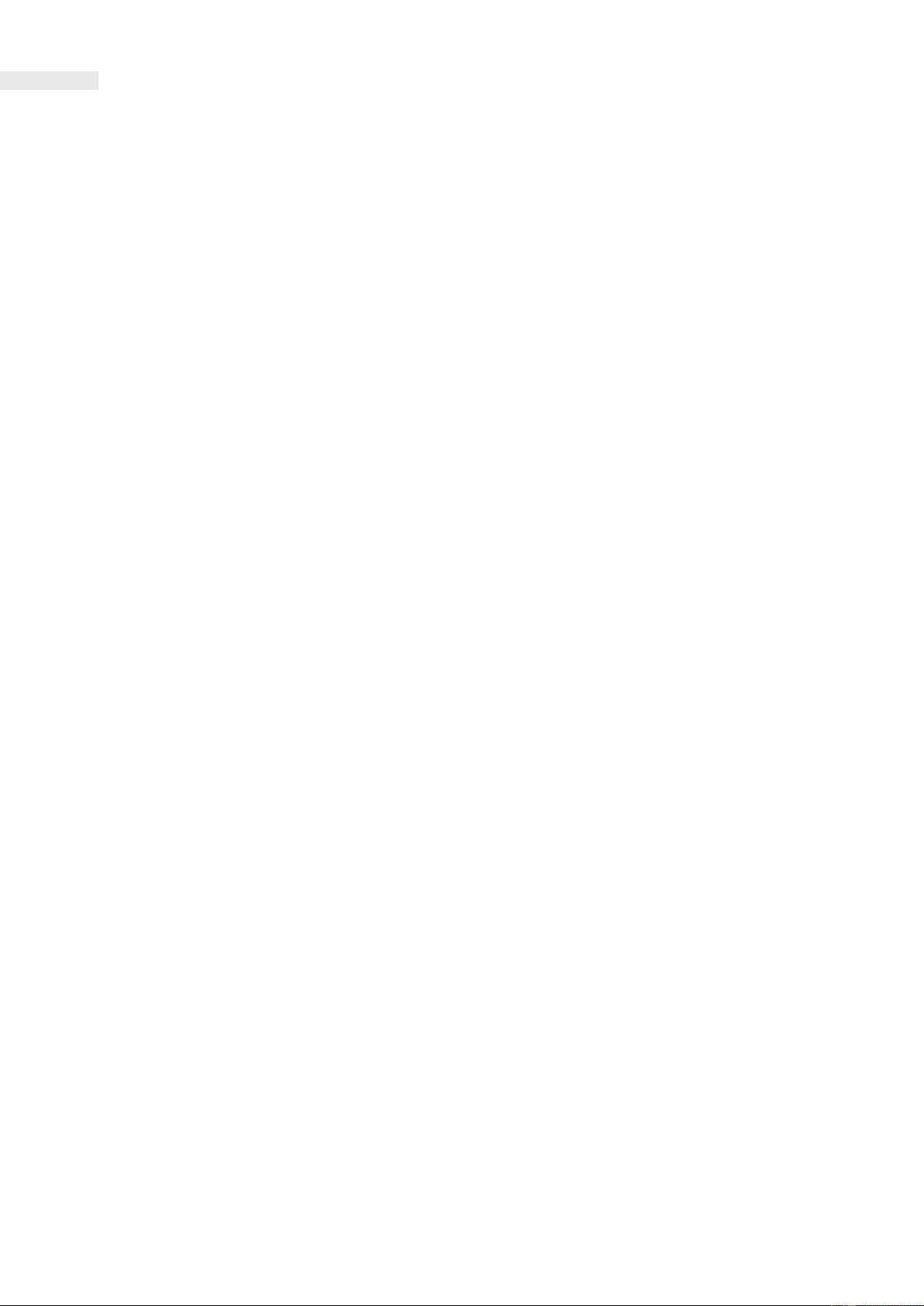FAQs
HOW DO I UPDATE THE CAT Q10 FIRMWARE?
The default setting is for automatic firmware updates. We strongly recommend that you keep this option enabled to remain up to date with the latest
software and security updates. Should you wish to disable this feature at any time you can do so by logging into the MyQ10 portal and navigating to
the Firmware page and deselecting the ‘Auto update’ option:
Settings > System > Firmware version > Auto update
HOW DO I CHECK FOR A SOFTWARE UPDATE MANUALLY?
If you have disabled auto firmware updates and want to check to see if there is a new firmware for your device. You can navigate to the Firmware page
and compare the ‘Current version’ against ‘Latest version’. If there is an update for your device, you will be able to click the ‘FOTA UPGRADE’ button at
the bottom of the page. If this button is greyed out, then there is no update available for your device.
HOW DO I KNOW WHEN MY CAT Q10 IS PERFORMING A FIRMWARE UPDATE?
The LEDs will flash green in sequence one after another until the update is complete. Please do not power off your device off during this activity. The
device will perform an update at power on if one is available. Again this is shown by green running lights.
WHAT HAPPENS IF I FORGET MY Wi-Fi PASSWORD?
You can log in to the MyQ10 portal and change your Wi-Fi password from the Wi-Fi page.
WHAT HAPPENS IF I FORGET MY ADMIN PASSWORD?
If you have changed and forgotten your admin password, you can factory reset your device which will return to the device to factory settings. All user
information will be lost, and you will need to connect to the device using the original Wi-Fi password. This will also return the admin password to
‘admin’.
To factory reset your device, ensure the device is powered on. Remove the back cover, then press the ‘reset’ button on the back of the device. The
LEDs on the device will blink green in order three times, then shortly after the device will enter its normal boot sequence.
CAN I TETHER THE DEVICE TO MY PC?
Yes, you can. If you connect your device to a PC or laptop and it is powered on, it should create and internet connection via your USB connection. You
can also access the MyQ10 portal through this connection.
WHY IS THE Wi-Fi LED ON MY DEVICE NOT ON?
This is because 'Power saving’ mode has been enabled on the device. Wi-Fi is turned off to save power when no devices are actively connected. To
resolve this issue simply tap the power key and wait approximately 30 seconds for the Wi-Fi to turn back on. ‘Power saving’ mode is by default
disabled on the device.