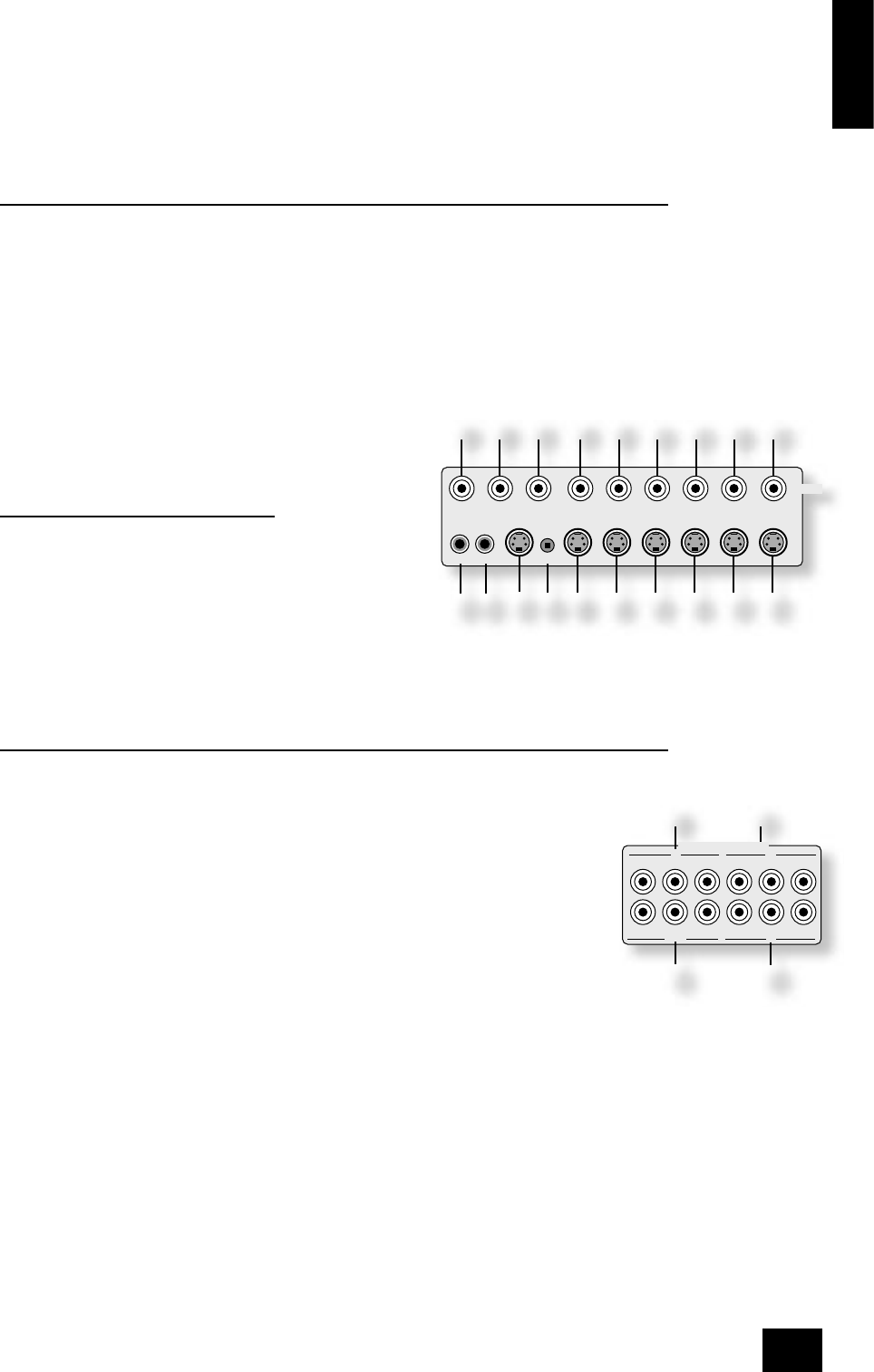English
AV9
E-9
Video connections
Important notes
As described on page 5, the AV9 performs no video format conversion between component, RGB,
S-video or composite.
Therefore, wherever possible, connect multiple video outputs from your video sources. This enables use
of the higher quality video connection for the main system and the corresponding S-video or composite
connection for the record and Zone 2 outputs.
For any video source to be viewed in Zone 2 you must have a composite video connection between the
source and the AV9.
Composite video connections
el
MONITOR OUT 1.
Connect this output to the composite video input of your display device. (You will need an RCA phono-to-
phono, or, in Europe, a phono-to-SCART video cable to do this.)
em
MONITOR OUT 2.
This is the same as
el
MONITOR OUT 1, and enables a second display device to be used; it can also
be used as a sync reference for a four-wire RGB signal.
ep
VCR IN,
eq
AV,
er
SAT,
es
DVD.
Connect the composite video outputs of your source equipment to these inputs.
eo
VCR OUT.
Connect to the composite video input of your video recorder.
en
TAPE.
If you are using the tape loop for a second VCR then connect the
composite video from the VCR to this input.
S-Video connections
et
MONITOR OUT.
Connect this to the S-video input of your display device.
fn
VCR IN,
fo
AV,
fp
SAT,
fq
DVD.
Connect the S-video outputs of your source equipment to these
inputs.
fm
VCR OUT.
Connect this to the S-video input of your video recorder.
fl
TAPE.
If you are using the tape loop for a second VCR then connect the S-video from the VCR to this input.
High quality (Component) video connections
These inputs are suitable for connection to component (YUV/ YCrCb) or RGB outputs. These
signals are usually available from a DVD player, set-top box or games console and offer the best
possible picture quality.
Generally, the component video standard is used in North America/NTSC regions, while RGB is
used in Europe.
fr
VIDEO 1,
fs
VIDEO 2,
ft
VIDEO 3 inputs.
Connect the high-quality video outputs of your video sources to these inputs.
gk
HIGH QUALITY VIDEO OUT.
Connect these sockets to the component video inputs of your display device.
Important notes about HQ video inputs and outputs
<
When you connect your devices to these connectors, take care to follow the letter/
colour coding for each input. No damage will occur if incorrectly connected, but
unusually coloured or unstable pictures will result.
<
In the ‘Video Settings’ setup menu, each of these three high quality component video inputs can
be individually allocated to one of the following inputs: DVD, SAT, TUNER, TAPE, CD, VCR or
AV.
<
You cannot mix component and RGB sources.
<
The high quality component video inputs have suf cient bandwidth for line-doubled NTSC
(525/60) or PAL (625/50) video and US HDTV video signals. However, when used with such
signals the OSD is not overlaid on the picture but is output at standard interlaced NTSC or PAL
(525 or 625 line) rate on a solid background.
<
Initially, the high quality video inputs are all disabled. Before any HQ video input can be selected
it must be allocated to an input.
RGB 4-wire connection
Some video projectors and most European TV sets require the use of a 4-wire RGB connection,
where the ‘sync.’ signal is separate from RGB. In these cases, you need to use the composite video
MONITOR OUT 2 for the sync information. A special cable is available from your dealer for 4-wire RGB
connection to do this (described in the table of SCART connections at the back of the manual). If you
require further information on this connection type, please contact your dealer.