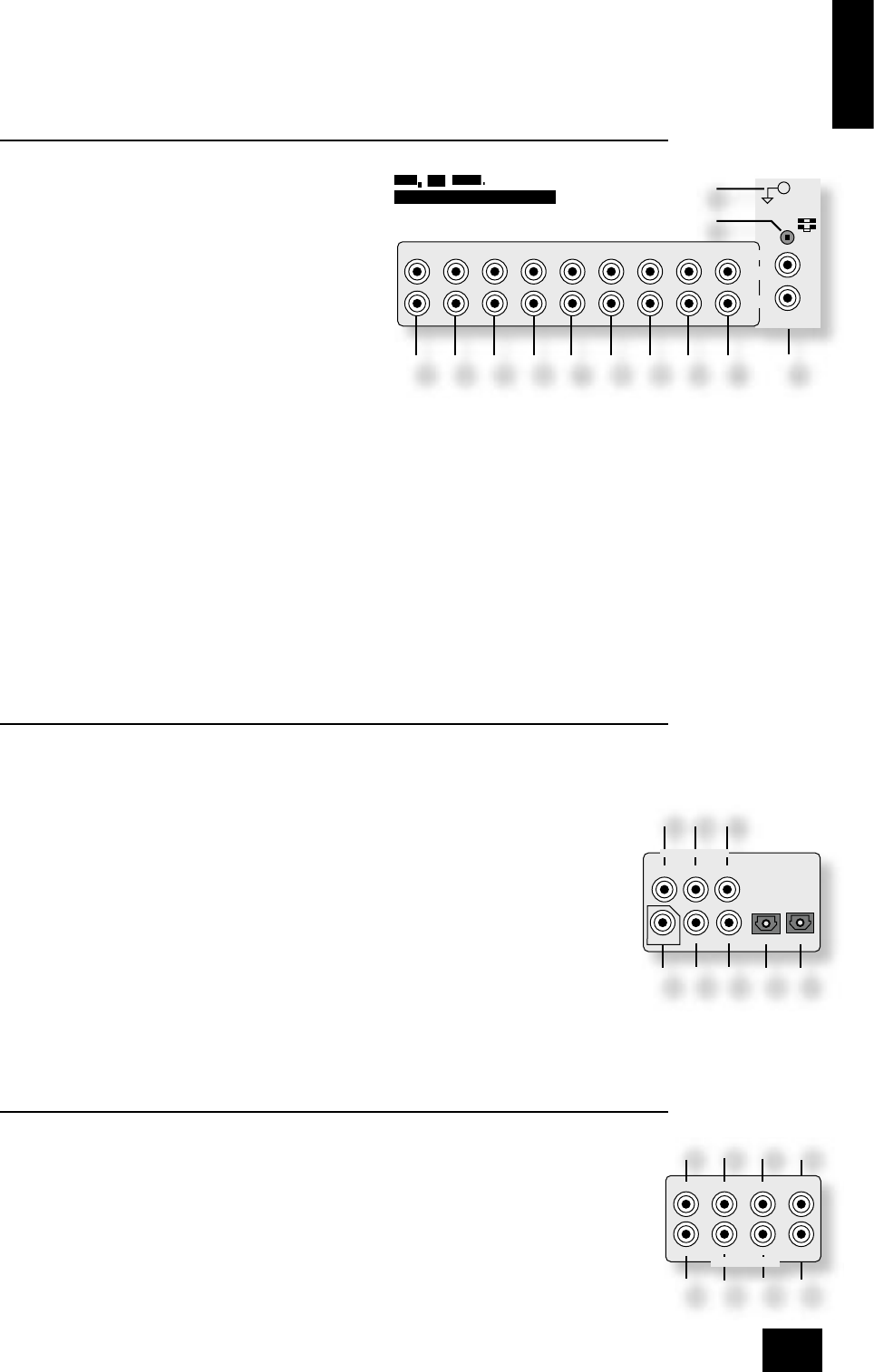bm
AUX/PHONO.
With the optional phono card installed, this input can be
connected directly to a record deck. This card caters for
both moving magnet and moving coil cartridges.
If the optional phono card has not been installed, this input
will function identically to the other line inputs. For example
it can be connected to a second CD player.
bn
MM/MC switch.
(This switch is available only if the optional phono card has
been installed.)
the correct sensitivity to match the cartridge tted to the record deck, which is either moving magnet
(MM) or moving coil (MC).
If you are unsure which type of cartridge is tted to your record deck, connect the record deck and
select the ‘MM’ setting on the switch. If, when tested, the output from the record deck is very quiet
compared with the CD or DVD inputs then your cartridge is probably a moving coil type cartridge. Turn
the AV9 off and select the ‘MC’ setting on the switch and test the record deck again.
Please note that if the AV9 is set to ‘MM’ and the record deck has a ‘MC’ cartridge tted, testing these
together will not cause any damage to either the AV9 or the record deck.
bo
GND.
This is the phono earth or ground terminal and is used to connect to a turntable earth lead (if tted).
Note that this terminal must not be used as a safety (mains) earth.
Analogue record outputs
5
TAPE OUT,
7
VCR OUT.
Connect the left and right audio outputs sockets to the left and right input sockets of your cassette deck
or VCR (usually labelled ‘RECORD’). The VCR connections may also be used for a second tape deck.
Digital audio inputs
bp
DVD,
bq
AV,
br
TAPE,
bs
TUNER,
bt
CD,
ck
VCR,
cl
SAT.
Connect these inputs to the digital ouputs of your available source equipment.
Notes:
<
Each of these seven digital inputs can be associated with different audio inputs (if
required), by use of the ‘Digital Settings’ page of the Setup menu.
<
The AV9 does not contain an RF decoder for Laserdisc with RF output.
Digital output
cm
(Digital) OUT.
Connect this coaxial digital output to your digital recording device such as a CD-R, digital VCR or
minidisc player.
When a digital source is selected, the digital output will send an exact copy of the incoming digital
signal. For example, for a 5.1 digital source, the digital output will also be in 5.1 format.
When an analogue-only source is selected, this is digitised by the AV9 and routed to the digital
outputs. The exception to this is when Neo:6 or Pro Logic IIx processing modes are selected. These
require extra processing power and the digital outputs will be muted when these modes are active.
These outputs are also muted if a source is selected where the only connection for that source is HDMI.
The digital audio from the HDMI link (if any) is not routed to these outputs.
Multi-channel DVD-A/SACD inputs
The multichannel input is suitable for use with sources that decode the surround channels internally,
such as DVD-A or SACD players.
The AV9 switches these analogue inputs directly to the analogue outputs via its volume control circuit.
This direct path maintains the best possible sound quality for DVD-A and SACD sources.
cn
LEFT,
co
RIGHT,
cp
CENTRE,
cq
SUB,
cr
L SURR,
cs
R SURR.
Connect the equivalent audio outputs of your DVD-Audio or SACD player to these inputs.
ct
LS BACK, and
dk
RS BACK.
These are available for formats requiring eight channels.