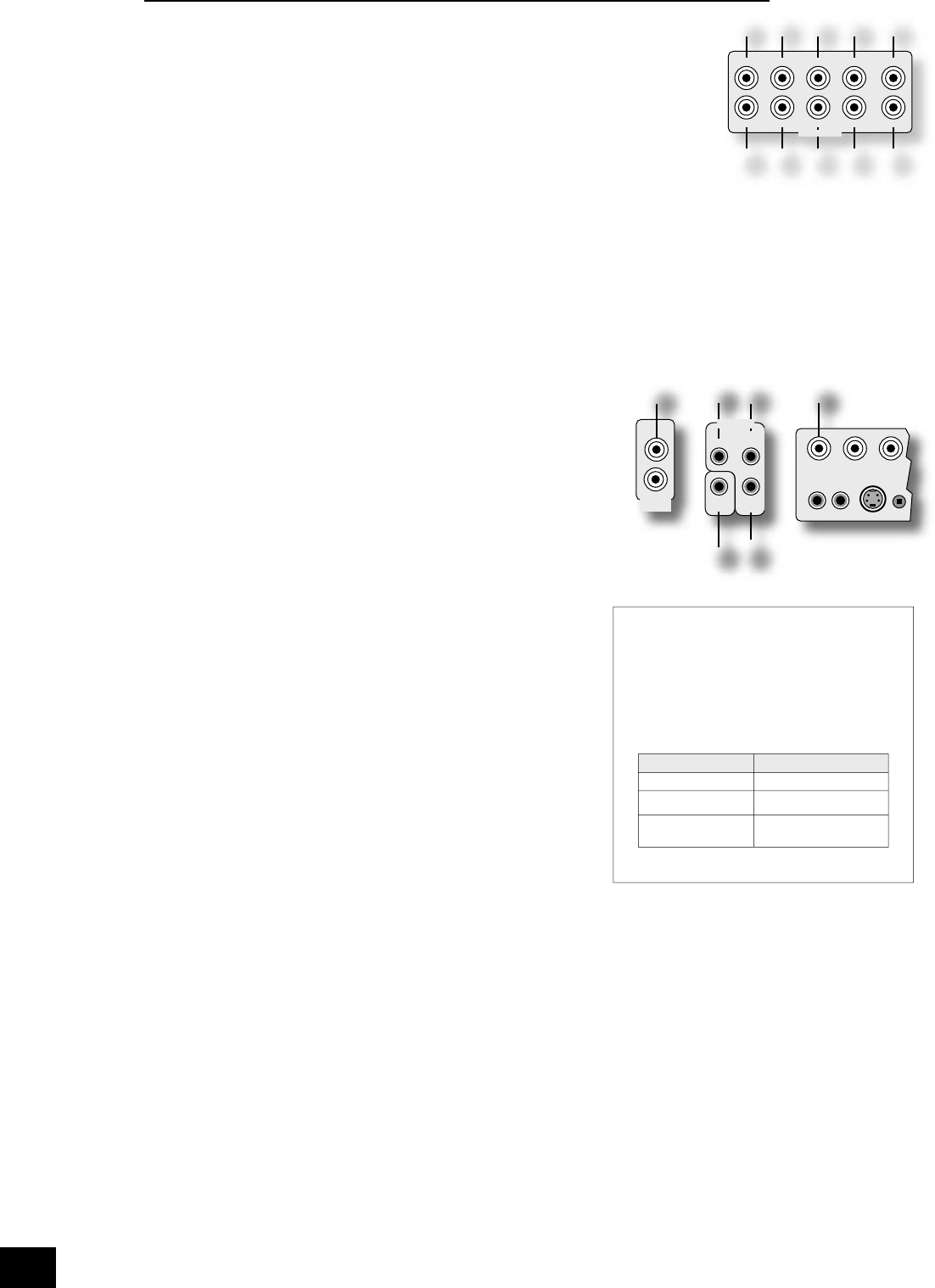Analogue pre-ampli er outputs
All these analogue outputs are buffered, have a low output impedance and are at line level.
They are able to drive long cables or several inputs in parallel if required.
dl
LEFT,
dm
RIGHT,
dn
CENTRE.
Connect these to the equivalent front channel inputs of your power ampli er.
do
SUB 1.
Main subwoofer output. Connect this to the input of your active subwoofer, if you have one.
dp
SUB 2,
dq
SUB 3.
Subwoofer auxiliary outputs 2 and 3. These are equivalent to
do
and allow the use of multiple
subwoofers. If you are using more than one subwoofer, please set the number used on the
subwoofer setting page. Refer to ‘Subwoofer Settings’, page 15.
dr
L SURR.
Surround left output. Connect this output to the surround left power ampli er input.
ds
R SURR.
Surround right output. Connect this output to the surround right power ampli er input.
dt
LS BACK,
ek
RS BACK.
Surround back left and right outputs (only used in 7.1 channel systems). Connect these outputs to the
inputs of your LS back and RS back ampli ers.
Zone 2 connections
The AV9 allows independent routing and control of analogue audio and
composite video to a separate set of equipment, typically used for a second
living space, e.g., bedroom or lounge.
Zone 2 receives only signals obtained by the AV9 from the analogue audio and
composite video inputs. The analogue inputs are required because there is no
analogue-to-digital, digital-to-analogue or DSP processing available for Zone 2
signals; as the AV9 does not convert video formats a composite signal must also
be connected from the source.
For these reasons we recommend that source devices that have a digital
connection are also connected to the analogue inputs. High quality YUV/RGB and
S-video sources should also have their composite output connected to the AV9
for use in Zone 2.
gp
Zone 2 OUT.
Connect these to a line level input on your Zone 2 ampli er.
go
IN Zone 2.
This allows the AV9 to be controlled remotely from Zone 2 via infrared remote
control.
gr
Zone 2 Composite video connection. Connect to your Zone 2 video
display using 75Ω low loss coaxial cable.
Zone 2 remote controller connection.
A receiver compatible with this connector
go
is available from Xantech (part no. 291-10).
Please contact a Xantech registered dealer for
this part, as ARCAM does not stock them.
See www.xantech.com for more information.
The 3.5mm jack plug for this connector is wired as
follows:
3.5mm stereo jack Function
Tip Signal
Ring 0V
Sleeve 12V,
30mA current-limited
This follows the Xantech standard for IR transmission
over wire.