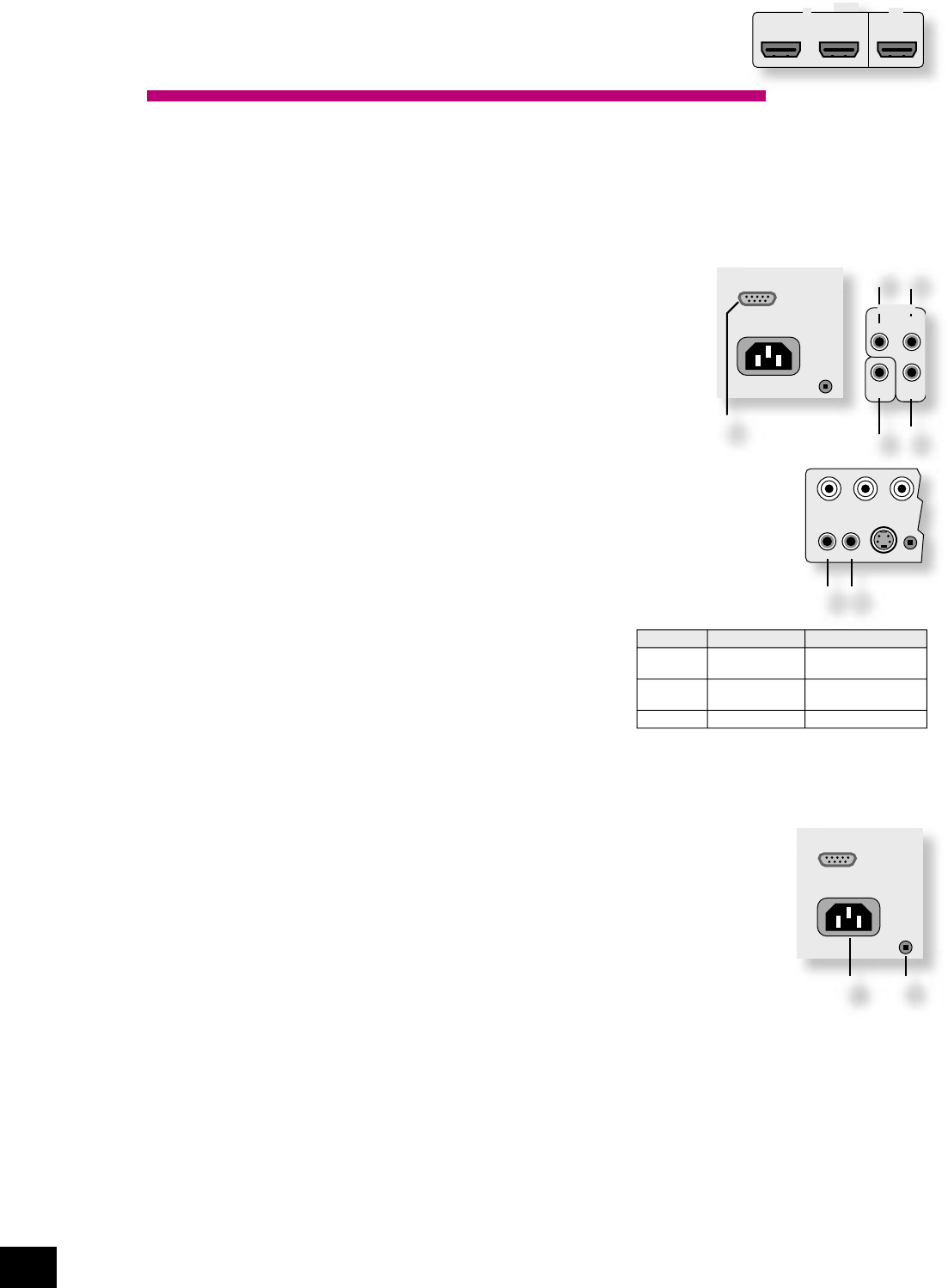nor can the HDMI inputs be converted to analogue video (of any sort). The AV9 acts simply as a
switching device, selecting one of the inputs and routing it to the output.
Keeping the above in mind, it will be necessary (as with the high-quality analogue video connections),
to provide a composite video feed, in addition to the HDMI connection, if the video is to be routed to
Zone 2.
Control connections
gn
IN LOCAL.
Use with a local IR receiver when the AV9 front panel IR receiver is obstructed.
go
IN ZONE 2.
This allows the AV9 to be controlled remotely from Zone 2 via infrared remote control.
Connect to a remote IR receiver in Zone 2 to allow control of the AV9 from Zone 2.
gl
(REMOTE) OUT.
This enables control of the source components remotely from Zone 2 or zone 1 using the
local input. Control is possible by either connecting to the source devices via the 3.5mm IR
jack (Arcam units only) or using an IR emitter stuck to the centre of the IR sensor window
on the source component (such as a Xantech 283MW mini emitter).
gq
RS232 CONTROL.
Use with control devices having an RS232 serial port (for example, Crestron and AMX touch
screen controllers). This connection is also used for upgrading control software. See the
sections at the end of this manual for control and programming information.
If you require further information on using any of these connections, please contact your dealer.
Trigger outputs
There are three trigger output sockets on the AV9, each of which is a 3.5mm stereo jack with two
contacts, ‘tip’ and ‘ring’. See the tables for technical information on the trigger outputs.
gm
12V TRIGGER.
Use for remotely turning on and off power amps or source equipment for the main zone and Zone 2.
gs
VIDEO TRIGGER 1,
gt
VIDEO TRIGGER 2.
The trigger outputs have different functions depending on how the Video
Status has been set (Screen Ctrl or SCART) in the ‘General Settings’ menu.
Connecting to a power supply
1
Power inlet.
The AV9 has a universal input power supply that is compatible with mains
voltages between 85VAC and 265VAC.
2
GROUND LIFT (IN) button.
In complex setups which involve satellite inputs or radio aerials, grounding the unit may increase the
level of background hum or buzz in the loudspeakers, in which case press the GROUND LIFT button in to
lift the signal ground from the chassis ground.
Do not remove the safety earth from the mains cable under any circumstances.
Mains lead
The appliance is normally supplied with a moulded mains plug already tted to the lead. Check that the
plug supplied with the unit ts your supply; if your mains plug is different, consult your Arcam dealer.
If for any reason the plug needs to be removed, it must be disposed of immediately and securely, as it
is a potential shock hazard when inserted into the mains socket. Should you require a new mains lead,
contact your Arcam dealer.
Plugging in
Push the plug (IEC line socket) of the power cable supplied with the unit into the power input socket
(
1
) in the back of the unit. Make sure it is pushed in rmly.
Put the plug on the other end of the cable into your power supply socket and switch the socket on.