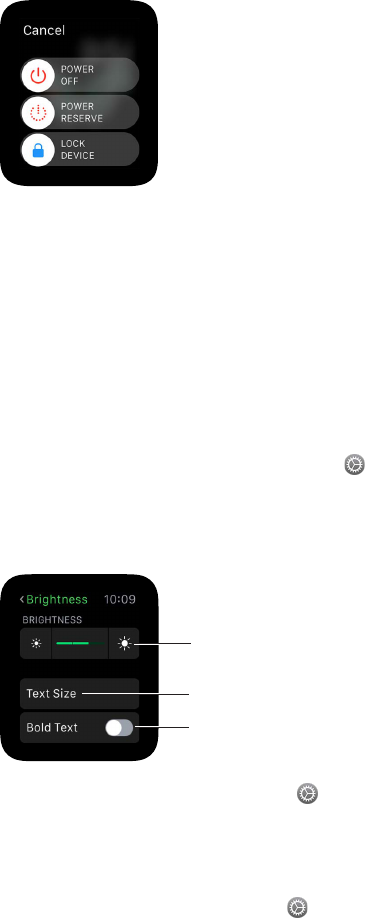Chapter 1 Get Started 10
You can also put the watch into Power Reserve mode from this screen. See Charge
Apple Watch on page 13.
Erase Apple Watch data. You can set Apple Watch to erase its data if the incorrect password
is entered 10 times. This protects the contents of your watch if it is lost or stolen. Open the
Apple Watch app on iPhone, tap My Watch, tap Passcode, then tap Erase Data.
If you forget your passcode. Unpair Apple Watch from its paired iPhone to erase your
Apple Watch settings and passcode. You can also reset Apple Watch and pair it again with your
iPhone. See Reset Apple Watch settings on page 89.
Adjust brightness, text size, sounds, and haptics
Adjust brightness. Open the Settings app , then scroll down and tap Brightness & Text Size.
Tap a Brightness symbol, then turn the Digital Crown or tap the brightness symbols to adjust. Or
open the Apple Watch app on iPhone, tap My Watch, tap Brightness & Text Size, then drag the
Brightness slider.
Tap the brightness
symbols.
Make text bold.
Adjust text size.
Make the text larger. Open Settings , then scroll down and tap Brightness & Text Size. Tap Text
Size, then tap the letters or scroll the Digital Crown to increase or decrease the text size. Or open
the Apple Watch app on iPhone, tap My Watch, tap Brightness & Text Size, and drag the Text
Size slider.
Make the text bold. Open Settings , then scroll down and tap Brightness & Text Size. Turn on
Bold Text. Or open the Apple Watch app on iPhone, tap My Watch, tap Brightness & Text Size,
then turn on Bold Text.
When you turn on bold text from either Apple Watch or your paired iPhone, Apple Watch must
reset to apply the change. Tap Continue.