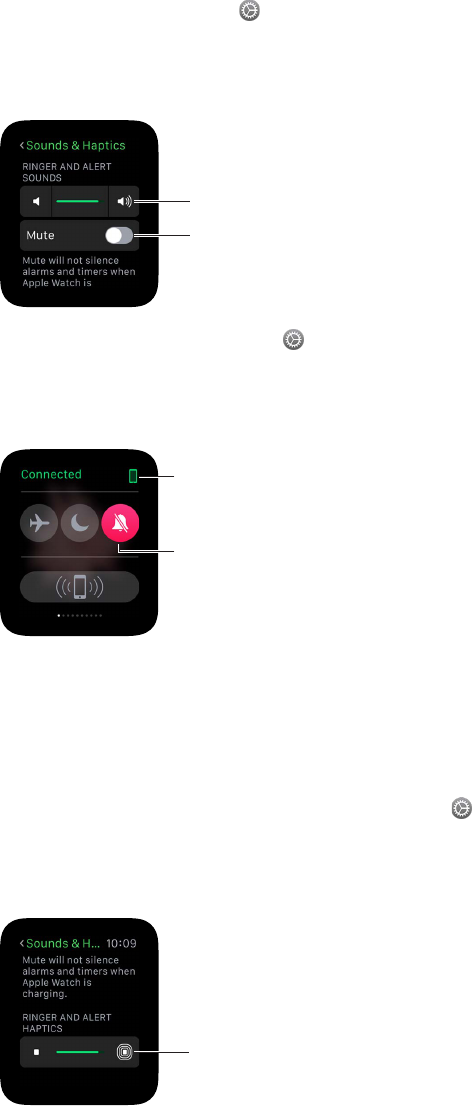Chapter 1 Get Started 11
Adjust sound. Open Settings , then scroll down and tap Sounds & Haptics. Tap the volume
buttons under Ringer and Alert Sounds or tap the slider once to select it, then turn the Digital
Crown to adjust the volume. Or open the Apple Watch app on iPhone, tap My Watch, tap Sounds
& Haptics, then drag the Ringer and Alert Sounds slider.
Tap the volume
symbols.
Tap to mute
sounds.
Mute Apple Watch. Open Settings , scroll down and tap Sounds & Haptics, then turn on Mute.
Or swipe up on the watch face, swipe to the Settings glance, then tap the Mute button. You can
also open the Apple Watch app on iPhone, tap My Watch, tap Sounds & Haptics, then turn on
Mute.
Apple Watch is
connected to its
companion iPhone.
Turn on Mute.
You can also quickly mute new alert and notication sounds by resting the palm of your hand on
the watch display and holding it there for at least three seconds. You’ll feel a tap to conrm that
mute is on. You must rst turn on the option in the Apple Watch app on iPhone. Tap My Watch,
tap Sounds & Haptics, then turn on Cover to Mute.
Adjust haptic intensity. Apple Watch taps your wrist for certain notications and alerts, and you
can adjust the intensity of these haptics. Open Settings , then scroll down and tap Sounds &
Haptics. Tap the haptic buttons under Ringer and Alert Haptics or tap the slider once to select
it, then turn the Digital Crown to adjust the haptic intensity. Or open the Apple Watch app on
iPhone, tap My Watch, tap Sounds & Haptics, then drag the Ringer and Alert Haptics slider.
Tap the haptic
symbols.
Do Not Disturb is an easy way to silence Apple Watch. It keeps calls and alerts (except for alarms)
from making any sounds or lighting up the screen.