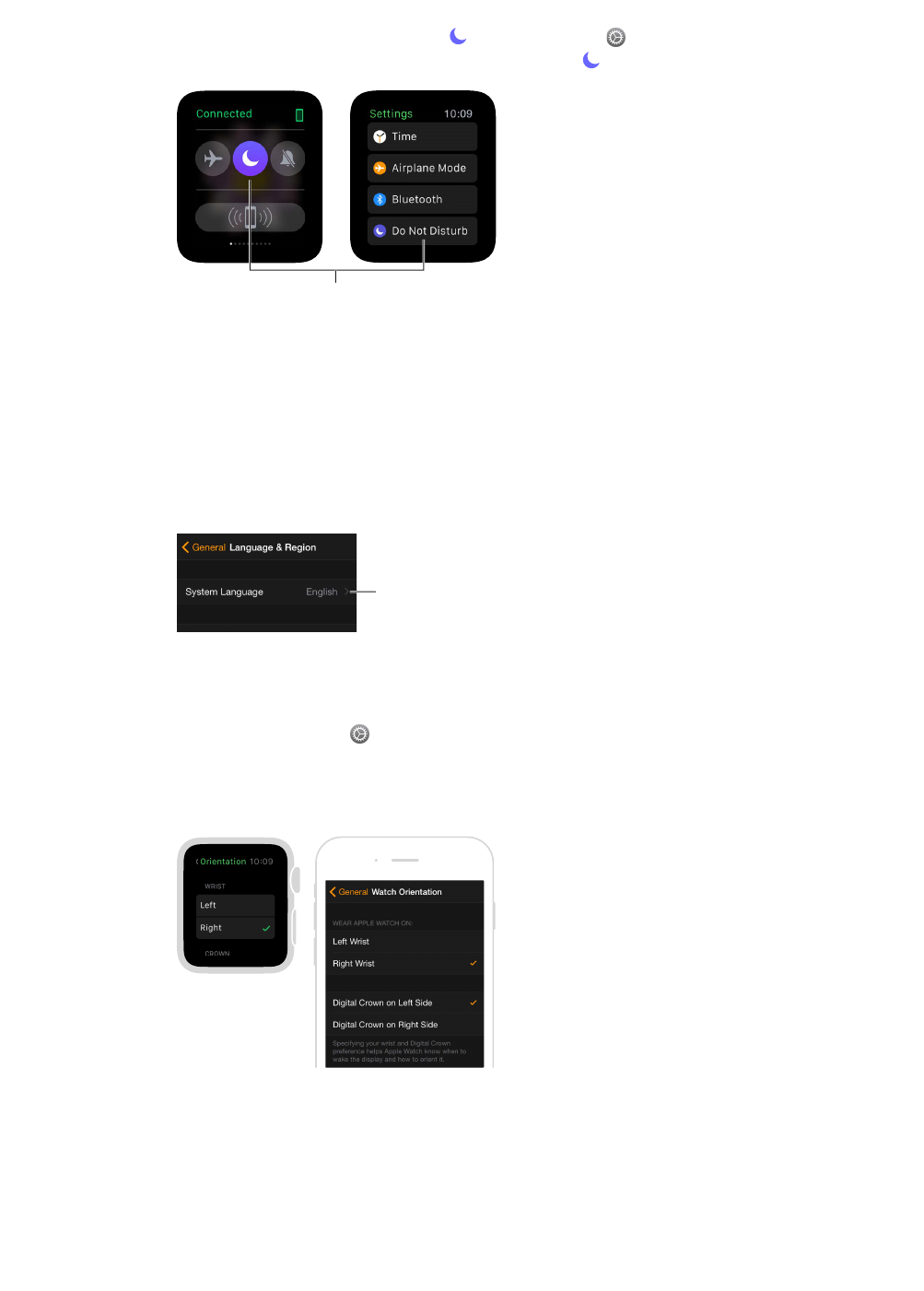Chapter 1 Get Started 12
Turn on Do Not Disturb. Swipe up on the watch face, swipe left or right to the Settings glance,
then tap the Do Not Disturb button . Or open Settings , tap Do Not Disturb, then turn on Do
Not Disturb. When Do Not Disturb is on, you’ll see the at the top of the screen.
Tap to turn on Do Not Disturb.
To silence both Apple Watch and iPhone, open the Apple Watch app on iPhone, tap My Watch,
and turn on Do Not Disturb > Mirror iPhone. Then, any time you change Do Not Disturb on one,
the other will change to match.
Change language and orientation
Change language or region format. Open the Apple Watch app on iPhone, tap My Watch, then
go to General > Language & Region.
Tap to change
the language.
Switch wrists or change the Digital Crown orientation. If you want to switch wrists or prefer
to orient the Digital Crown dierently, adjust your orientation settings so that raising your wrist
wakes Apple Watch, and turning the Digital Crown moves things in the direction you expect.
Open the Settings app , then go to General > Orientation. To change the settings in the
Apple Watch app on iPhone, tap My Watch, then go to General > Watch Orientation.