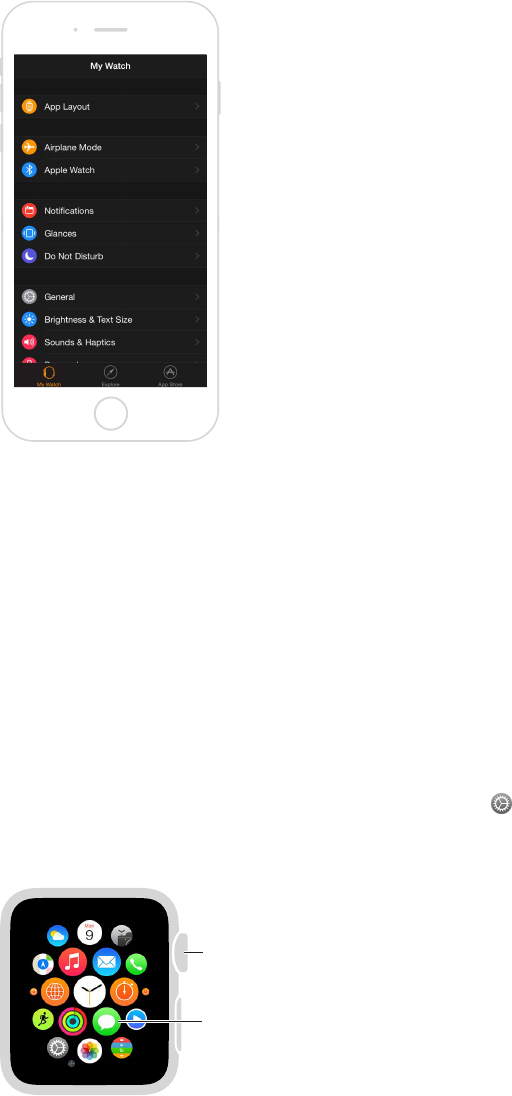Chapter 1 Get Started 8
The Apple Watch app on iPhone
The Apple Watch app on iPhone lets you customize watch settings and options and set up
Apple Pay for Apple Watch. It gives you access to the App Store, where you can download and
install apps for Apple Watch. For information about the App Store, see Use and organize apps on
page 15.
Open the Apple Watch app. On iPhone, tap the Apple Watch app icon, then tap My Watch to
open the settings for Apple Watch.
Power on, wake, and unlock
Turn on Apple Watch. If Apple Watch is o, press and hold the side button until the Apple logo
appears (you might see a black screen for a short time rst), then wait for the watch face.
Turn o Apple Watch. You can power o Apple Watch—press and hold the side button until the
slider appears, then drag it to the right.
Wake Apple Watch. Just raise your wrist or tap the display. Apple Watch sleeps when you lower
your wrist. You can also wake Apple Watch by pressing the Digital Crown—handy if you’re not
wearing it.
If Apple Watch doesn’t wake when you raise your wrist, make sure you’ve selected the proper
wrist and Digital Crown orientation. Open the Settings app (if you’re looking at the watch face,
press the Digital Crown to get to the Home screen, then tap
), go to General > Orientation,
then make sure Orientation is set to the wrist you wear Apple Watch on. It’s also possible that the
battery needs charging. See Charge Apple Watch on page 13.
From the watch
face, press to see
the Home screen.
Tap to open an app.