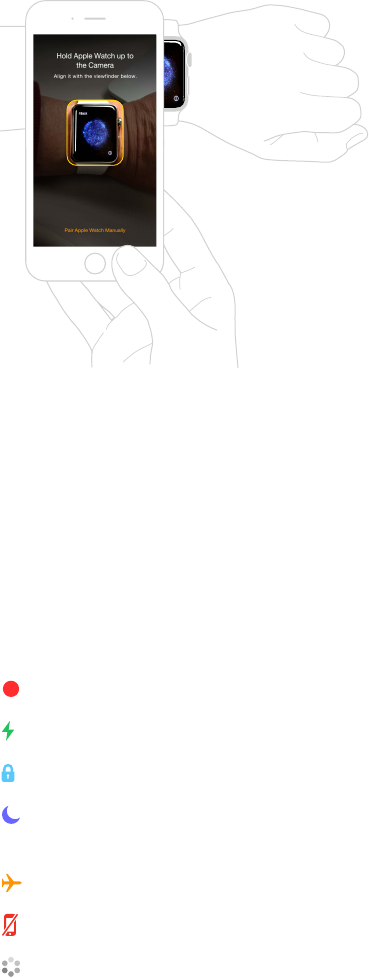Chapter 1 Get Started 7
Put Apple Watch on your wrist, then press and hold the side button until you see the Apple logo.
When prompted, position your iPhone so that Apple Watch appears in the camera viewnder
on the iPhone screen. Follow the instructions on iPhone and Apple Watch to nish setup. During
setup, you’ll choose your language, watch orientation, and passcode. For information on how to
change these later, see Change language and orientation on page 12 and Power on, wake, and
unlock on page 8.
You might need to charge Apple Watch before pairing it with iPhone. For information on
charging, see Charge Apple Watch on page 13.
Change or clean the watch band. For optimal performance, Apple Watch should t closely but
comfortably on your wrist. Adjust the band accordingly. For information about removing and
changing the band on Apple Watch, or for help with cleaning, see Remove, change, and fasten
bands on page 87 and Band care information on page 86.
Status icons
Status icons at the top of the screen give you information about Apple Watch:
Notication: You have an unread notication.
Charging: Apple Watch is charging.
Lock: Apple Watch is locked with a passcode.
Do Not Disturb: Calls and alerts won’t sound or light up the screen, but alarms are still
in eect.
Airplane Mode: Wireless is turned o but non-wireless features are still available.
Disconnected from your iPhone: Apple Watch has lost the connection with its paired iPhone.
Loading: There’s wireless activity or an active process happening.