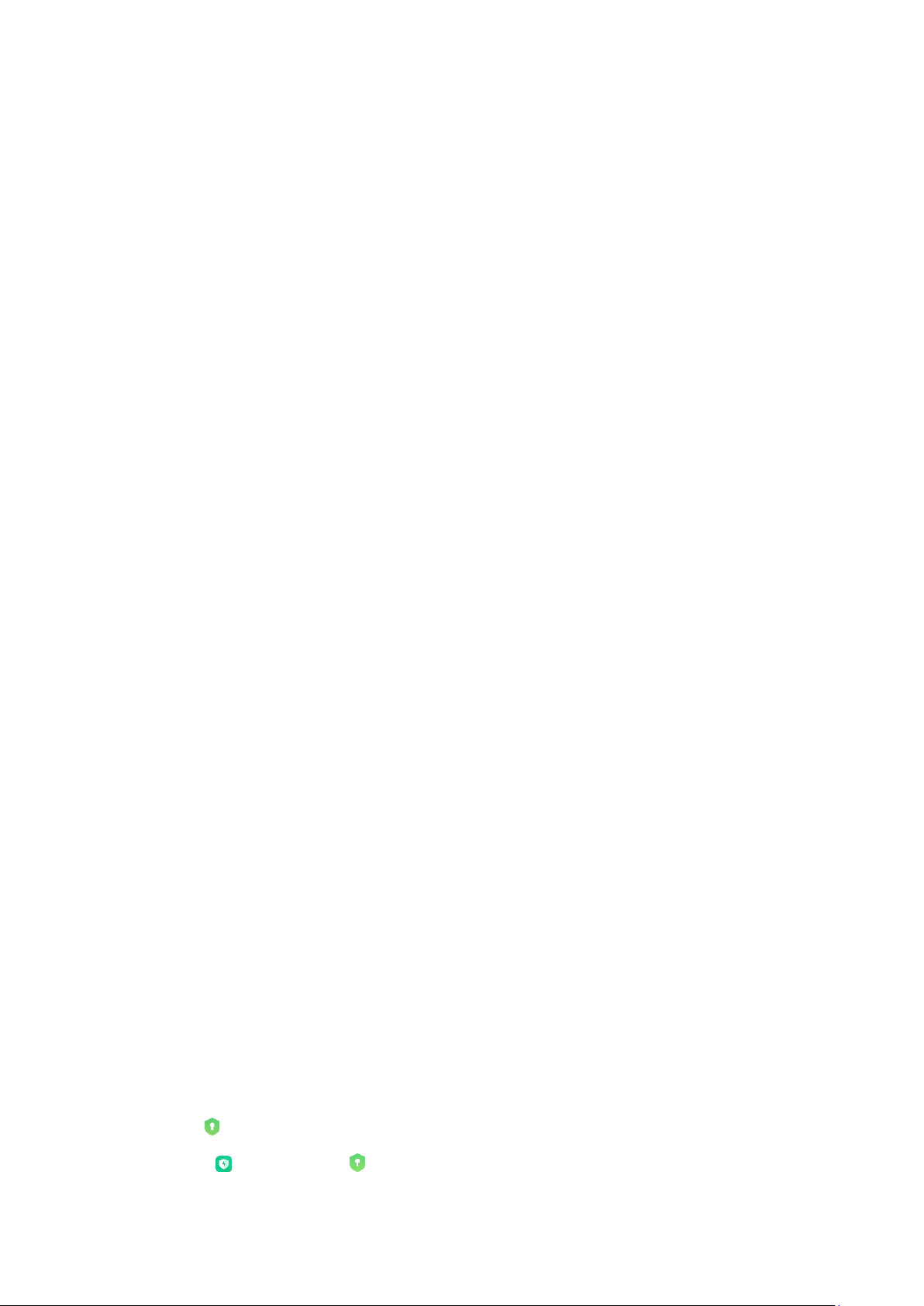Tap the Edit button or press and hold any record to unblock or delete multiple items.
2. Blocklist settings
• Blocklist switch
Toggle this switch to turn Blocklist on and off. Once it's turned off, it will no longer
automatically filter spam phone calls and messages.
• Blocked numbers and exceptions
You can use phone numbers, prefixes, and contacts to establish which incoming calls and
messages you want to block/allow.
Tap Blocked numbers/Exceptions to add or edit items.
• Blocklist notifications
You can choose whether the Notification shade should display the content from a blocked call
or message.
• Automatically update SMS filter
You can also tap Update to sync manually.
• SMS blocklist settings
You can choose to block, filter, or allow messages from strangers and services. Options for
contacts are also available.
• Call blocklist settings
You can choose to block or allow calls from strangers, forwarded calls, calls from contacts, and
calls from hidden numbers. Options for contacts are also available.
• SIM 2 settings
You can establish whether the same rules should be applied to SIM card 2, or set up different
rules.
App lock
1. Setting password
Use App lock to protect the data of individual apps and your privacy.
Open Security and tap App lock to set your password. Password type is set to pattern