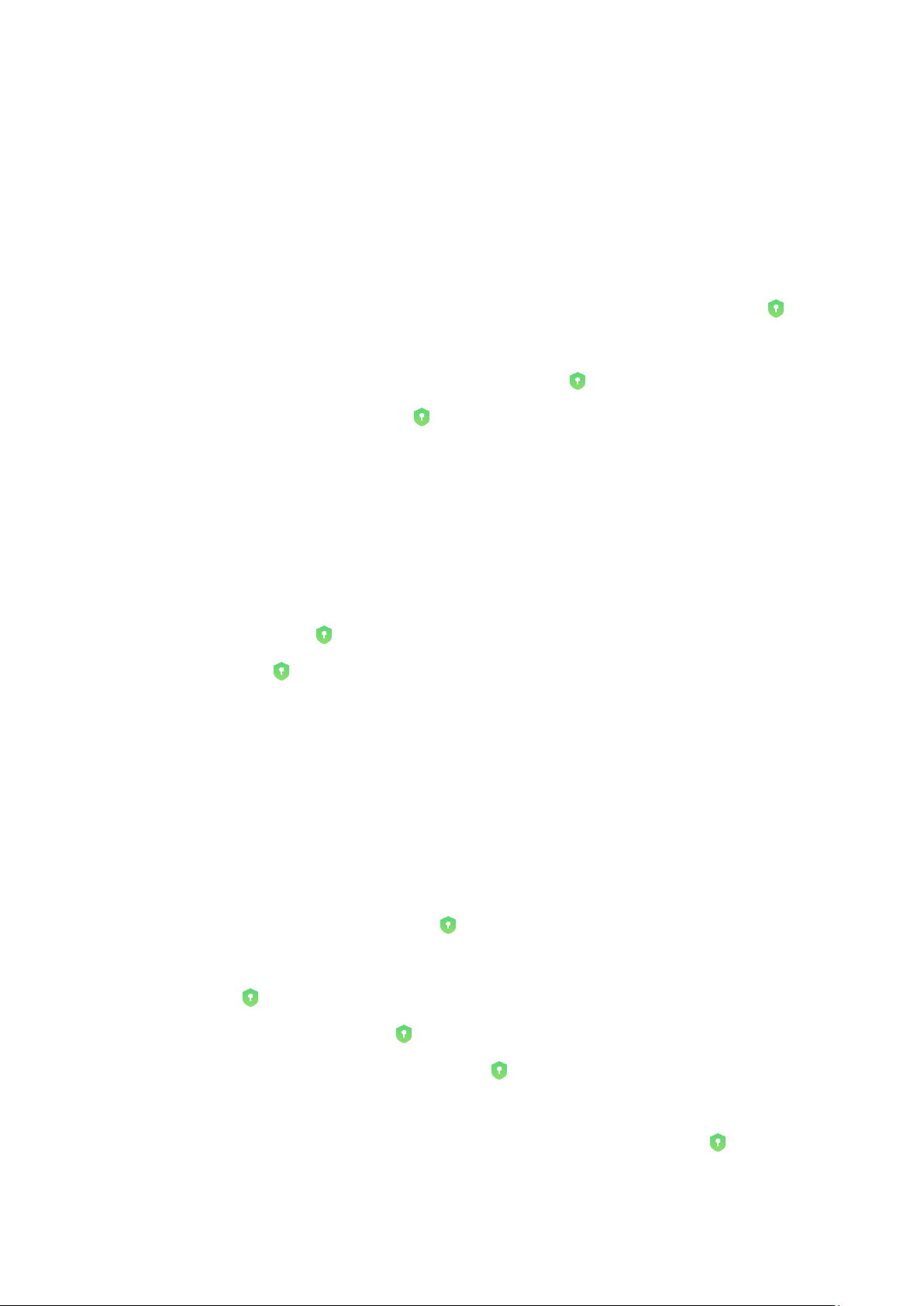by default.
• Changing password type
When you set your password, tap Change password type to switch between different
password types. Pattern, PIN, and combined password are available now.
• Adding your Mi Account
After setting your password, you can choose to add your Mi Account. If you forget your
App lock password, you'll be able to reset it using Mi Account.
We strongly recommend adding your Mi Account if you use App lock. Unless you add your
account, you'll be able to reset your App lock password only by performing a factory reset.
• Using fingerprints
You can use the fingerprints recorded on your device for App lock verification. You'll have to
confirm your password once again if you add a new fingerprint.
You won't be able to use fingerprints for App lock verification.
2. Protecting apps with App lock
When you use App lock for the first time, the feature will check what apps are installed on
your device and recommend the ones that might require protection.
Just toggle the switch next to an app's name to add or remove App lock protection.
Tap the Search box at the top of the screen to search for apps.
3. App lock settings
• App lock switch
Toggle the switch to add or remove App lock protection. When you toggle the switch
off, protection will be removed from all apps along with the App lock password.
• When App lock is applied
You can choose when exactly App lock is applied. Three options are available now.
• When device is locked: Once verified, App lock won't be applied until you lock
your device and open a protected app after unlocking.
• When device is locked or after exiting the app: You'll have to verify your App lock
password after you unlock your device or exit a protected app.