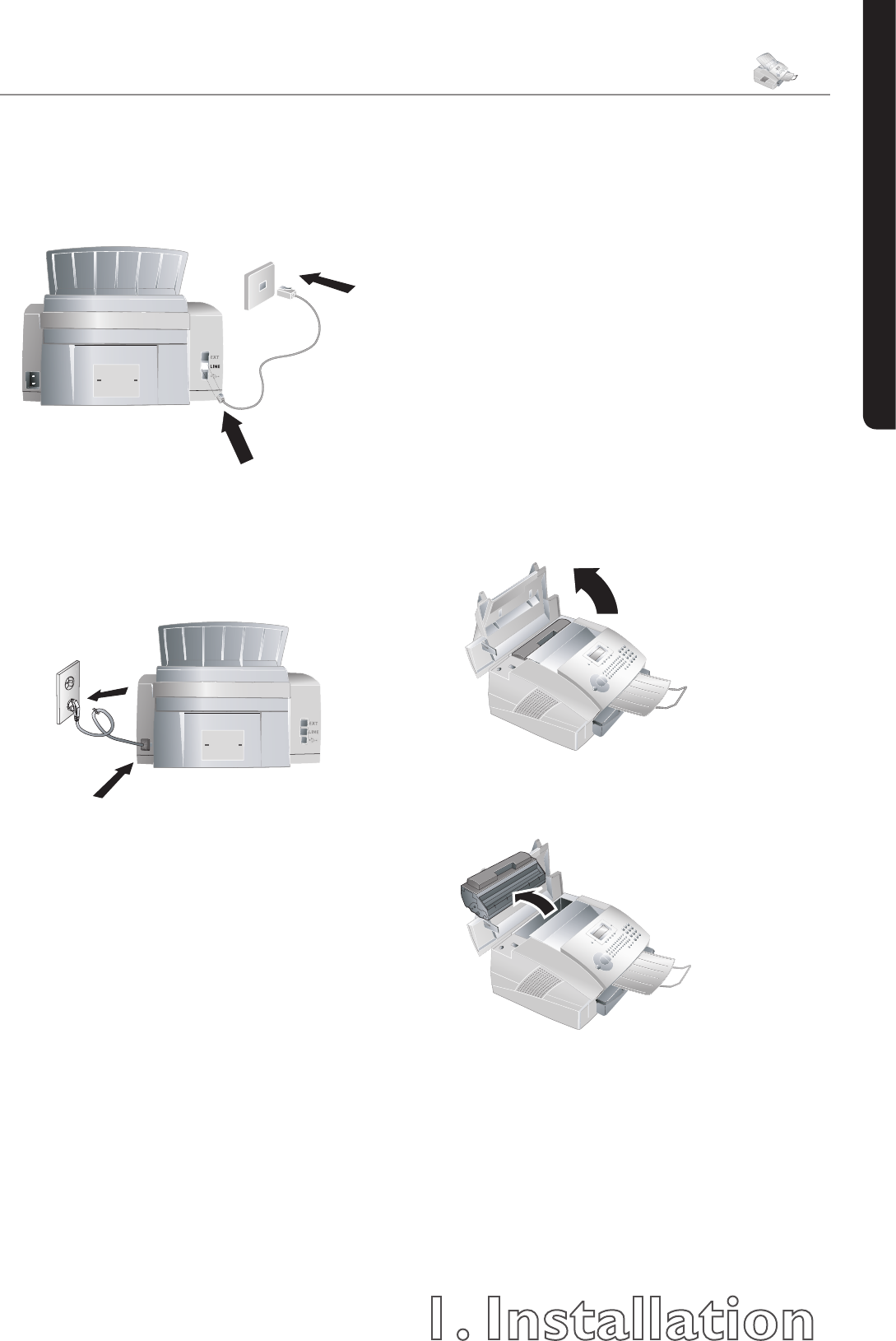1. Installation
17
Chapter 1. Installation
English
Connecting the Telephone Cable
Connect the telephone cable to the machine by plugging
it into the outlet located on the rear side of the machine
and designated by the word LINE. Insert the telephone
plug into your PTT line outlet.
Connecting the Power Cord
Insert the power cord into the connection located on the
rear side of the machine. Connect the power cord to the
electrical outlet.
Once the machine is connected to the power supply, the
quick install process will immediately commence. You
will be asked to select your country and to enter your
number and name as well as the date and time (see chap-
ter on Settings). If you would like to perform a quick
install again, simply press
¨
, and select it with
[
or
]
help page: 2 installation. Conrm
with OK.
Connecting the USB Cable
Æ
FIRST INSTALL THE SOFTWARE. e
device may not be connected to the PC before
this. After the software installation, the PC must
be restarted, only then should you connect your
PC and the laser machine with a USB cable.
For detailed information see chapter PC Connection.
Print cartridge
New Print cartridge
Before you can receive documents, make copies, or print,
a print cartridge must be inserted into the machine.
For this reason, a starter cartridge is supplied with the
machine (this cartridge has a capacity of approximately
1,000 pages). e toner level memory for this starter
cartridge was set at the factory. e starter cartridge
need not be updated with a Plug’n’Print card. For each
additional print cartridge that you insert into your ma-
chine, you must update the toner level memory with the
Plug’n’Print card provided.
¡
In order to guarantee a good print quality,
use only original XEROX print cartridges.
Other print cartridges can cause damage to the
machine.
1 Open the cover by taking hold of both document
guides and tipping the cover backward.
2 Remove the old print cartridge, by gripping it at the
recess in the middle and pulling it upward.
Æ
Carefully remove the print cartridge from the
device so that no toner dust spills out. Take
care where you place the print cartridge, escaping
toner dust may soil the surface.
Store opened or used print cartridges in their origi-
nal packing or in a plastic bag in order to prevent
toner dust from escaping. Dispose of old print
cartridges by turning them in at specialised shops or