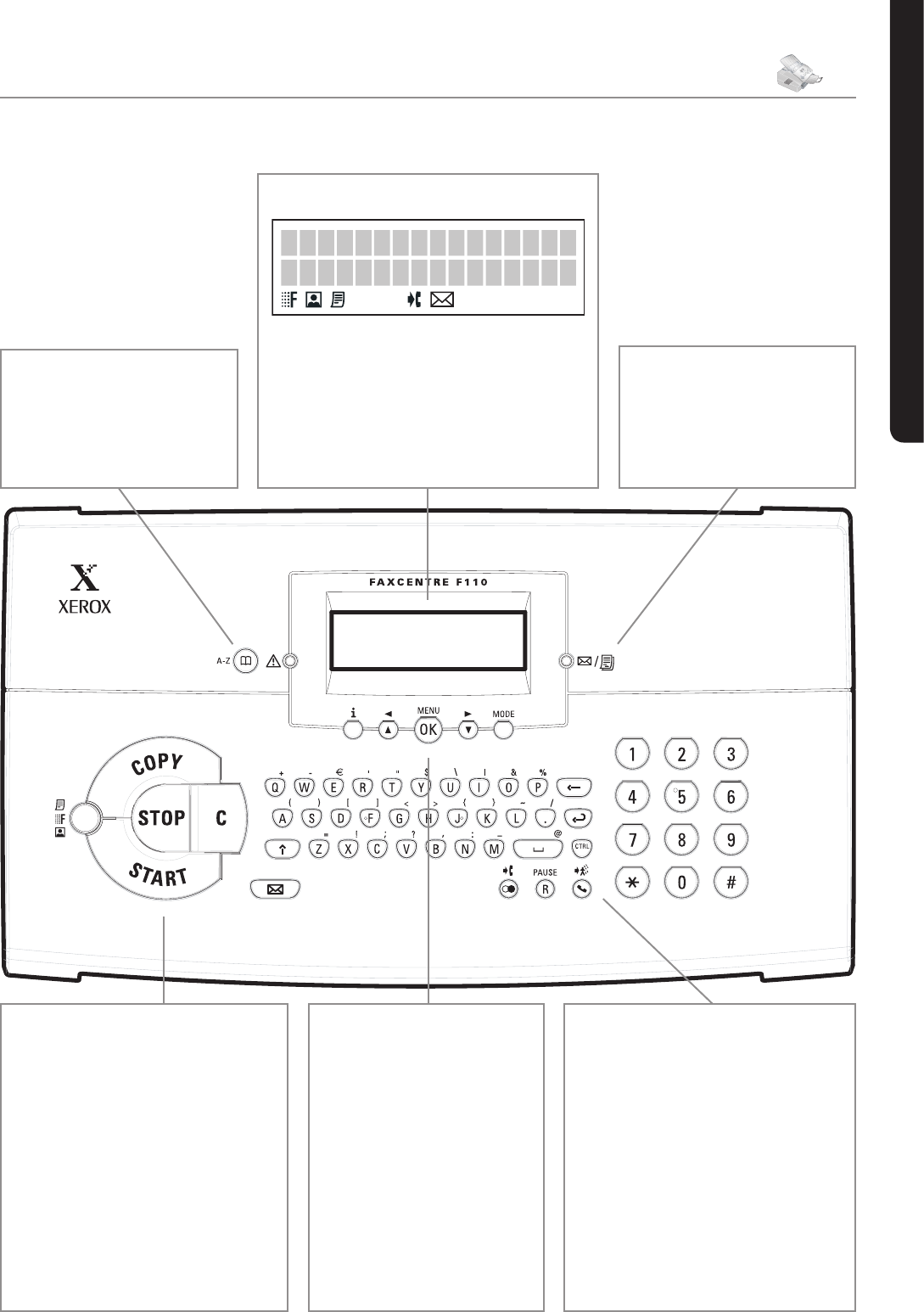15
Chapter Overview
English
Operation Panel with LCD Display
}
—Access telephone
book functions
Red lamp
v
—If the lamp
ashes, please read what is indi-
cated on the display
[
or
]
—Select options /
Move the cursor on the display
¨
—Print list of functions,
jobs, settings / Start quick
install / Print out fax journal
or telephone book
MENU/OK—
Access func-
tions / Conrm inpu
t
MODE—Fax reception mode
Manual, Fax,
or
EXT/
ANSW.
COPY—Press twice: Make copies
automatically. Press once: Modify copies
STOP—Interrupt an ongoing opera-
tion without saving / Eject document
START—Start a fax transmission or
fax reception
h
/
f
/
F
—Set resolution
(
NORMAL
,
FINE—
h
,
SFINE—
f
, PHOTO—
F
)
C—Delete / One menu step back
W
—Read, edit or send Text2Fax
messages
º
—List of the last ten numbers
dialed
CTRL and
º
—List of last ten
callers
R/PAUSE
—Access special functions
CTRL and R/PAUSE—Insert dialing
pause
—Listening in during dialing
CTRL and
—Attach additional
entry to a fax broadcast
Press the CTRL key and the corre-
sponding letter key to enter the symbols
shown above it
Symbols on the LCD Display
f
—SFINE resolution congured
F
—PHOTO resolution congured
h
—FINE resolution congured
I
—Incoming calls during absence
W
—Incoming Text2Fax messages
Green Lamp
»
—It
ashes whenever an Text2Fax
message has arrived or when a
transmission is waiting to be
retrieved from the fax memory