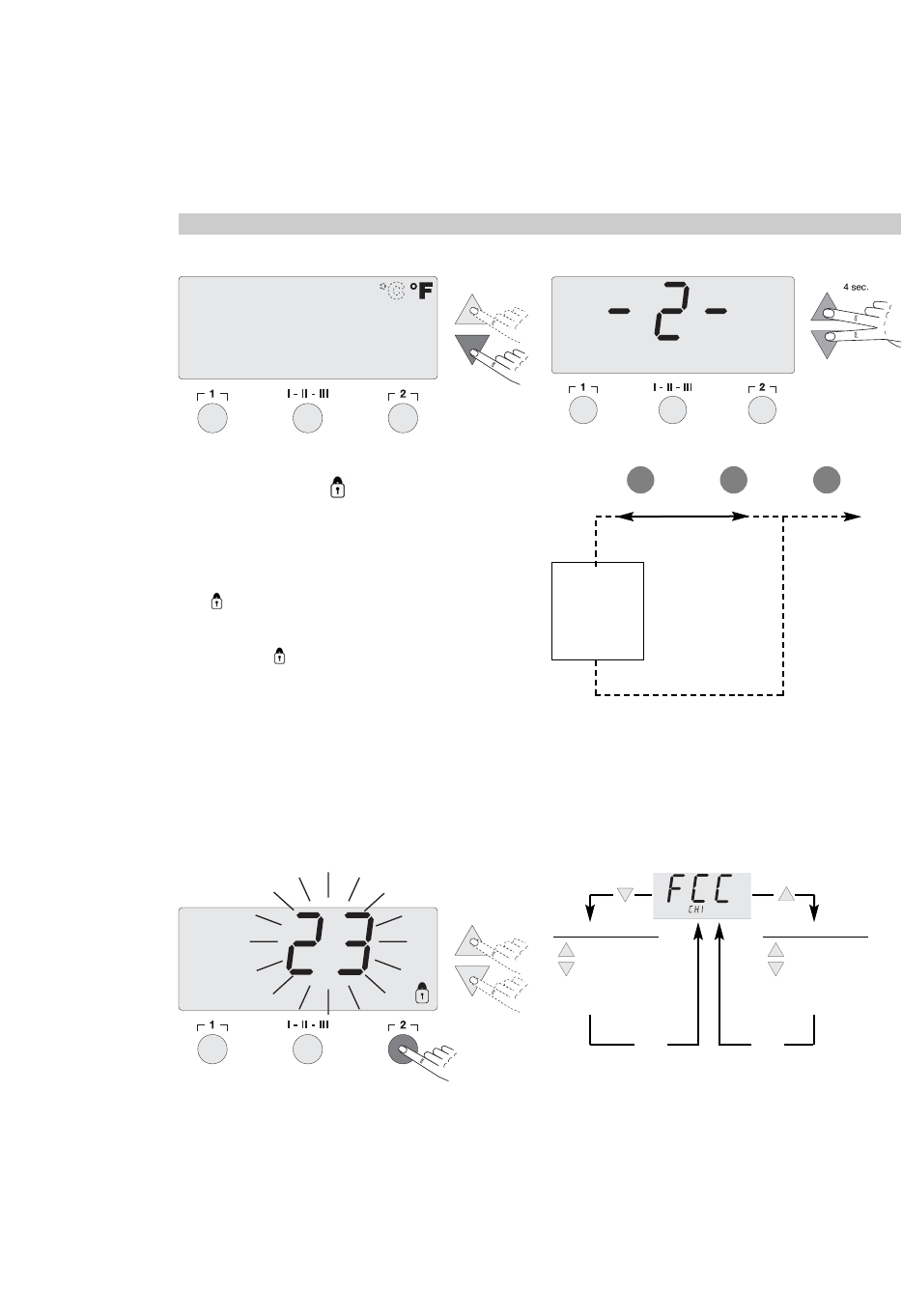40
English
5.1.7 Interlock function
Locking the soldering station. After locking, no more setting
changes at the soldering station are possible. Operation of
the temperature buttons I, II, III is possible.
"OFF" appears in the display
The symbol in the display flashes.The UP or DOWN but-
ton can be used to enter a 3-digit interlock code. Confirm the
code by pressing the III button for 5 seconds. The station is
locked and the symbol in the display is active.
If you exit the menu in the "OFF" position using the I or II
buttons, no code is stored.
For unlocking, "ON" appears in this menu item in the display.
Once the code has been entered and confirmed with the III
button, the station is enabled again.
Switch to the previous menu item with I.
Switch to the next menu item with II.
5.2 Special functions menu 2
Select the desired channel (CH1 or CH2) for inputting the spe-
cial functions. If the UP and DOWN buttons are pressed
simultaneously, menu selection 2 for the calibration function
and station code is activated after approx. 4 seconds. - 2 -
appears in the display, release buttons.
Buttons I and II are used for menu selection.
5.2.1 Calibration function (Factory Calibration Check)
Performing this function allows a check of the temperature
accuracy of the soldering station ans a readjustment of pos-
sible deviations.
To execute the calibration function, the soldering tip tempe-
rature must be measured. Any external temperature measu-
ring instrument can be used to do this.
Select the calibration point with the UP or DOWN button. The
2 button is used to exit the menu again.
With the UP button to the calibration point 450°C/842°F
With the DOWN button to the calibration point 100°C/212°F
Resetting the calibration to the factory settings.
Press and hold the 2 button. Then press the UP and
DOWN buttons at the same time. "FSE" appears in the dis-
play. The soldering station is now reset to its factory calibra-
tion.
Calibration
function
REMOTE Id
I II III EXIT
5 sec.
Menu 2 Menu selection Exit
FCC 100°C/212°F
+ 1
- 1
II Confirmazione
FCC 450°C/842°F
+ 1
- 1
II Confirmazione
EXIT
EXIT