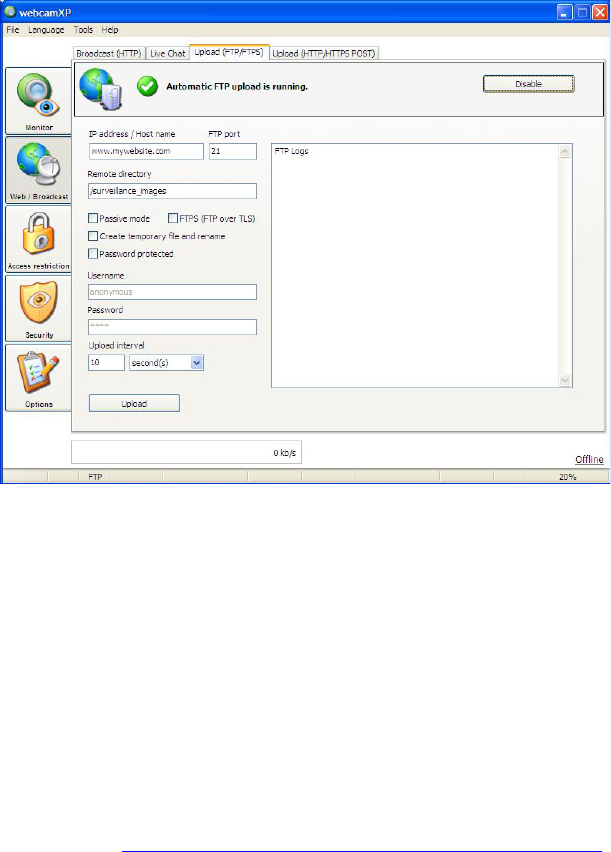webcamXP"5.5"documentation"
" @"38"@" "
4.3 Uploading via FTP
If you wish to host pictures from your various connected cameras to an Internet repository for downloading,
you may wish to consider using FTP. FTP allows you to upload files for download hosting, and does not create a
website for user interaction. Users who wish to download captured images from your camera simply need to
navigate to your FTP website. When your page loads, the user will be presented with an online representation
of the FTP site’s directory structure, allowing him or her to navigate to and download your camera images.
webcamXP contains the full functionality of automatic FTP uploads. You can specify webcamXP to
autonomously take images from your various cameras and upload them to your specified FTP upload at a
specific time interval.
The following sections describe how to enable and set up automatic FTP uploads.
4.3.1 Enabling FTP Upload
To enable FTP upload, simply open the Upload (FTP/FTPS) tab from the Web / Broadcast section.
Click on the Activate button, located at the top right-hand corner of the screen.
When FTP uploads are successfully enabled, you will be presented with a green check mark, shown below:
4.3.2 Specifying FTP URL, Port, Username, and Password
In order for your FTP uploads to successfully complete automatically, you must specify information regarding
your FTP website and account.
Begin by entering the URL of your FTP server in the IP Address/ Host Name textbox. The ftp:// prefix is
assumed and does not need to be entered.
Also, specify the FTP port of your FTP server. If you are unsure about what port to use, contact your FTP
system administrator. The default FTP port is 21. Enter your port in the FTP Port textbox.
If you want your images to automatically upload to a specific directory on your FTP server, enter the relative
path (based on the FTP root directory) in the Remote directory textbox. In the above example, images will
be uploaded to ftp://www.mywebsite.com/surveillance_images.