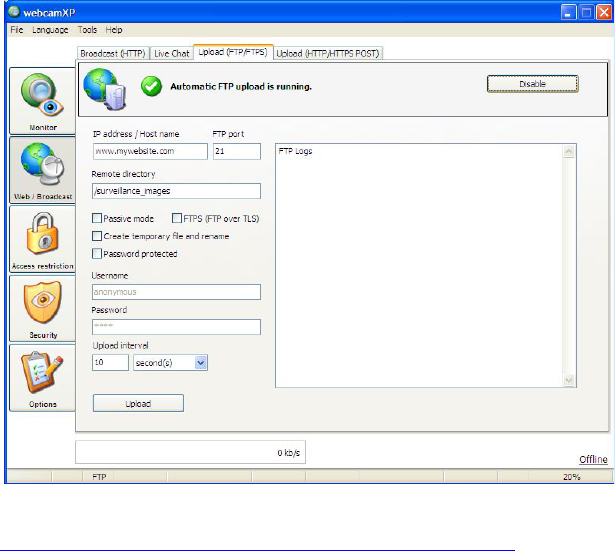webcamXP"5.5"documentation"
" @"39"@" "
If you have a firewall set up on your local network (the network connected to the computer running
webcamXP), you may wish to enable FTP passive mode. With passive mode, your computer (the client)
initiates all connections. If passive mode is not used and a firewall is in place, the firewall may block
connections made by the FTP server (required to begin FTP transfers). To enable passive mode, check the
Passive Mode checkbox. If you are unsure whether passive mode is required, contact your system
administrator.
If your FTP server is an FTPS server (Secure FTP), enable FTPS transfers by checking the FTPS (FTP over
TLS) checkbox.
Check the Create temporary file and rename option if you wish to have the FTP server transfer all of your
files to the FTP server and then en-mass rename them to the correct naming convention. This can increase
transfer reliability. Without this option checked, the system will transfer each file and rename it on the server
individually (potentially causing connection problems or timeout issues if the FTP server is busy or lagging).
If your FTP server requires a password, check the Password Protected checkbox. Checking this option will
enable the Username and Password textboxes. Enter your FTP username in the Username textbox and
enter your FTP password in the Password checkbox.
Once all the above options are set, webcamXP will be set to automatically upload images. Please see the next
section, Scheduling Regular FTP Uploads to customize your FTP upload time interval.
4.3.3 Scheduling Regular FTP Uploads
In order to schedule regular FTP uploads, you must specify a regular time interval. Enter a numerical value in
the Upload interval textbox, and select a time unit from the Upload interval drop-down box:
In the above example, camera images will be automatically uploaded to
ftp://www.mywebsite.com:21/surveillance_images every 10 seconds.
If you wish to force an upload (immediately take images from your cameras and upload them to FTP), click the
Upload button (directly below the Upload interval inputs).