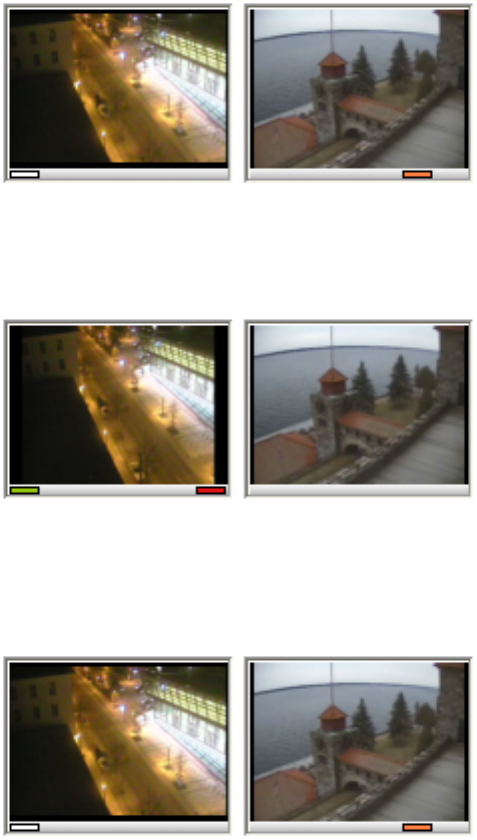webcamXP"5.5"documentation"
" @"11"@" "
Under the preview thumbnail, each source has its own indicators. If the rectangle of the left is displayed it
mean that the source is currently selected, on the illustration below we can see that it’s the first source that is
selected:
On the above image we can see that the rectangle is drawn in white, this means that the source is selected but
previewing is not enabled, it will not refresh in the user interface in this mode. To enable previewing click on
the image of the first camera, the rectangle will switch to green and preview is now enabled as we can see on
this illustration:
We can also see a red rectangle on the previus image on right side which means that a recording is in progress
on this source.
The last type of notification that we can have under the image is the orange rectangle as shown here on the 2
nd
source:
This mean that the motion detector has actually detected a motion on the source where the orange rectangle is
displayed.
Now that your are getting familiar with the Source selection area, you can click on the preview area
displaying the text No source connected, this will open the menu allowing to setup the audio and video
sources.