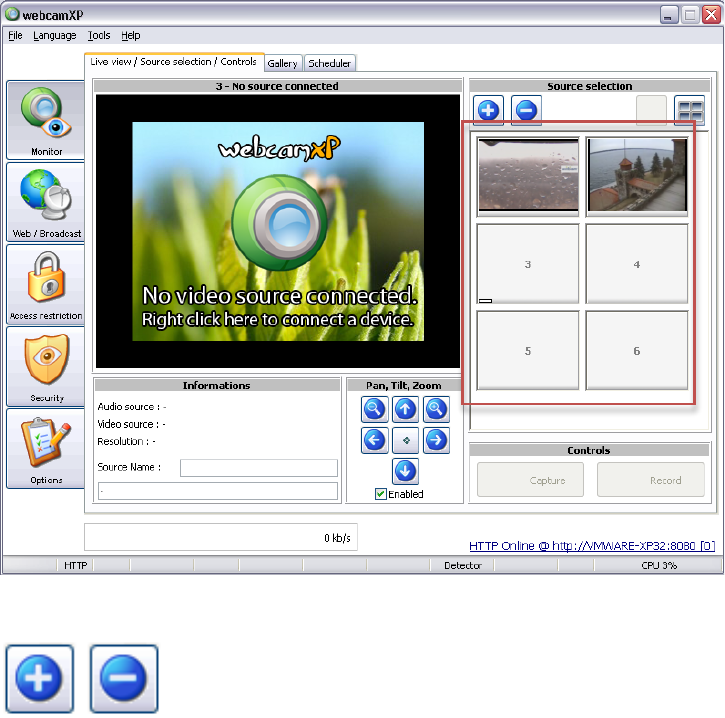webcamXP"5.5"documentation"
" @"10"@" "
• Controls Box (5): The controls box provides two options: Capture and Record. The Capture option
allows you to take a still image (a still frame) from the currently-selected camera. The still frame is
stored as a .JPG file on your hard drive. Record allows you to record a snippet of the selected
camera’s output, and store it as a movie on your hard drive.
The following sections provide details on the various functions you can perform within the Live View / Source
Selection / Controls tab:
3.1.1 Connecting a New Video Source
A source, or camera, can be of multiple types. The first, most straight-forward connection is the USB or PCI
camera. USB/PCI cameras are cameras that are directly connected to the computer running webcamXP using
either a USB or a PCI connection.
Cameras can also be connected over a network. Various tools, including webcamXP, can share the data from a
camera over an HTTP network. webcamXP can then connect to these hosted cameras, allowing you to view the
camera’s images and control its options (through zoom or pan).
Finally, additional sources can be connected and viewed in webcamXP alongside USB/PCI and Network
cameras. WMV or MPEG movies, hosted either on the machine running webcamXP, or over an HTTP network,
can be added and viewed in the Live View / Source Selection / Controls tab.
In all cases, connecting a new source always start by selecting a destination slot by clicking on one of them in
the right area of the interace.
You can add or remove slots by using the + and – buttons on top of the Source selection area:
The source selection area is displaying various information using color rectangles, there are 3 types of
information: