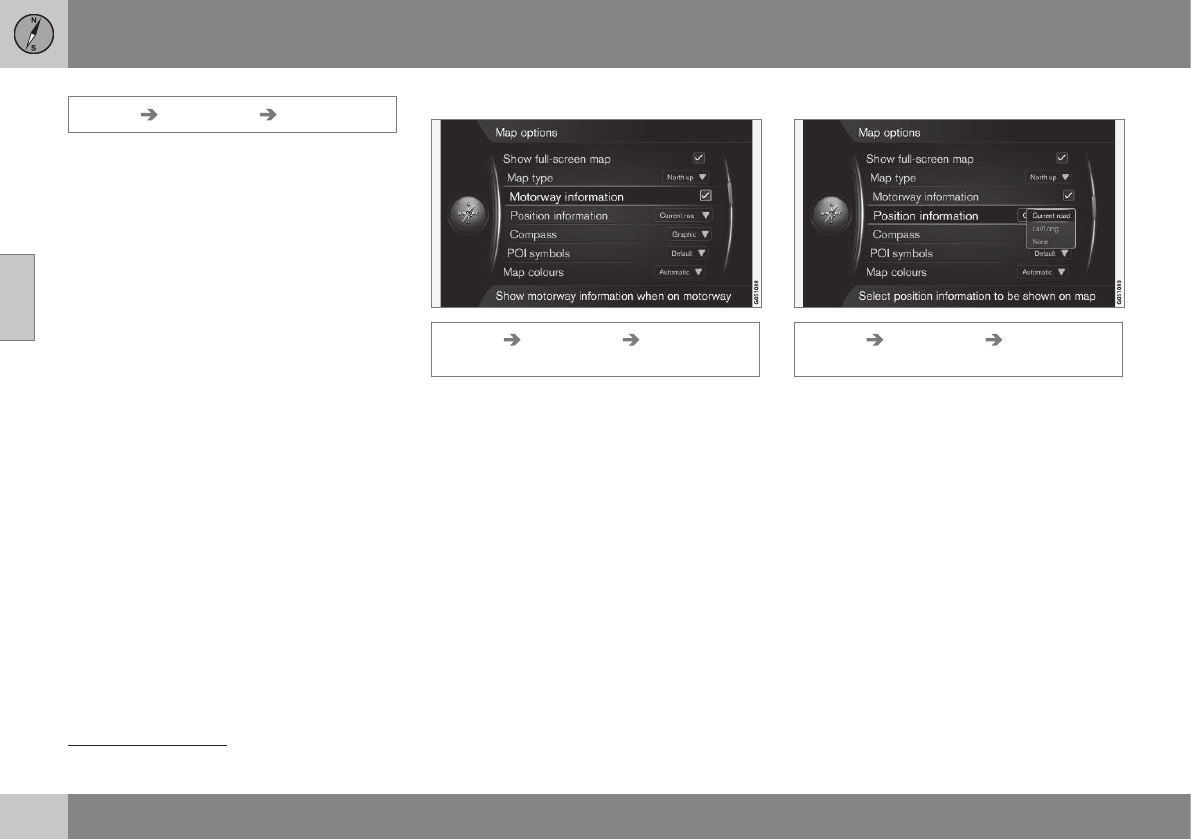||
11 Settings
11
64
Settings Map options Map type
This is where to select how the map is shown
on the screen. Activate the desired option
with OK.
•
North up - the map always shows North
at the top of the screen. The car symbol
moves in the relevant direction on the
screen.
•
Map heading up - the car symbol is in
the centre and always points up on the
screen. The map image rotates under the
car symbol in relation to how the road
bends.
•
3D map basic - the map is viewed diag-
onally from above with the car symbol in
the centre and direction of travel upward
on the screen.
•
3D map enhanced - same as the previ-
ous option but with different objects,
buildings, etc. added into the map image.
Information along a motorway
Settings Map options Motorway
information
When the car is on a motorway the
three (3) next exits that have e.g. a rest area
or petrol station are shown. The list is sorted
with the closest exit at the bottom of the list.
Cursor on
Motorway information + OK
gives a tick in the box and activates the func-
tion.
Information about current position
Settings Map options Position
information
Activate the desired option with OK.
•
Current road - the screen shows the
name
5
of the road/street where the car/
cursor is located.
•
Lat/Long - the screen shows the coordi-
nates
5
for the location where the car/
cursor is located.
•
None - the screen shows no information
for the location where the car/cursor is
located.
5
See example (p. 48).