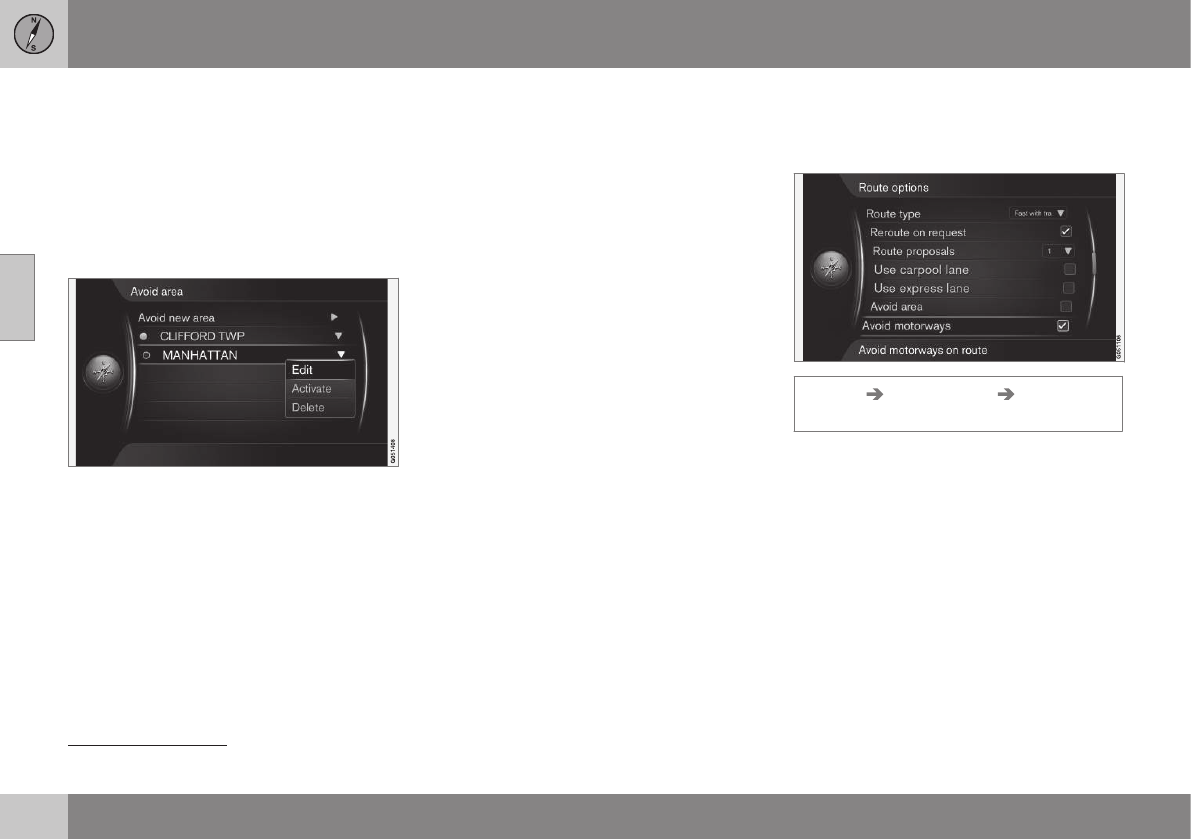||
11 Settings
11
62
3. Turn TUNE to adjust the size of the box.
4. Press OK when the box is covering the
desired area - the area is stored and is
shown in a list.
Activating a restricted area
A stored restricted area must then be acti-
vated in order to avoid guidance through it.
Proceed as follows:
1. Select/highlight the area to be restricted
+ OK.
2.
Select
Activate + OK - the restricted
area is activated and the system will not
give guidance through it.
Deactivating a restricted area
In order to make an activated restricted area
available for guidance again, it must first be
deactivated:
1. Highlight the activated restricted area in
the list + OK.
2.
Select
Deactivate + OK - the restricted
area is deactivated and the system can
once again give guidance through it.
The system can store several restricted areas,
which can be activated/deactivated as
required.
It is also possible to avoid guidance and
block a subsection on a specific road/street,
see (p. 54).
Related information
•
Route options (p. 59)
•
Route options - adapt route (p. 62)
Route options - adapt route
There is the option to deselect certain traffic
suggestions, such as motorways or ferries.
Settings Route options Avoid
motorways
In order to avoid one or more of the screen's
listed suggestions along the route:
- Highlight the suggestion + OK.
Here are some examples
4
:
•
Avoid motorways
•
Avoid toll roads
•
Avoid tunnels
•
Avoid ferries
•
Avoid car trains
•
Avoid vignette obligation
4
Available options vary depending on market/area.