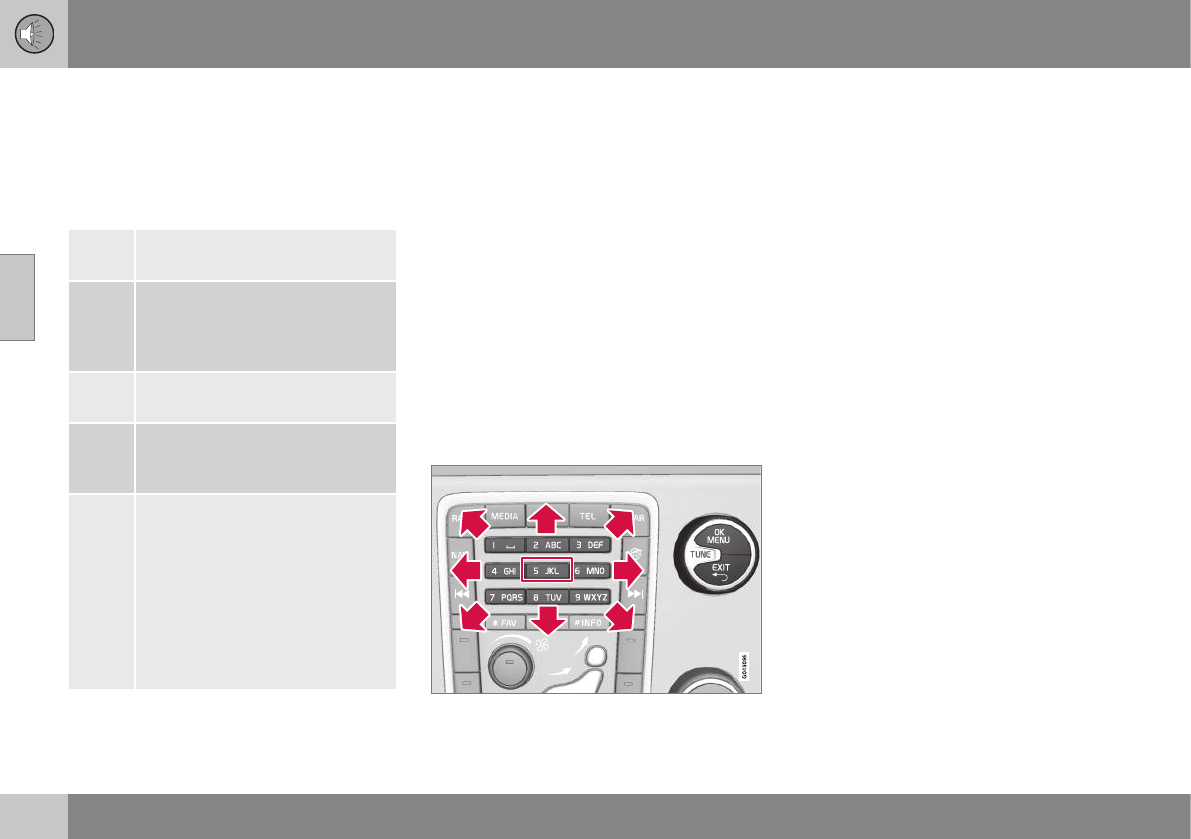||
03 Audio and media
03
76
3. To change the input mode to numbers or
special characters, load the address
entered or to go to the history, turn TUNE
to one of the options (see explanation in
the following table) in the list for changing
the input mode (2), press OK/MENU.
123/A
BC
Change between letters and
numbers with OK/MENU.
=>
Leads to history (3). Turn TUNE
to select a web address URL,
press OK/MENU to go to the
address.
Go
Loads the entered web address
URL with OK/MENU.
a|A
Changes between lowercase and
uppercase letters with OK/
MENU.
| | }
Changes from the text wheel to
the
Address: field. Move the cur-
sor with TUNE. Delete any mis-
spelling with EXIT. To return to
the text wheel, press OK/MENU.
Note that the digit and letter but-
tons on the control panel can be
used for editing in the
Address:
field.
A short press on EXIT deletes an input char-
acter. A long press on EXIT will clear all
entered characters.
Pressing a number key in the centre console
when the text wheel is shown (see previous
illustration) shows a character list in the
screen. Continue repeatedly pressing the
number key to the desired letter and then
release. Continue with the next letter and so
on. When a button is depressed the entry is
confirmed when another button is depressed.
To enter a number, hold in the corresponding
number key.
Navigating in the web browser
Turn TUNE to navigate between links or scroll
on the web page. Press OK/MENU to acti-
vate the selection/highlighted link.
Moving the cursor on a web page.
The cursor can be moved freely across the
page with the keypad in the centre console.
The pop-up menu is accessed with button
number 5 in the centre console. Alternatively,
move the cursor to a non-clickable area and
press OK/MENU.
Functions
Available functions are accessed via pop-up
menu button number 5 in the centre console.
Alternatively, move the cursor to a non-click-
able area and press OK/MENU.
•
Back - Backs out to the previous page.
•
Forward - If you have gone back out it is
possible to go forward to the page.
•
Reload - Updates the page.
•
Stop - Stops loading the page and goes
back.
•
New tab - Create a new tab/page. Up to
four tabs can be open at the same time.
•
Close tab - Closes tab/page.
•
Zoom in/Zoom out - Zooms in/out on
the page.
•
Add bookmark/Delete bookmark -
Instead of typing in a web page address
each time it is visited, it is possible to
store a quick link (bookmark) to the page.
Max. 20 bookmarks can be saved.
•
Settings - Adapting the web browser dis-
play and information management, see
below for more information.