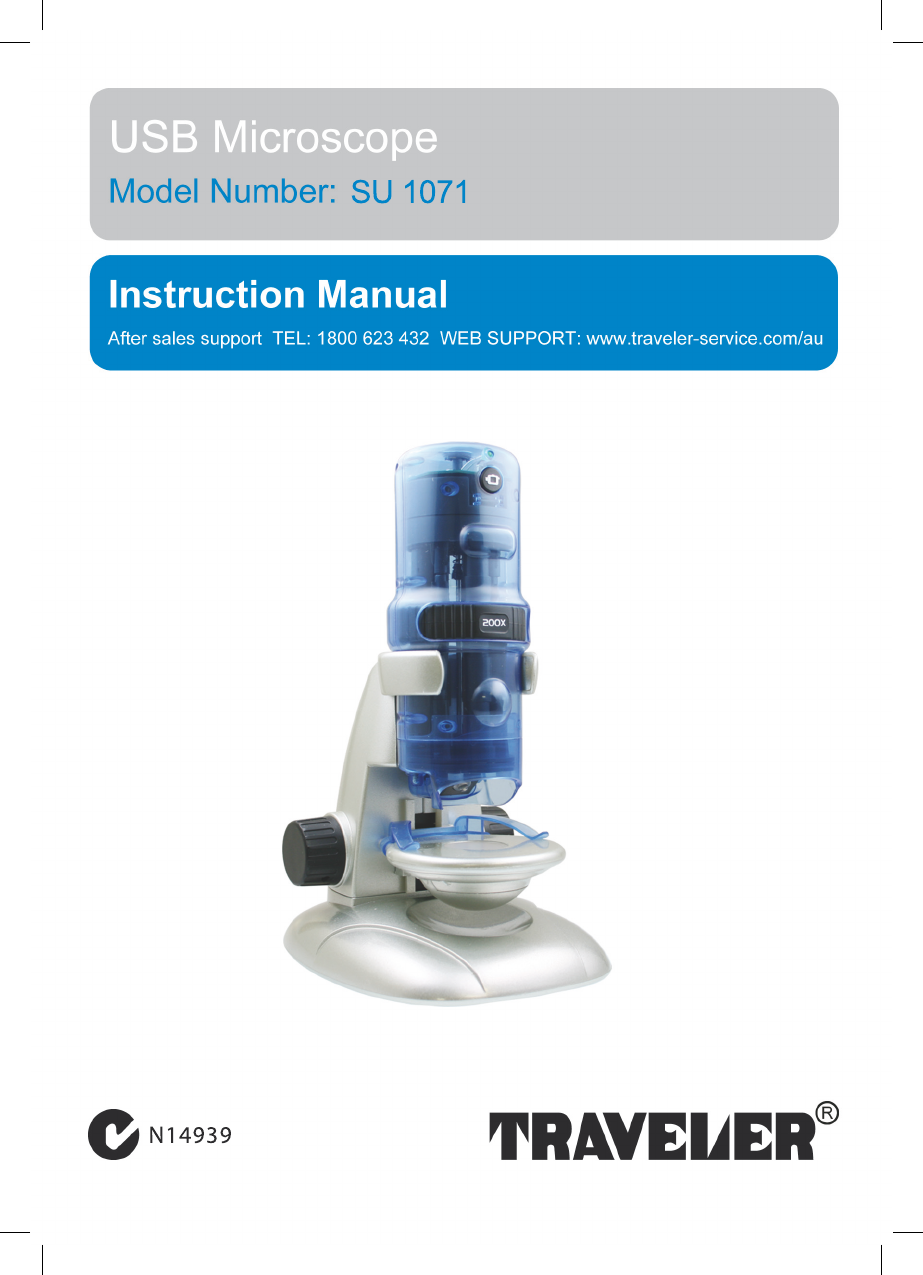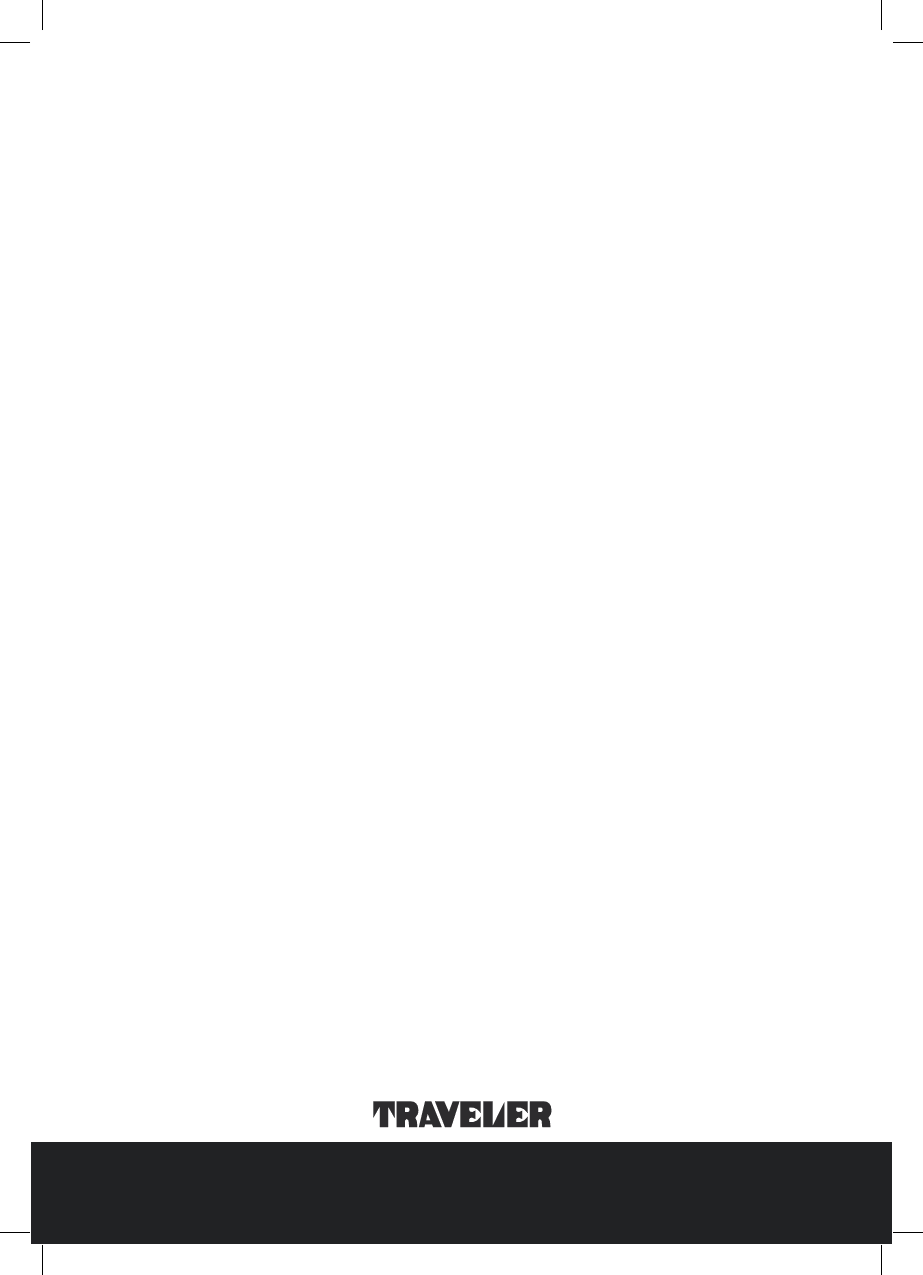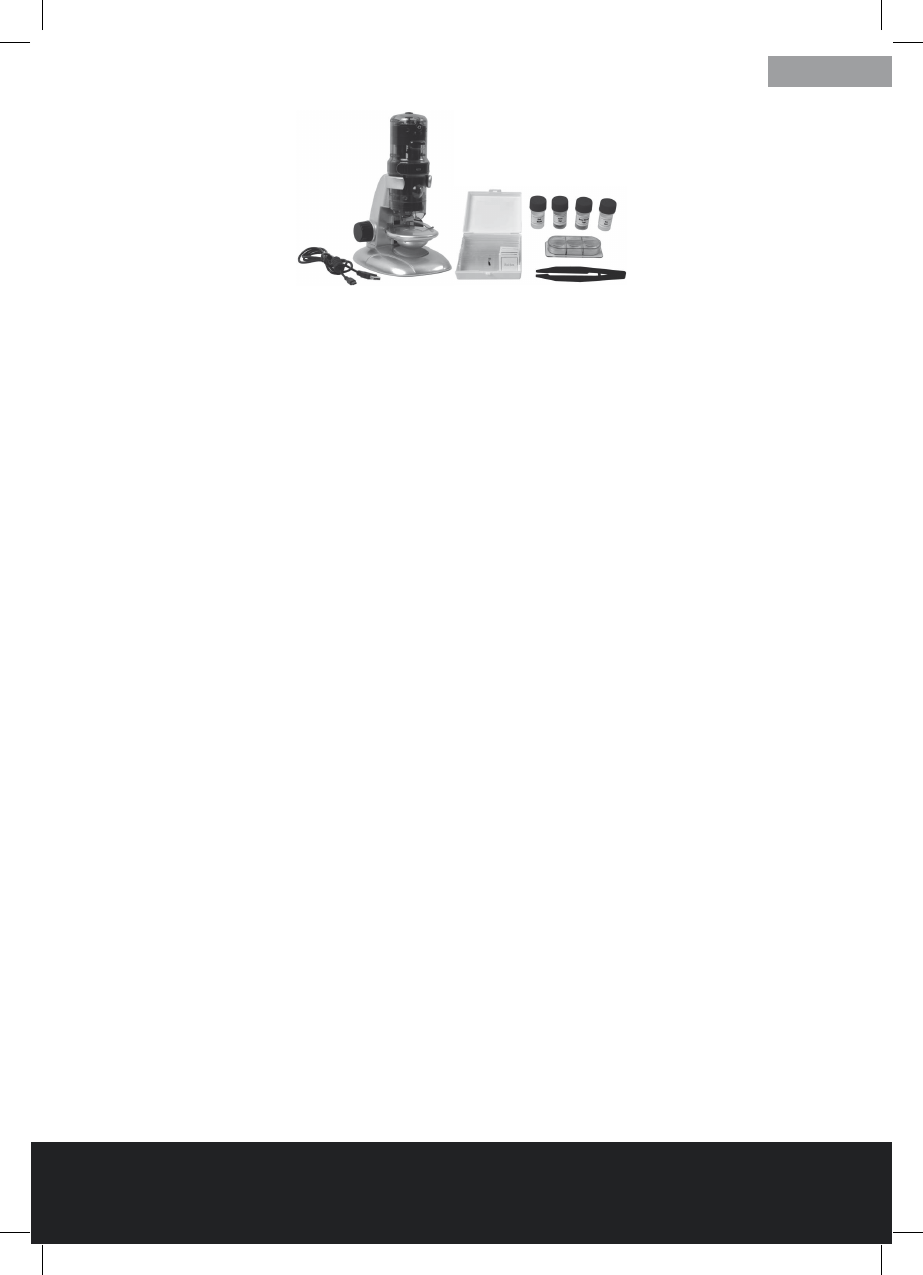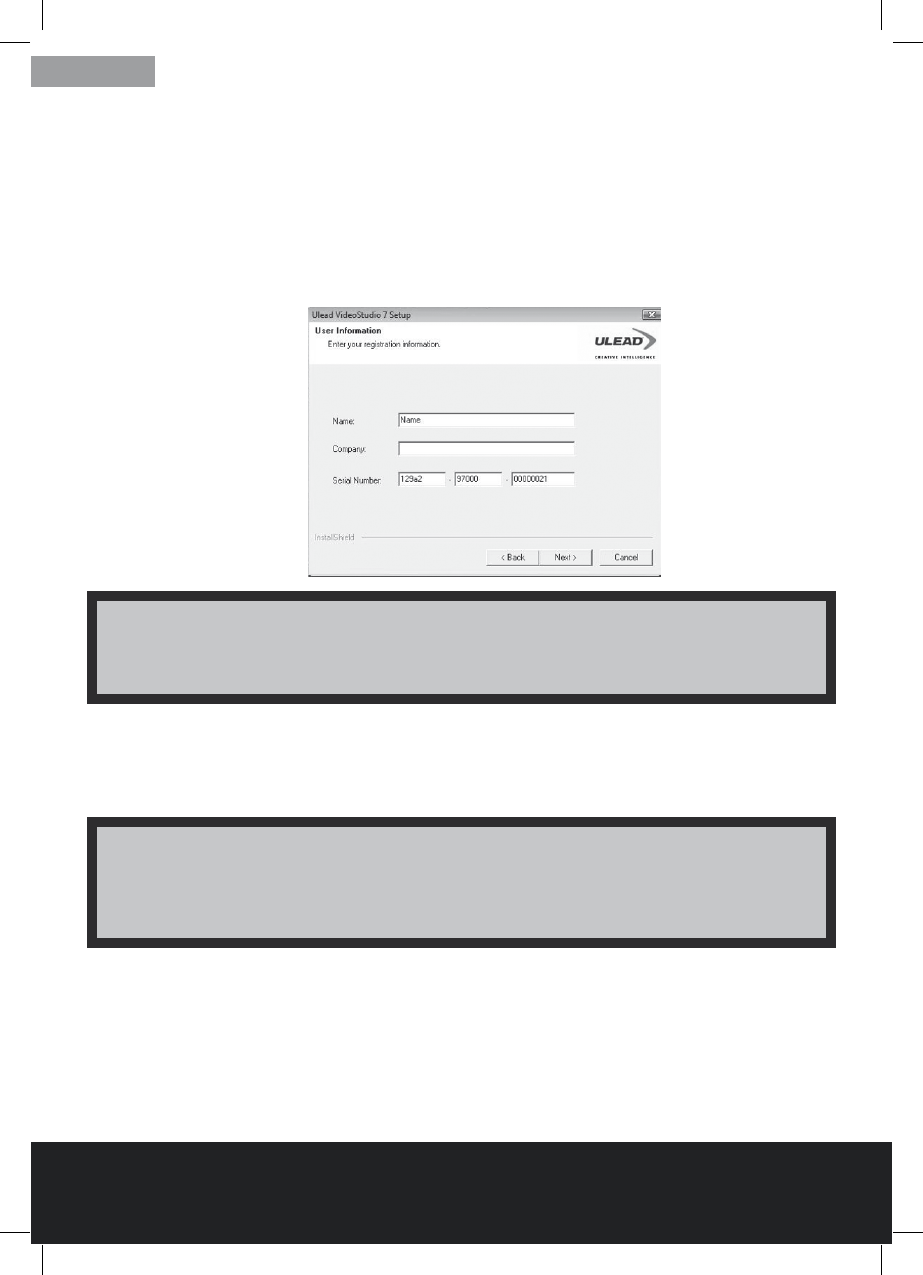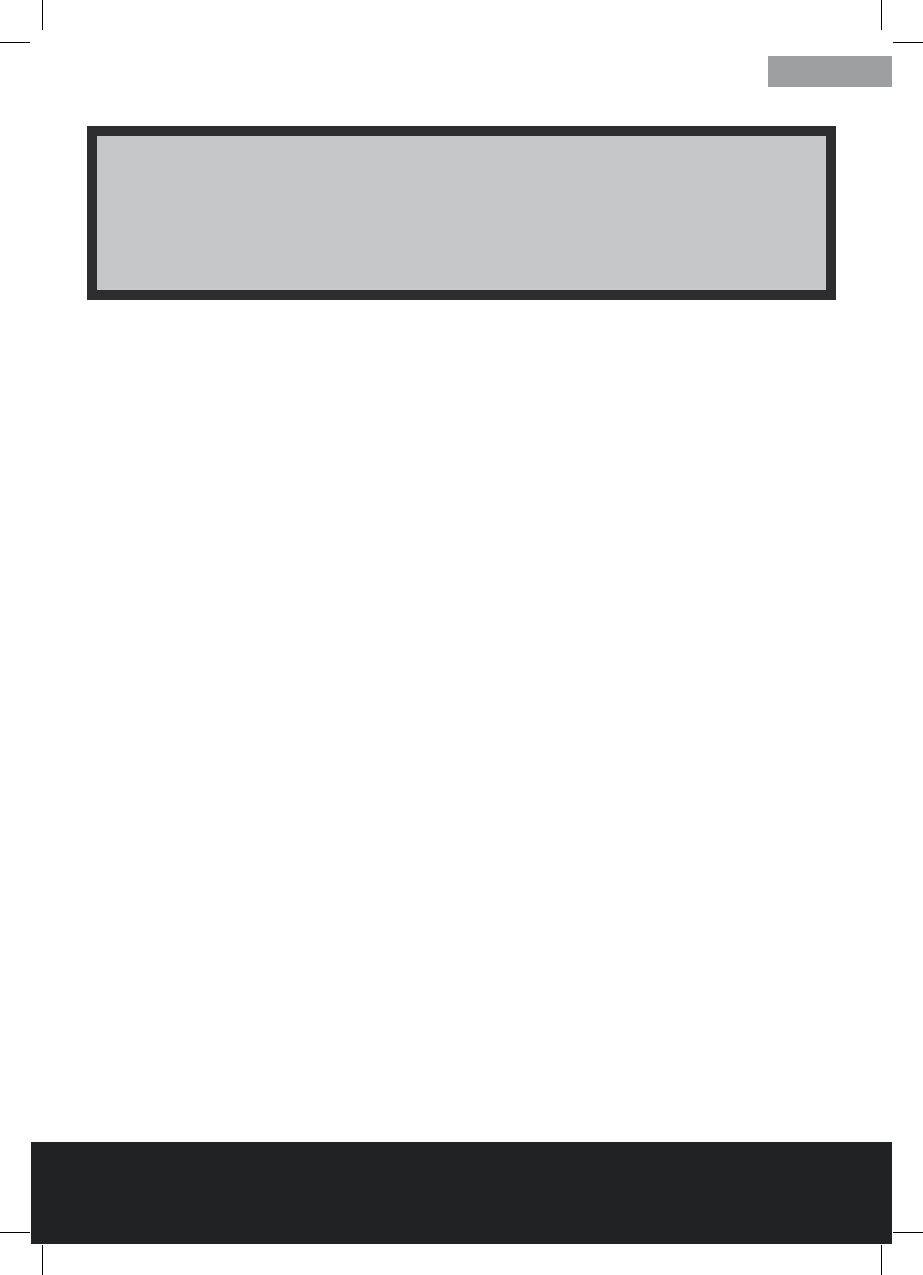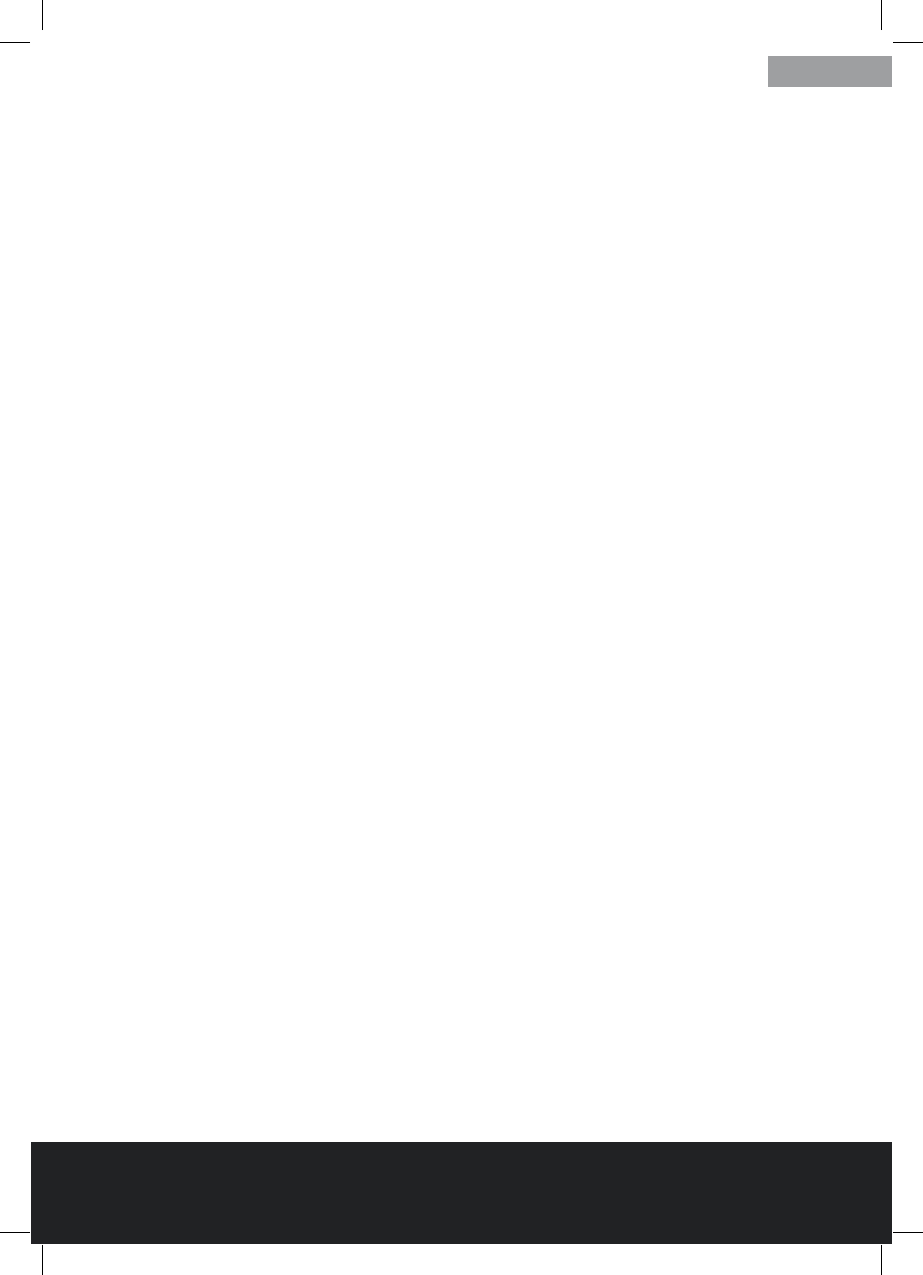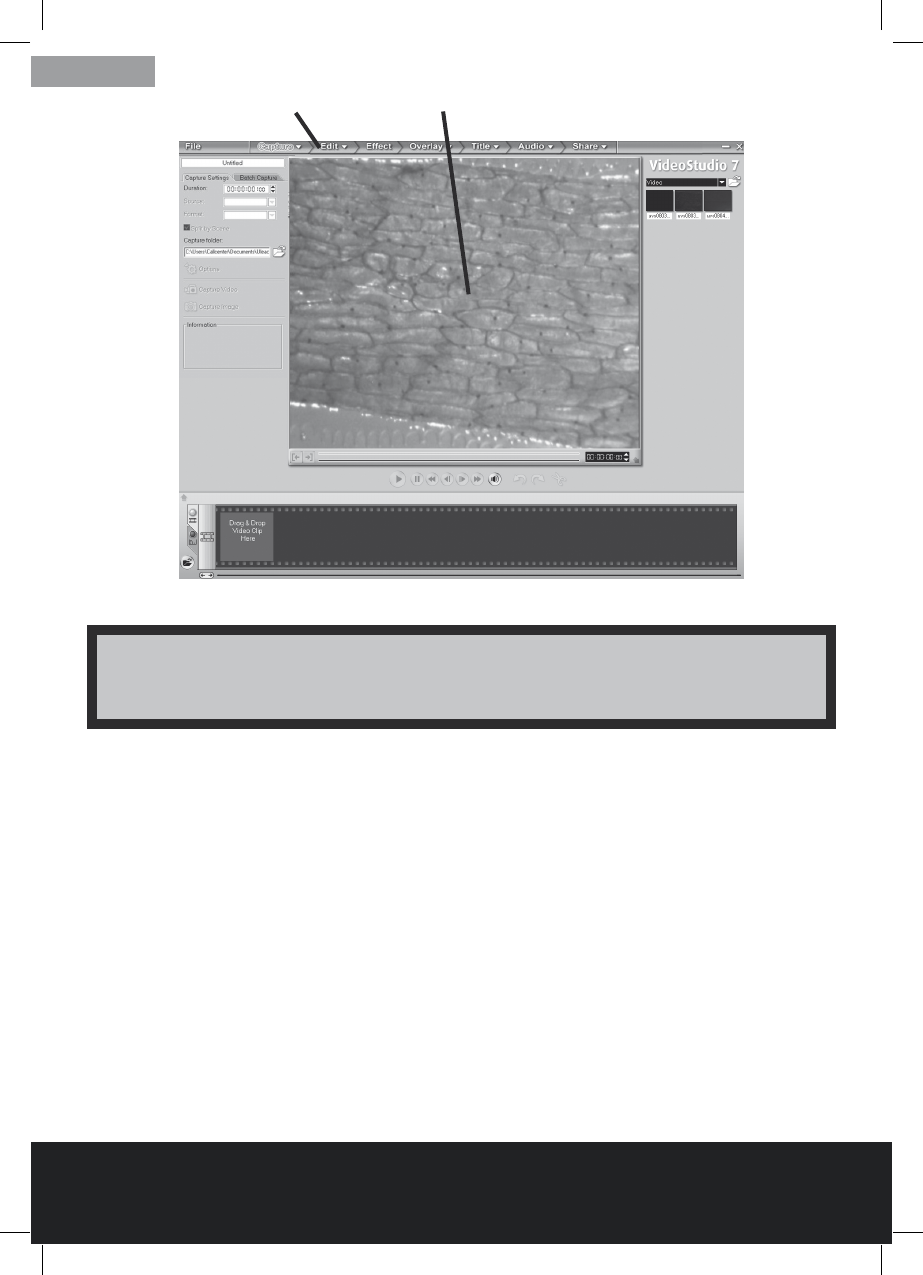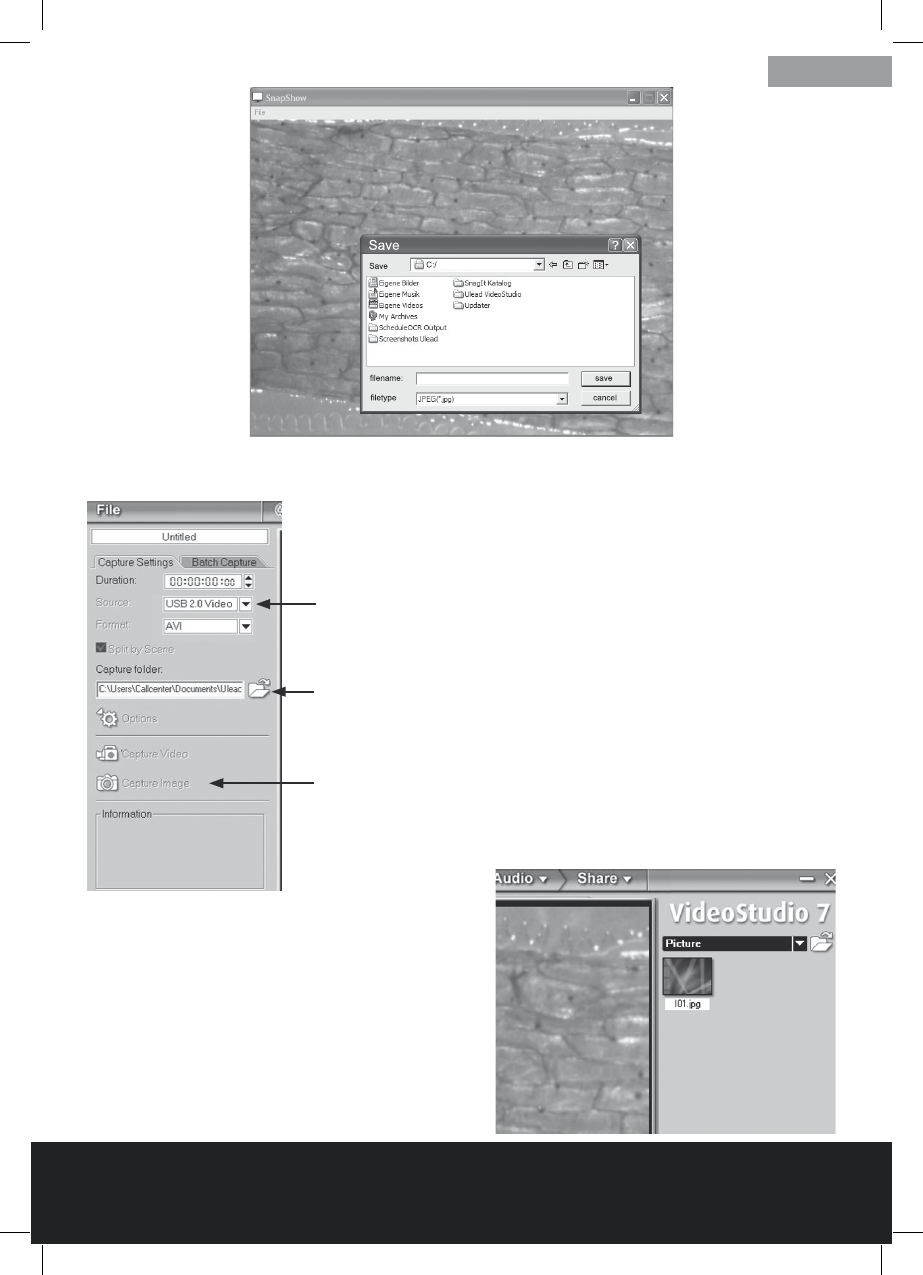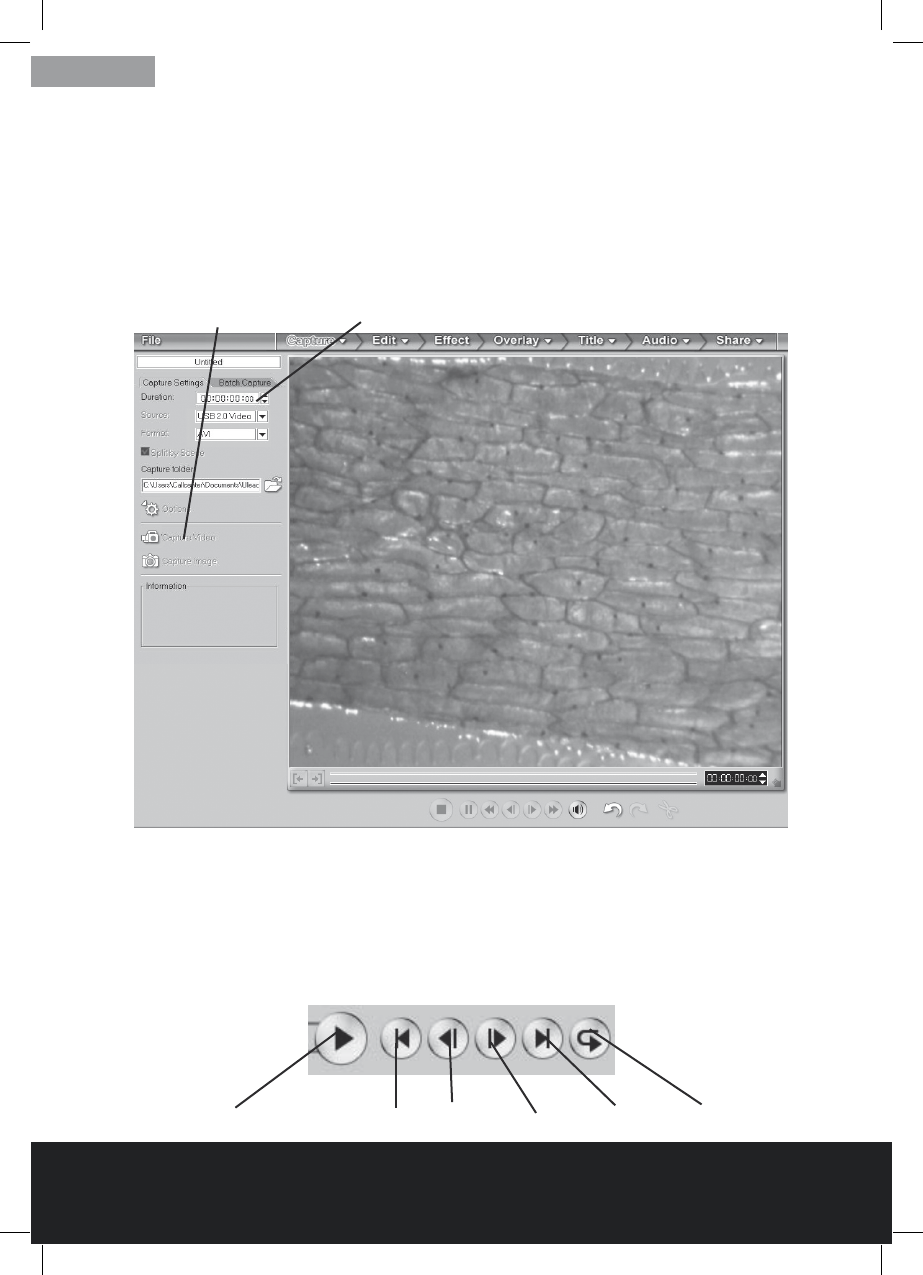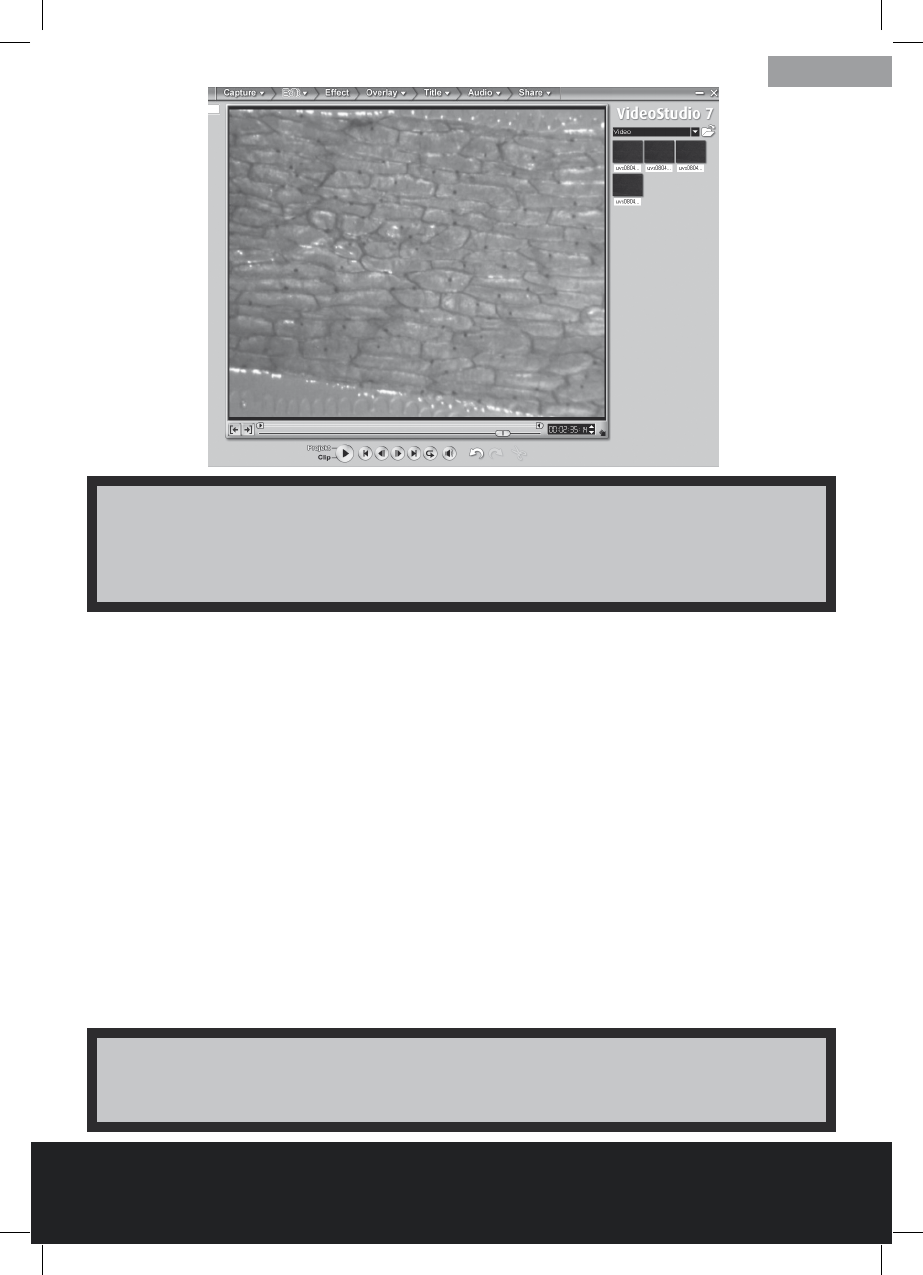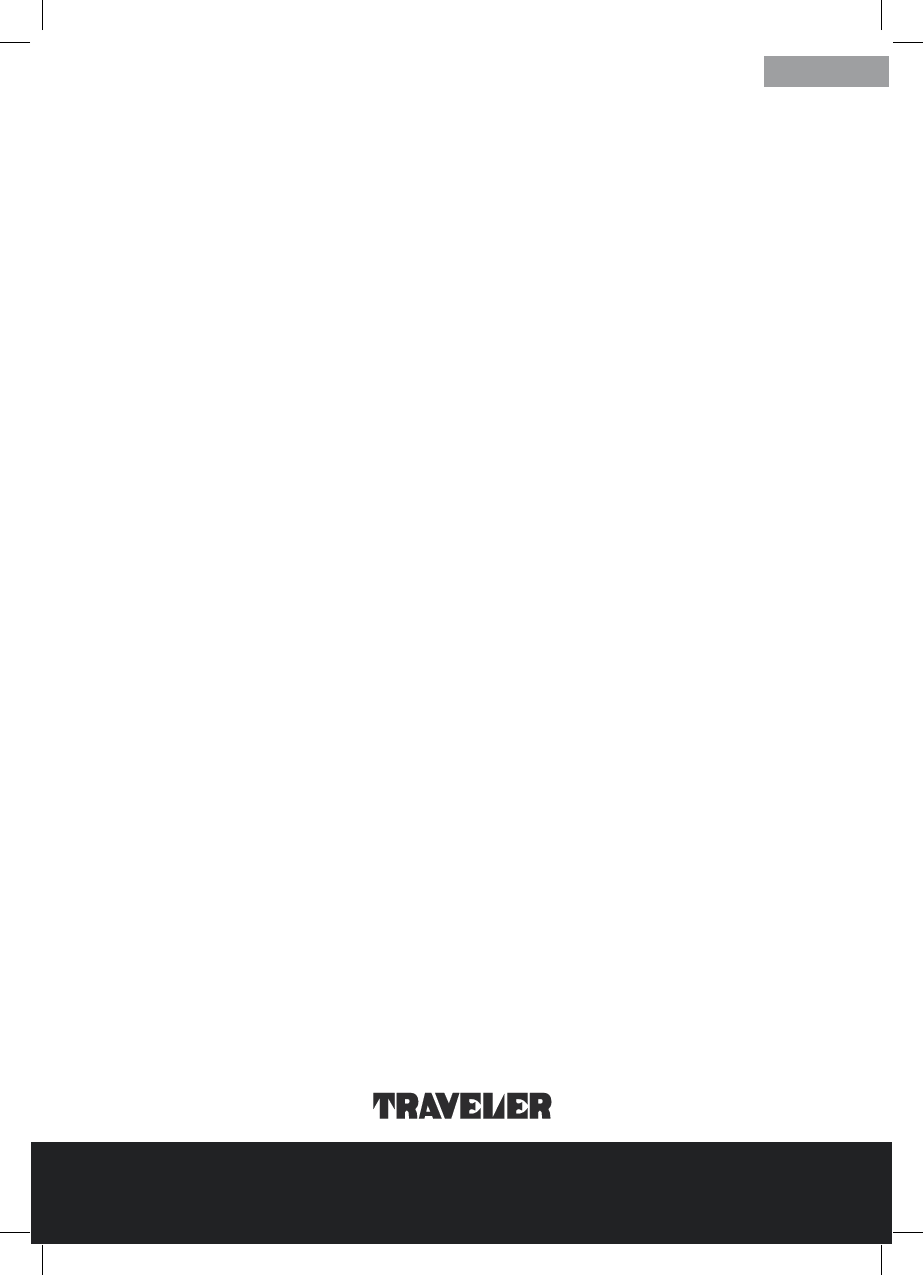1. Congratulations On Your Purchase
Thank you for purchasing this USB microscope.
You have acquired a modern optoelectronic product allowing microscopic observation
via a PC screen.
Prior to using the device please study these Operating Instructions in their entirety and
observe the notes. This will ensure a long service life of the product. If you should pass
on the microscope to another user, please also include these Operating Instructions.
This microscope is designed for observing preparations on slides at magnication levels
of between 10x to 200x. The enclosed software Ulead Video Studio 7 SE VCD allows digi-
tal recording of the preparations in photo and video format.
Use the USB microscope only for the purpose described above.
In case of a different use resulting in damage, the warranty will be voided.
Injury to persons and damage to the environment can only be prevented
if the device is used correctly.
Address of manufacturer: Supra Foto Elektronik Vertriebs GmbH
Denisstraße 28A
D-67663 Kaiserslautern
Germany
2. Safety Information
• Keeppackingfoilandbagsoutofreachofbabiesandsmallchildren-dangerof
suffocation!
• Themicroscopeisnotatoyandmaynotbeusedbyunsupervisedchildren.
• ThemicroscopemayonlybeconnectedtocomputerswithUSBinterfaceversion
1.1 or later. In case of faults, operation via a USB 1.0 interface may cause a short-
circuitandpotentiallyare.
• OnlyusetheUSBcablesupplied.Installthecableinsuchawaythatnobodycan
trip over it.
• RemovetheUSBcablefromtheUSBportofthecomputer:
If you do not use the microscope,
Prior to any cleaning work.
• Regularlycheckallcablesandelectricalcomponentsforanydefectsorwear.
Damaged cables, plugs or other components represent a safety hazard.
• Alwayspositionthedeviceonastable,vibration-freeanddrysurface.
• Donotexposethedevicetodirectsunlightorheatsources.
• Onlyusethedeviceinside.Donotusenearliquidsorinhumidrooms.
• Donotusethesuppliedexperimentingmaterialswithobjectscomingincontact
withfood.Donoteat,drinkorsmokeattheplacewereexperimentsarecarried
out.
• ThesuppliedEosindyecancauseirritationwhencomingintocontact
with the eyes (R36). Do not inhale the dust. If agent comes into contact with the eyes,
rinse thoroughly with water and consult a doctor!
• Takecarewhenhandlingdye.Cancausediscolorationoftextiles,furnitureand
other surfaces.
After Sales Support TEL: 1800 623 432 WEB: www. traveler-service.com/au
3