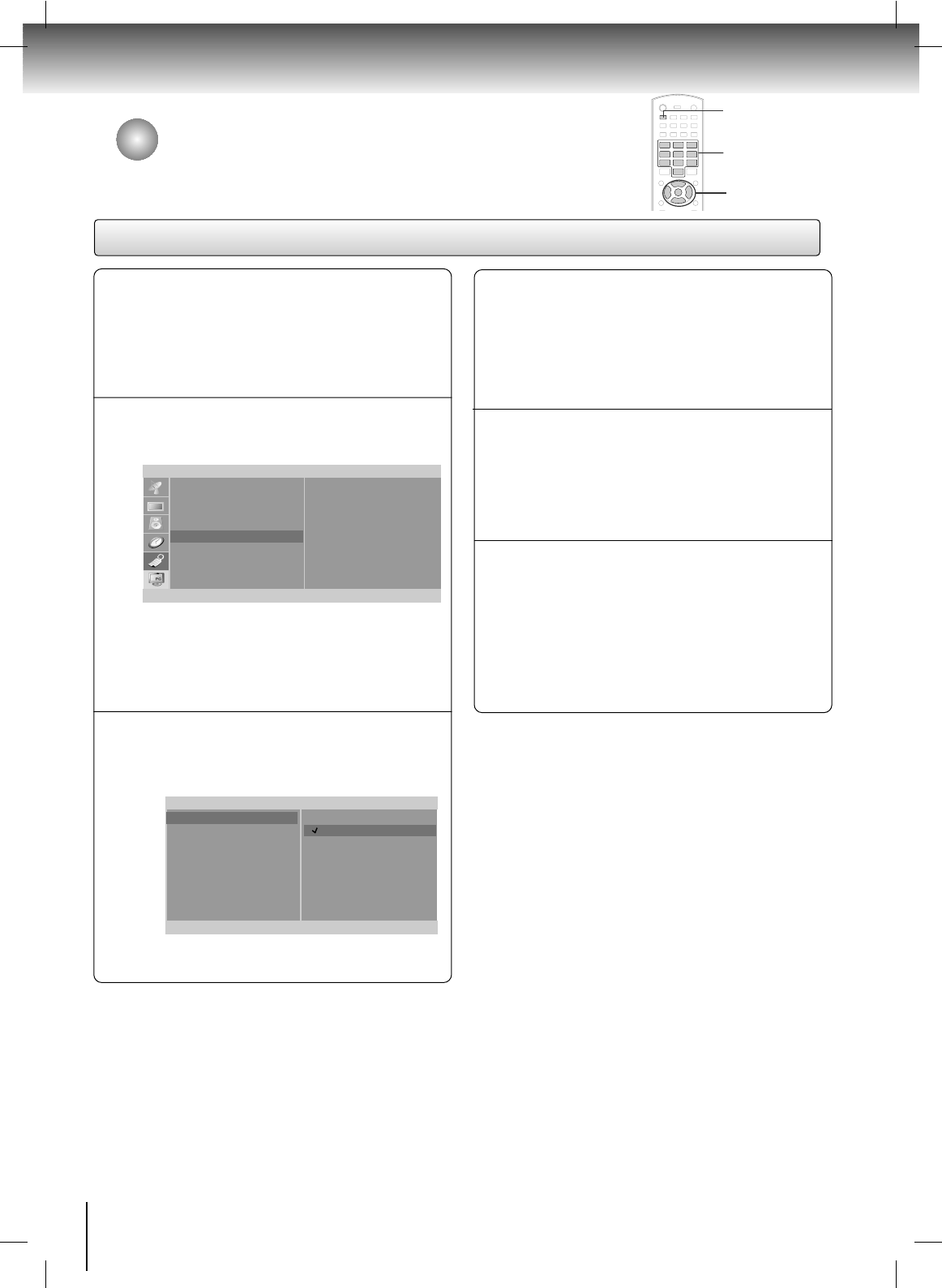32
TV Operation
Lock Menu Setup
Press the SET UP button and then use the
DD
/
EE
buttons
to select the Special menu.
1
Press the
GG
button and then use the
DD
/
EE
buttons
to select
Parental. Then, press the
GG
button.
• If
Lock is already set, enter the password
requested.
• The TV is set with the initial password “0-0-0-0”.
2
Setting Lock on/off:
Press the
DD
/
EE
buttons to select Lock on/off.
Press the
GG
button and then use the
DD
/
EE
buttons
to select
on or off.
3
Set password:
Press the
DD
/
EE
buttons to select Set password.
Press the
GG
button and then enter a four digit
password.
Enter it again when requested.
4
Press the
DD
/
EE
buttons to select type of blocking to
be set .
5
Press the
GG
button and then use the
DD
/
EE
buttons
to select type of ratings to block .
•
Age block, and Content block, and Canadian
menus, also have sub menus. So, repeat steps 4
and 5 in the sub menu, to set the types of blocking
and ratings.
6
Special
Language
Caption / Text
Captions
Key lock
Parental
Screen size
FG
ENTER SETUP
D
E
To set
Parental
Lock
Set password
MPAA
Age block
Content block
Aux. block
Canadian
F
ENTER SETUP
D
E
On
Off
SET UP
DD
/
EE
,
FF
/
GG
ENTER
0-9
Special Menu Options (Continued)
Note:
If you ever forget your password, key in ‘7’, ‘7’, ‘7’, ‘7’ on
the remote control.