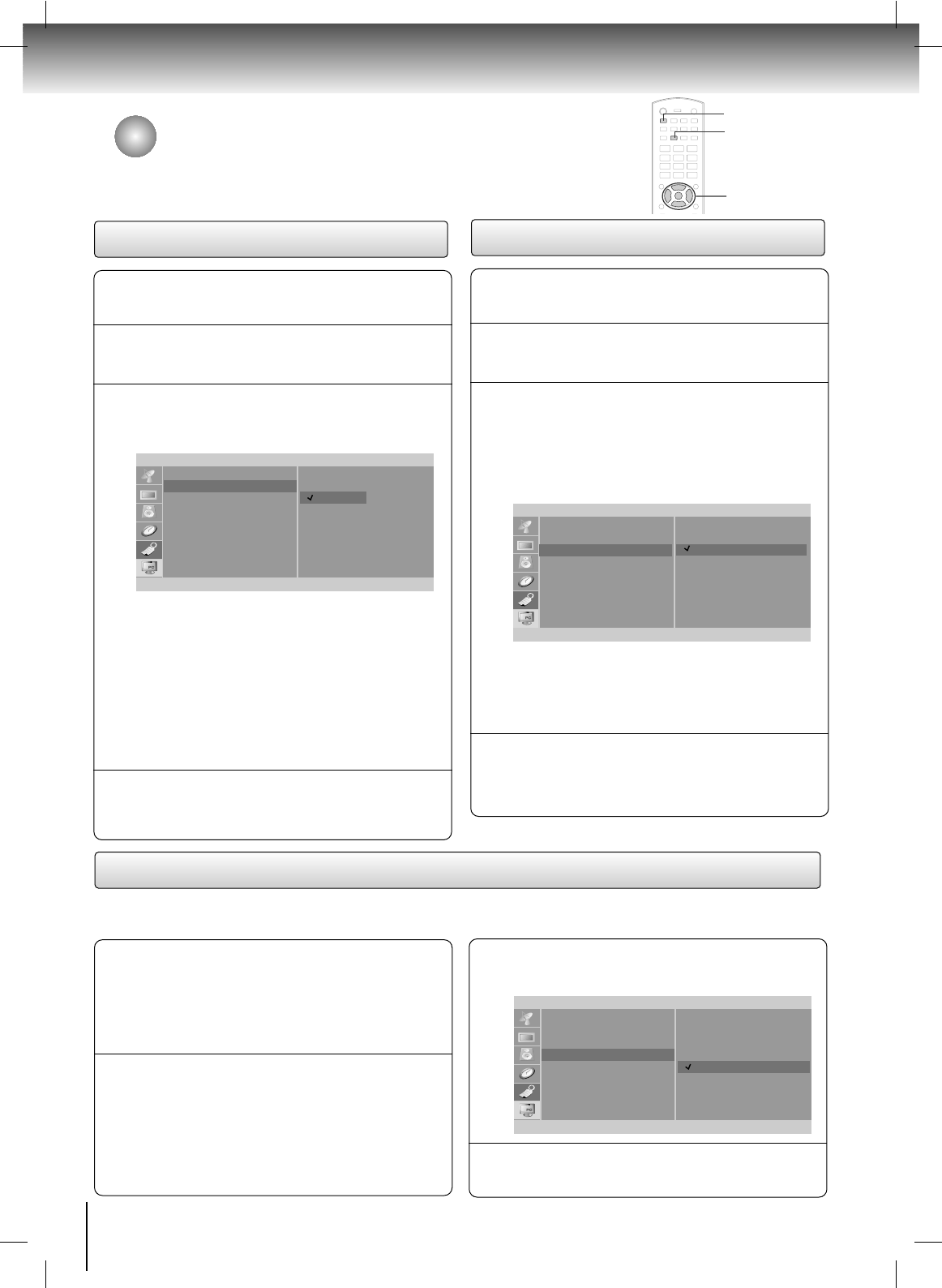30
TV Operation
Caption/Text
Press the SET UP button and then use the
DD
/
EE
buttons
to select the Special menu.
1
Press the
GG
button and then use the
DD
/
EE
buttons to
select
Caption / Text.
2
Press the
GG
button and then use the
DD
/
EE
buttons
to select caption:
CC1, CC2, CC3, CC4, Text1,
Text2, Text3,
or Text4.
• CAPTION
The term for the words that scroll across the
bottom of the TV screen; usually the audio
portion of the program provided for the hearing
impaired.
• TEXT
The term for the words that appear in a large
black frame and almost cover the entire screen;
usually messages provided by the broadcaster.
3
Press the ENTER button to save.
4
Special
Language
Caption/Text
Captions
Key lock
Parental
Screen size
F
ENTER SETUP
D
E
CC1
CC2
CC3
CC4
Text1
Text2
Text3
Text4
Captions
Press the SET UP button and then use the
DD
/
EE
buttons
to select the Special menu.
1
Press the
GG
button and then use the
DD
/
EE
buttons to
select
Captions.
2
Press the
GG
button and then use the
DD
/
EE
buttons
to select Caption
On, Closed Caption Mute, or
Off.
• Closed Caption Mute shows the selected
captions option (if available on program) when
the TV sound is muted.
You can also press the CAP/TEXT button repeatedly
to select Caption
On, Closed Caption Mute, or Off.
3
Press the ENTER button to save.
4
Special
Language
Caption/Text
Captions
Key lock
Parental
Screen size
F
ENTER SETUP
D
E
On
Closed Caption Mute
Off
Press the
GG
button and then use the
DD
/
EE
buttons
to select
On or Off.
3
Press the ENTER button to save.
4
- The TV can be set up so that it can only be used with the remote control.
- This feature can prevent unauthorized viewing.
Special
Language
Caption/Text
Captions
Key lock
Parental
Screen size
F
ENTER SETUP
D
E
On
Off
Press the SET UP button and then use the
DD
/
EE
buttons
to select the
Special menu.
1
Press the
GG
button and then use the
DD
/
EE
buttons
to select
Key lock
2
SET UP
DD
/
EE
,
FF
/
GG
ENTER
CAP/TEXT
Special Menu Options (Continued)
Key Lock