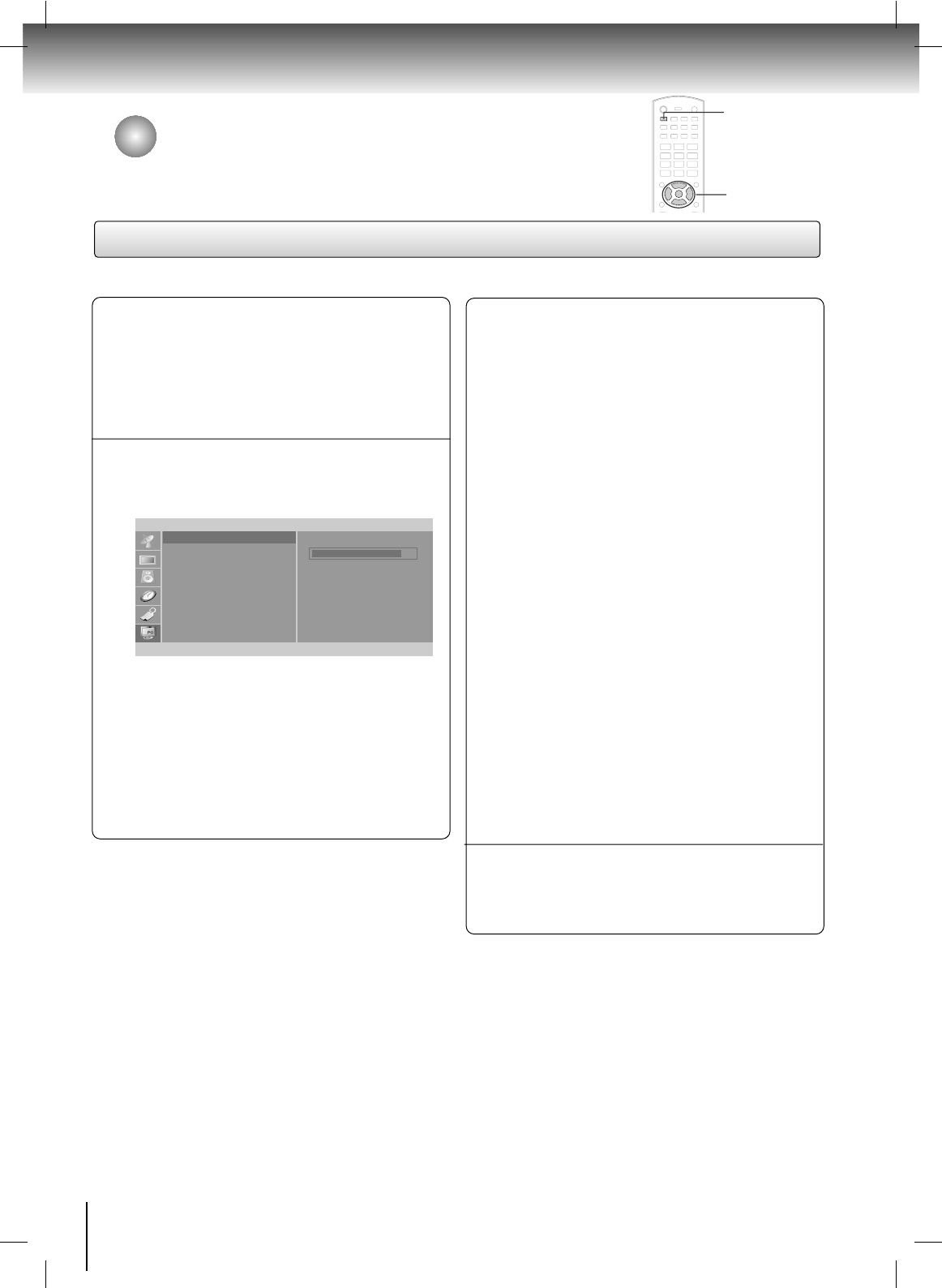34
TV Operation
PC Menu Options
PC menu
Press the SET UP button and then use the
DD
/
EE
buttons
to select the
PC menu.
1
Press the
GG
button and then use the
DD
/
EE
buttons to
select desired item.
2
Press the ENTER button to save.
4
- After setup, be sure to select PC source to see the PC image the on TV screen.
PC
H-Position
V-Position
Clock
Phase
Auto Configure
Reset
FG
ENTER SETUP
D
E
85
Use the
FF
/
GG
buttons to make appropriate adjust-
ments.
• H-position/V-position
Adjusts picture left/right and up/down. The
adjustment ranges of H-Position is 0~100.
(Based on the input mode, the adjustable
range may change.)
• Clock
Minimizes any vertical bars or stripes appearing
on the screen background. The adjustment
range is 0~100. (Based on the input mode, the
adjustable range may change.)
• Phase
Reduces (or Minimizes) any horizontal noise and
clear up or sharpen the character images. The
range adjustment is 0~100. (Based on the input
mode, the adjustable range may change.)
• Auto-configure
Automatically adjusts the screen position, clock,
and clock phase. (The displayed image will
disappear for a few seconds while Auto-configu-
ration is in progress.)
• Reset
Returns to the default settings programmed at
the factory; default settings cannot be changed.
3
SET UP
DD
/
EE
,
FF
/
GG
ENTER
Note:
Depending on the specification of the PC you are playing the DVD VIDEO on, and the DVD's title, some scenes may
be skipped, or you may not be able to pause during multi-angle scenes.