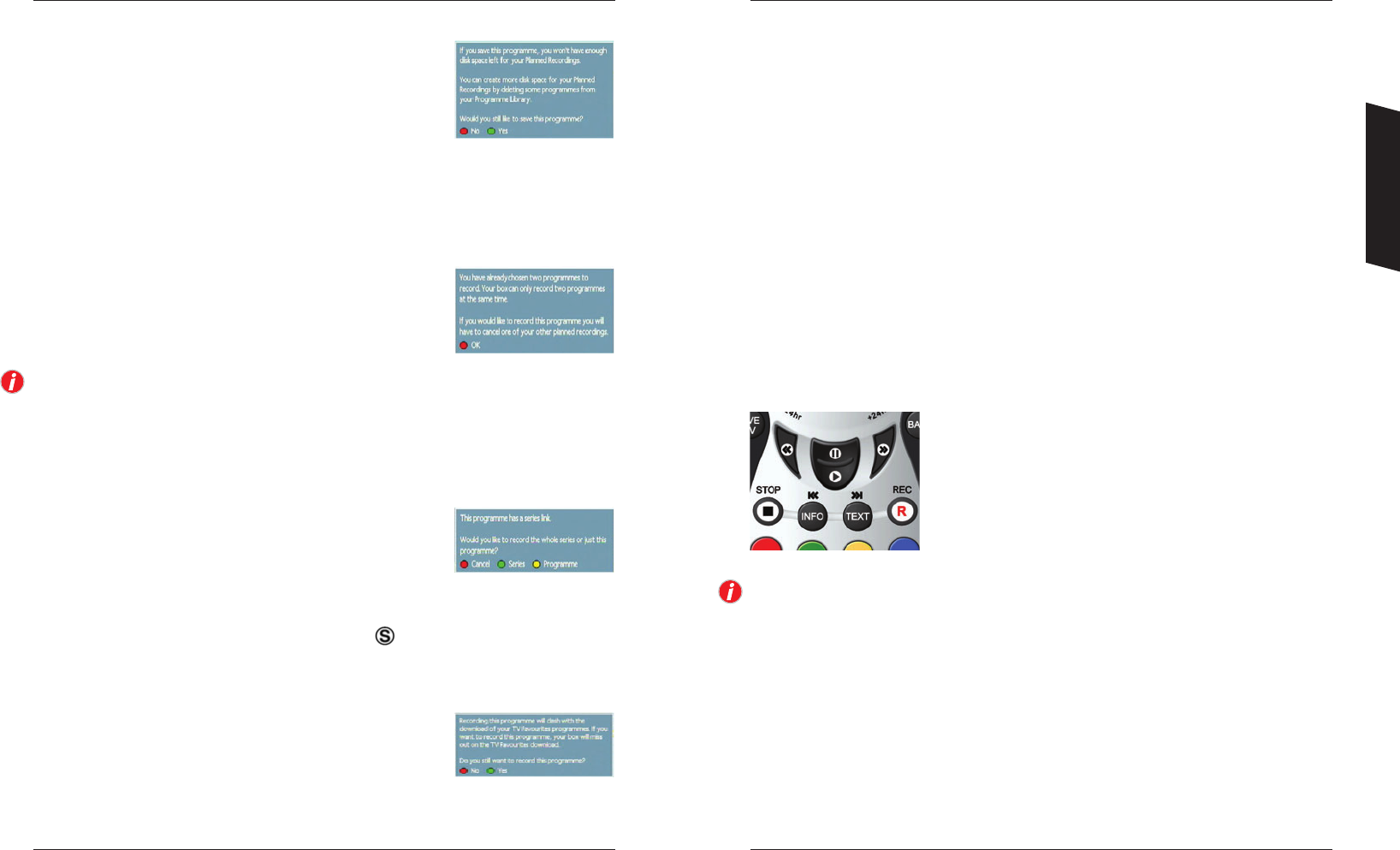22 23
Additional DTR Functions
Space for recordings
When you add a recording to the Planned Recordings, your DTR will
check to see if there is enough space to complete all the scheduled
recordings. If there is a risk that there is not enough space, you will see
this pop-up. You have the option to cancel the recording or
continue with the event. If you continue with the recording, you should
go to the Programme Library menu and try to clear space by
deleting programmes that you have already watched and no longer wish to keep. If you do not
make space, you may lose the end of your recording or fail to be able to record further programmes.
Simultaneous recordings
Your DTR has two tuners which means that it is capable of recording two
different programmes at the same time. In the event that you try to
record more than two programmes at the same time, your DTR will alert
you to this overlap with the pop-up shown.
Make a note of this overlap and go back to the Planned Recordings main menu. Find the programmes
that overlap and look to see if you can manually change the start times or durations of the
overlapping events to resolve the conflict. This will still enable you to record the programmes you
wish and not miss anything of significance.
Series link
Some programmes are broadcast with special tags that indicate that the
programme is part of a series. If while setting a recording your DTR
detects this tag, it will advise you with this pop-up. You now have three
options; cancel the recording (RED button), record all programmes with
that ‘Series link tag’ (GREEN button) or just that specific programme and remove the Series link
(YELLOW) button. When you go back to the Programme Guide, you will see that a series link icon
has been added to the programme name. It looks like this
Recording while Top Up TV programmes are updating
If you have subscribed to Top Up TV, whilst automatic Top Up TV
updates are being recorded (usually at night), your DTR will be using
both tuners to record programmes into your Top Up TV Library. If you
also want to record another programme at the same time, you may see
this screen. Your DTR will tell you which Top Up TV programmes will be affected, allowing you to
choose which recording is more important to you and which recording(s) should not to be made.
Using Your DTR
Tuner swap
Your DTR has two tuners which means it can receive two different channels at the same time.
You can switch between these two channels by pressing 0 on your remote control. If that channel
is paused, it will automatically switch to play to allow you to watch the programme. Furthermore,
if you are watching a recorded programme, your DTR will pause that programme and switch to the
programme currently being received by one of the tuners. Pressing 0 again will switch to the other
tuner and pressing 0 again will return you to your recorded programme and resume playback.
Watch whilst recording
This is the ability to view a programme that is currently being recorded as part of a scheduled
record or an instant record process. There are two ways to view a programme while it is being
recorded. From Planned Recordings highlight the programme you wish to watch and press the RED
button on your remote control. This will start the programme from the beginning. You can also
change channels to the one that is recording your programme and use trick modes such as REWIND
to move back through the recording to your desired point.
Pause, rewind & fast forward
These are functions that enable you to move forward or rewind
through a recording. There are nine incremental speeds for both
forward and rewind, these are x
1
/4 , x
1
/2, x1, x2, x4, x8, x16, x32
& x64.
Note: Quarter and half speed modes are only accessed from Pause mode. To enter Pause mode, press
the PAUSE button on your remote control.