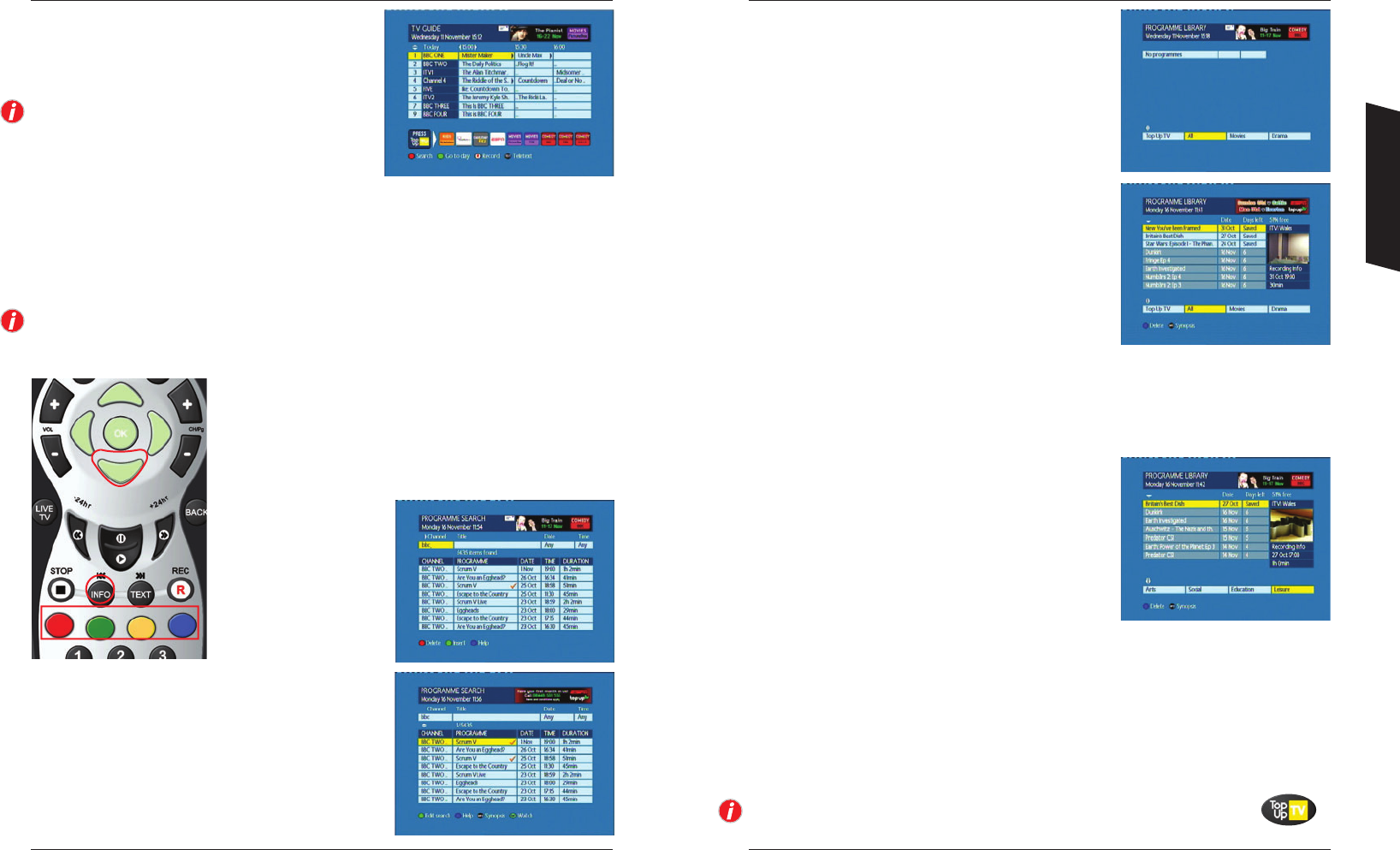19
18
Using your Programme Library
Programme Search
The powerful search facility allows for searching the entire
Programme Guide and Programme Library.
NOTE: To select the search facility use the RED button in
the Guide, to record programmes from the Guide use the
RECORD button.
Use the NUMBERED buttons on your remote control to
enter text. Enter either as much of the channel name or the programme title as you know and a list
of programmes matching your search request will appear allowing you to watch or record the
programmes. For example, entering ‘bbc’ as a channel name will return results for all channels
starting with the text ‘bbc’ (BBC ONE, BBC TWO, BBC THREE, etc.) whereas entering ‘bbc o’ will
return results for BBC ONE.
NOTE: Buttons 0 and 1 provide punctuation such as spaces and full-stops. If you enter the wrong
character, use the LEFT and RIGHT arrows to move the cursor. Use the RED button to delete a
character and GREEN to insert.
To move between the search criteria, use the REWIND (<<) and
FAST-FORWARD (>>) buttons. Use the COLOUR buttons to delete and
insert as indicated on screen. Date and time options are also selected
using the COLOUR buttons. When selecting the time, the NUMBER
buttons can be used to enter the time. The search results can also be
refreshed by pressing the OK button.
To select a programme in the
search results, press DOWN
and the cursor will move into
the search results list.
The COLOUR buttons can then
be used to either watch or
record any of the
programmes. The INFO
button can be used to display a synopsis of the programme.
The PG+ and PG- buttons can be used to page through the
search results. Use the COLOUR buttons to return to the
search criteria in order to refine your search.
Using Your DTR
Your Programme Library is where all of your recorded and
Top Up TV programmes are stored. To access it, press the
LIBRARY button or Option 2 from the Main Menu.
Your Programme Library will be empty at first, but as you start
to record programmes and Top Up TV programmes are
downloaded to your DTR, it will fill up. Note that it will take 7
days from set up for your Top Up TV programmes to be fully
downloaded.
Your Programme Library is partitioned into two sections.
The top section shows your recorded programmes, and any
Top Up TV programmes that you have saved. You can store
recordings here and delete them once you’ve watched them. To
delete a recording, use the arrow keys to highlight the
recording and press the BLUE button. Note that to manage the
space available in both sections, you need to customise your
Top Up TV viewing – see page 26 for full details.
The bottom section is where your Top Up TV programmes are
stored. You will notice that the screen appears slightly different.
There are two differences. The first and most important is the
Days Left column, and the second is the RED Save button.
Days Left
This shows how many days the programme will remain stored
on your DTR before it is automatically deleted and replaced
with new programmes. You may watch the programme at
anytime, but if the Days Left number reaches zero, you only
have a few hours left before the programme is overwritten. If
you would like to watch the programme, but do not have time
within the time remaining, you can move the programme to
the top section by pressing the RED button. The programme
will now appear in the top sections of the Programme Library
and the Days Left will show Saved. For some programmes,
rights restrictions means we are unfortunately not able to offer the Save feature.
There are a number of functions that are common to both storage areas: If you pause the
highlighter over a programme, that programme will automatically start playing in the small preview
window on the right-hand side of the screen. If you wish to watch the programme, press the OK
button. If you had previously not finished watching a programme, press the GREEN button to resume
the playback from the last watched point.
You can always access the Top Up TV programmes by pressing the Top Up TV button.