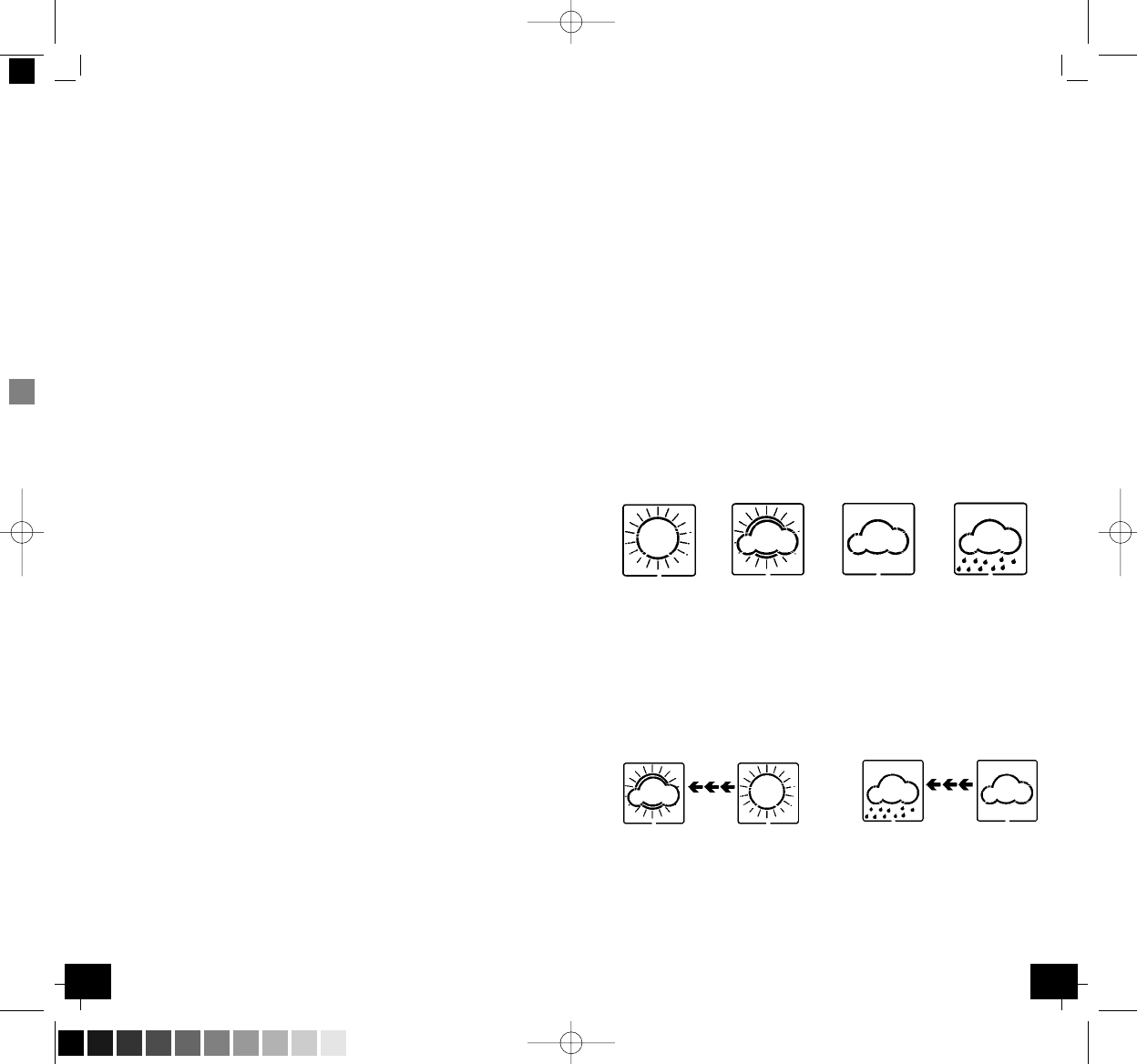1716
GAIA – Wireless weather station
╞
GAIA – Wireless weather station
╞
4.1 Setting Mode
• Press the “SET” button for 3 seconds while in normal mode to
enter the normal setting mode.
• In the setting mode, press “+” button or “MIN/MAX” button to
select the units or scroll the value. Holding the “+” button or
“MIN/MAX” button will increase/decrease digits in great steps.
• The program mode can be exited at any time by either pressing
the “SNOOZE/LIGHT” button, or waiting for the 10-second time-
out to take effect.
• Press the “SET” button to select the following setting in sequence:
1. Time Zone Setting +/-12 hrs.: The time zone is used for coun-
tries where the DCF signal can be received but the time zone is
different from the German time (e.g. + 1=one hour later).
2. 12/24 hour format
3. Manual time setting (hours/minutes)
4. Calendar setting (year/month/date, weekday will be calculated)
5. Temperature display unit degree Celsius or Fahrenheit °C/°F
6. Air pressure display units in hPa or inHg
7. Relative pressure setting from 919 hPa – 1080 hPa (default
1013.2 hPa). Relative pressure is referred to sea level’s pressure
and has to be adjusted first to your local altitude. Ask for the
present atmospheric pressure of your home area (Local weather
service, www, optician, calibrated instruments in public buil-
dings, airport).
8. Pressure threshold setting (default 2 hPa)
9. Storm threshold setting (default 4 hPa)
Note: Please set the units firstly before change units’ value. During
change of units setting, the previous set value will be changed accord-
ing to the new units. However it might cause resolution loss due to its
internal calculation algorithm.
4.2 Quick Display Mode
• In Quick Display Mode you get quick information about several
weather data. While in Normal Mode, press the “SET” key to
enter the Quick Display Mode and to toggle through the display
mode. Press “+” key or “MIN/MAX” key to select the desired
information:
1. Outdoor Temperature / Dew point
2. Absolute pressure / Relative pressure
4.3 Min/Max Mode
• While in Normal Mode, press the “MIN/MAX” button to enter the
maximum mode.
• In the maximum reading mode, press the “+” button to display
the following maximum values together with the time and date
stamp when these values were recorded. Press “SET” button while
the corresponding maximum value is displayed to reset to the
current reading together with the current time and date:
• Indoor humidity maximum
• Indoor temperature maximum
• Outdoor humidity maximum
• Outdoor temperature maximum
• Dew point maximum
• Pressure maximum
• While in Normal Mode, press twice the “MIN/MAX” button to
enter the minimum mode.
• In the minimum reading mode, press the “+” button to display
the following minimum values together with the time and date
stamp when these values were recorded. Press “SET” button
while the corresponding minimum value is displayed to reset to
the current reading together with the current time and date:
• Indoor humidity minimum
• Indoor temperature minimum
• Outdoor humidity minimum
• Outdoor temperature minimum
• Dew point minimum
• Pressure minimum
4.4 Weather forecast
• The four weather icons “sunny, partly cloudy, cloudy and rainy”
represent the weather forecast.
• The weather forecast symbols indicate an improvement or
worsening of the future weather conditions based on the current
weather, which does not have to correspond exactly with the
weather indicated on the symbol.
4.4.1 Weather forecast tendency indicator
• The weather tendency indicators arrow is located between the
weather icons to show the air pressure tendency and provide a
forecast of the weather to be expected by the decreasing or in-
creasing air pressure. The rightward arrow means that the air pres-
sure is increasing and the weather is expected to become better.
The leftward arrow means that the air pressure is decreasing and
the weather is expected to become worse.
sunny partly
cloudy
cloudy rainy
TFA_No_35.1083_Anleitung 08.09.2008 12:14 Uhr Seite 9 (Schwarz/Process Black Auszug)