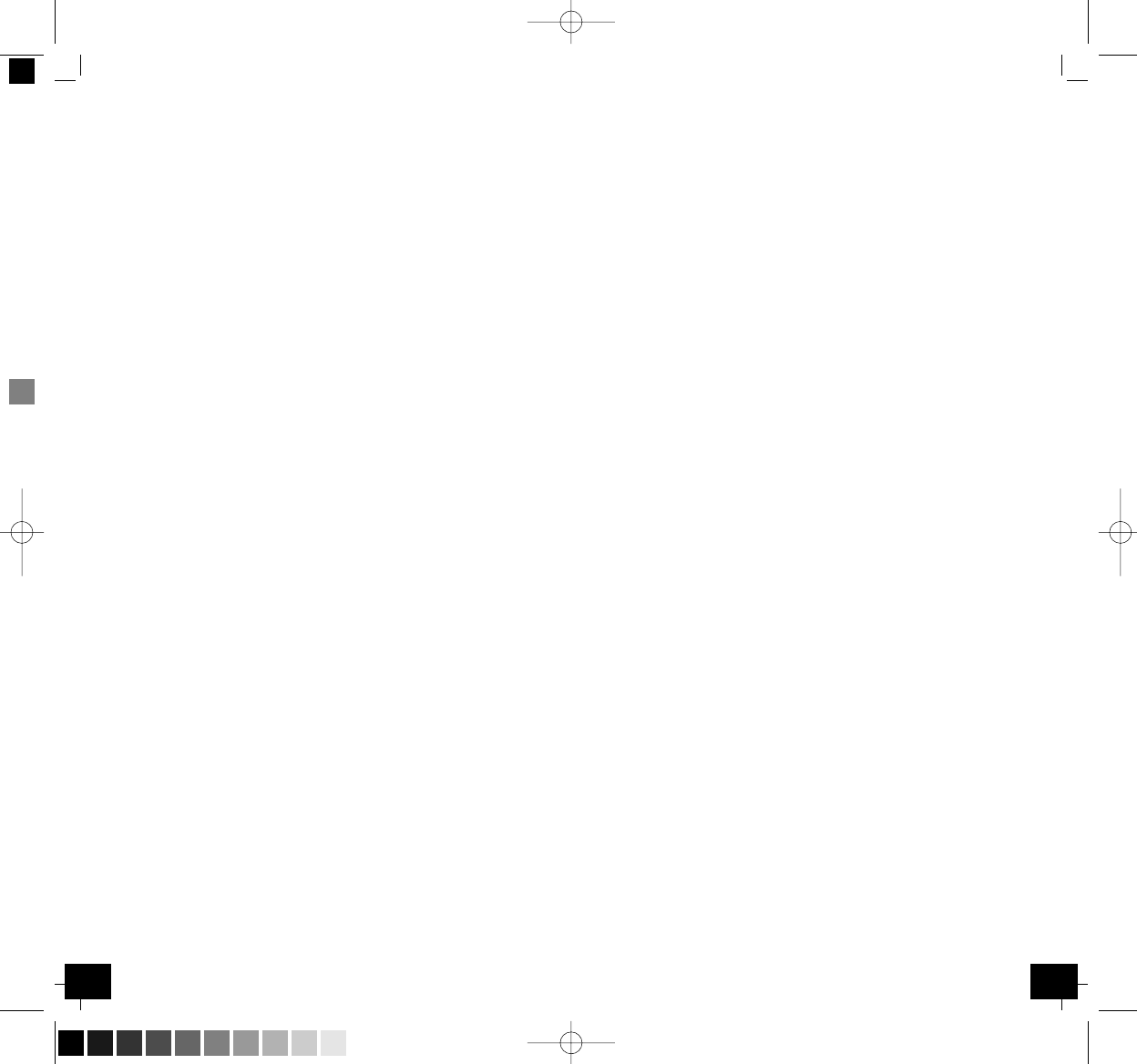1514
GAIA – Wireless weather station
╞
GAIA – Wireless weather station
╞
16. Outdoor humidity unit in % RH
17. Outdoor temperature and humidity low alarm and high alarm
18. Outdoor temperature display unit in °C/°F
19. Outdoor temperature display
20. General outdoor alarm icon
21. Weather forecast icon
22. Weather tendency indicator
23. Pressure alarm on indicator HI
24. Pressure unit (relative or absolute)
25. Pressure alarm on indicator LO
26. Pressure history graph of the last 24 hours
27. Pressure display
28. Pressure display unit (inHg or hPa)
29. Pressure alarm on indicator
Buttons
B1: ”SET“ button
B2: “ALM“ button
B3: “MAX/MIN“ button
B4: “+“ button
B5: “SNOOZE/LIGHT“ button
Housing
C1: Wall Mount Hole
C2: Battery Compartment
C3: Stand (fold out)
2.2. Sensor unit (Transmitter) Fig. 2
D1: Outdoor temperature and humidity
D2: Wall bracket
D3: Battery compartment
3. Getting started
3.1 Battery installation
• Take the transmitter out of its holder and open the battery
compartment of the display unit and the transmitter (screwed)
and place both instruments on a desk with a distance of approxi-
mately 1.5 meter. Check that no other electronic devices are close.
• Insert 2 x AAA 1,5 V batteries first into the battery compartment
of the transmitter and immediately afterwards 3 x AA 1,5 V in the
display unit, observing the correct polarity.
3.2 Reception of outdoor values and DCF time
• When the base station is powered up, a short beep will sound and
all LCD segments will light up for about 3 seconds before it enters
into learning mode to learn the sensors security code.
• After the sensor is powered up, it will transmit the temperature
and humidtiy and then the sensor will start radio controlled time
reception. During the DCF time reception period (max. 10 minutes),
no weather data will be transmitted.
• Note: DO NOT PRESS ANY KEY during the first 10 minutes learning
period or before radio controlled time is displayed on the receiver.
After both outdoor values and radio controlled time are displayed
you can place your remote sensor outdoors at the final destination.
In case the clock cannot detect the DCF-signal (for example due to
disturbances, transmitting distance, etc.), the time can be set manu-
ally. If the outdoor weather data is not displayed or if any key is
pressed before the weather station receives the signal, or when
changing batteries you will need to follow the battery installation
procedure again. Please wait minimum 10 seconds before inserting
the batteries again to make a proper reset for both transmitter
and receiver.
Note for Radio Controlled Time DCF:
• The time base for the radio controlled time is a Caesium Atomic
Clock operated by the Physikalisch Technische Bundesanstalt
Braunschweig which has a time deviation of less than one second
in one million years. The time is coded and transmitted from
Mainflingen near Frankfurt via frequency signal DCF-77 (77.5 kHz)
and has a transmitting range of approximately 1,500 km. Your
radio-controlled clock receives this signal and converts it to show
the precise time in summer or wintertime. The quality of the
reception depends greatly on the geographic location. In normal
cases, there should be no reception problems within a 1,500 km
radius around Frankfurt.
Please take note of the following:
• Recommended distance to any interfering sources like computer
monitors or TV sets is a minimum of 1.5 - 2 metres.
• Within ferro-concrete rooms (basements, superstructures), the
received signal is naturally weakened. In extreme cases, please
place the unit close to a window and/or point its front or back
towards the Frankfurt transmitter.
• During night-time, the atmospheric disturbances are usually less
severe and reception is possible in most cases. A single daily
reception is adequate to keep the accuracy deviation below
1 second.
• If the reception is not successful, the DCF reception symbol dis-
appears, but the DCF time reception will be repeated again. The
manually set time will be overwritten by the DCF time when the
signal is received successfully.
4. How to operate
• The base station has five buttons: “SET”, “ALM”, “MIN/MAX”
“+”and “SNOOZE/LIGHT” button.
• And there are four program modes available: Setting, Quick
Display, Min/Max Function and Alarm.
• The base station has five sections on the LCD: Time and date,
indoor data, outdoor data, weather forecast and pressure history.
TFA_No_35.1083_Anleitung 08.09.2008 12:14 Uhr Seite 8 (Schwarz/Process Black Auszug)