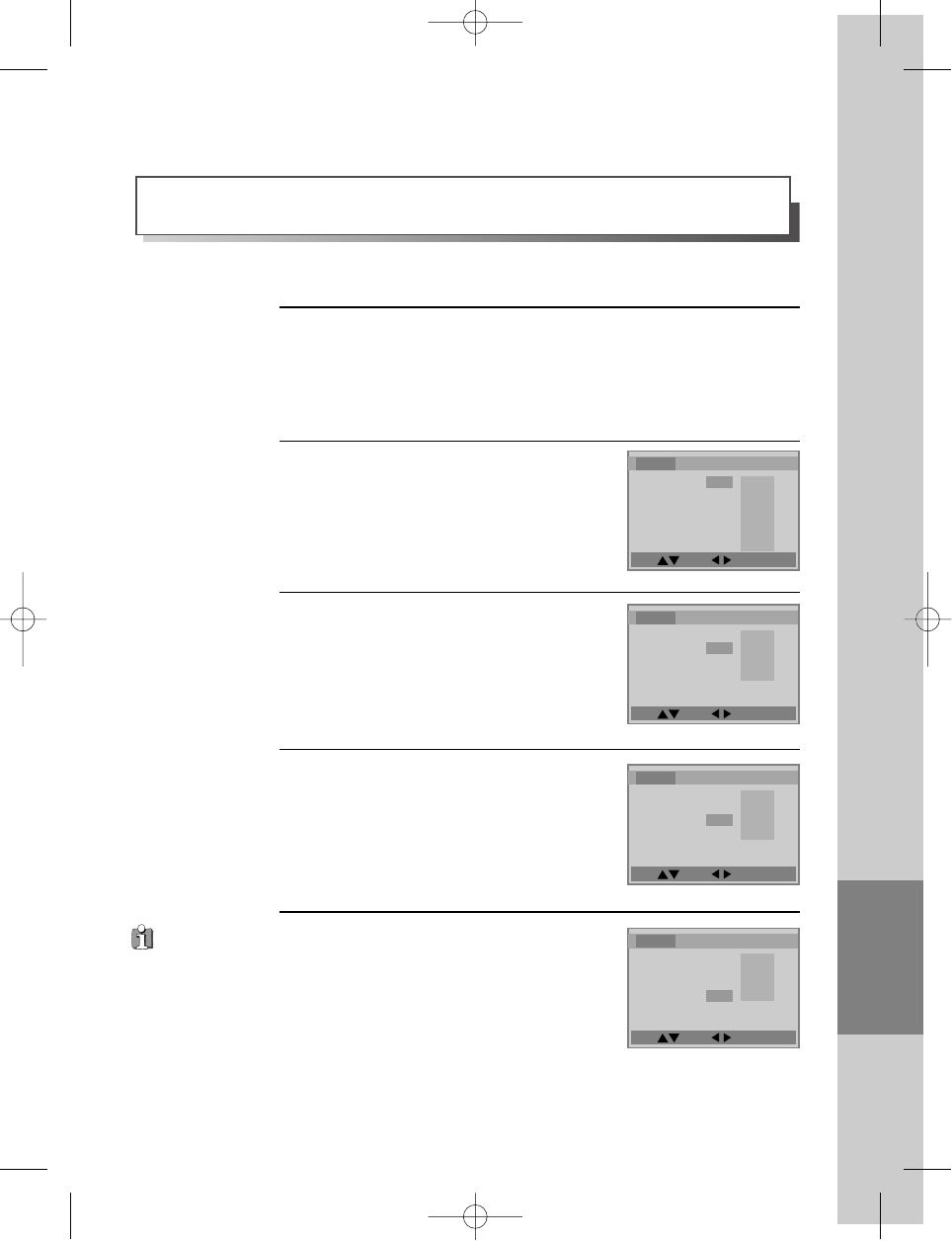DVD Set-up menus
59
Move: Select : Exit:Setup/Return
Move: Select : Exit:Setup/Return
Move: Select : Exit:Setup/Return
Move: Select : Exit:Setup/Return
LANGUAGE Setup
■ You must select DVD operation mode by pressing the [DVD] button on the remote
control.
While DISC STOP or Resume STOP, press [SETUP/ENTER] button.
1
Selecting the OSD language
Please select the language used for the on-screen
menus and status displays which are already
programmed into the DVD player.
2
Selecting an audio language.
Set it as the preferred audio language. When the
audio language is set by the disc authors or
changed using the on-disc menus, that is the
language you will hear, rather than the language
set here.
3
Selecting a subtitle language.
Set it as the preferred subtitle language.
When the subtitle language is set by the disc
authors or changed using the on-disc menus,
that is the language you will see, rather than
the language set here.
4
Selecting a disc menu language.
Set it as the preferred language for the menus
read from the disc.
When the disc menu language is set by the disc
authors or changed using the on-disc menus, that
is the language you will see, rather than the
language set here.
5
You can set the languages for on-screen menus (OSD), sound track and sub-titles.
Language
Video Audio Others
OSD Language English
Audio English
Subtitle English
Disc Menu English
English
German
Italian
Spanish
French
Language
Video Audio Others
OSD Language English
Audio English
Subtitle English
Disc Menu English
English
German
Italian
Spanish
French
Dutch
Swedish
Finnish
Language
Video Audio Others
OSD Language English
Audio English
Subtitle English
Disc Menu English
English
German
Italian
Spanish
French
Language
Video Audio Others
OSD Language English
Audio English
Subtitle English
Disc Menu English
English
German
Italian
Spanish
French
Some discs only
have one language for
audio, subtitles or disc
menus, so you cannot
change it.
DV6T714D-RG1H(TDV6000)2 02.8.7 2:32 PM ˘ ` 59 mac001 300DPI 120LPI