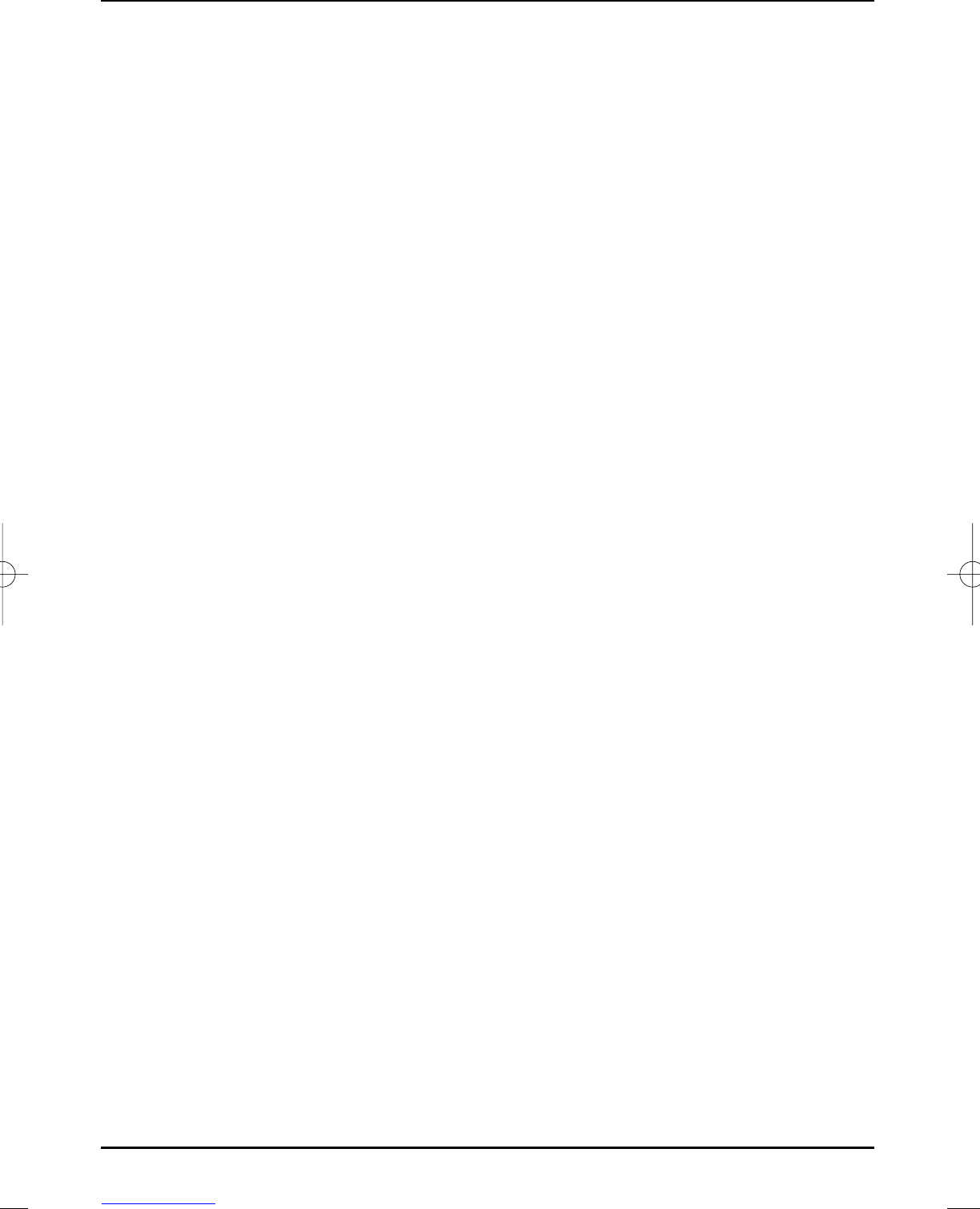Treble
> Use the up/down arrow keys to select the Treble line.
> Use the right/left arrow keys to set treble according to your requirements.
Bass
> Use the up/down arrow keys to select the Bass line.
> Use the right/left arrow keys to adjust the basses.
Bass volume
Additionally to treble, you can also adjust the bass volume.
> Select the bass volume line with the up/down arrow keys.
> Use the right/left arrow keys to adjust the required bass volume.
Balance
> Select the Balance line with the up/down arrow keys.
> Use the right/left arrow keys to adjust the balance.
Surround sound
> Select the Surround sound line with the up/down arrow keys.
> With the right/left arrow keys turn the surround sound On or Off.
Automatic Volume Leveller (AVL)
The AVL serves to play different sources with the same volume via the internal loudspeakers.
This saves you a possibly necessary adaptation of the volume when switching to a different
channel or input. The volume is also decreased after a short period, if advertising is broadcast
with an increased volume.
> Select the AVL line with the up/down arrow keys.
> Use the right/left arrow keys to switch the automatic volume leveller On or Off.
Headphone volume
> Use the up/down arrow keys to select the headphone volume line.
> Use the right/left arrow keys to adjust the headphone volume.
Headphone mode
> Select the headphone audio mode line with the up/down arrow keys.
> Use the right/left arrow keys to set the headphoneaudio mode to stereo, Left or
Right.
Sub-woofer volume
> Use the up/down arrow keys to select the Sub-woofer volume line.
> Use the right/left arrow keys to adjust the sub-woofer volume.
Sub-woofer threshold frequency
> Use the up/down arrow keys to select the sub-woofer threshold frequencyline.
> Use the right/left arrow keys to set the threshold frequency of the sub-woofer.
44
37779_HDvisionPVR_EN_.QXP 16.2.2007 9:21 Str. 44