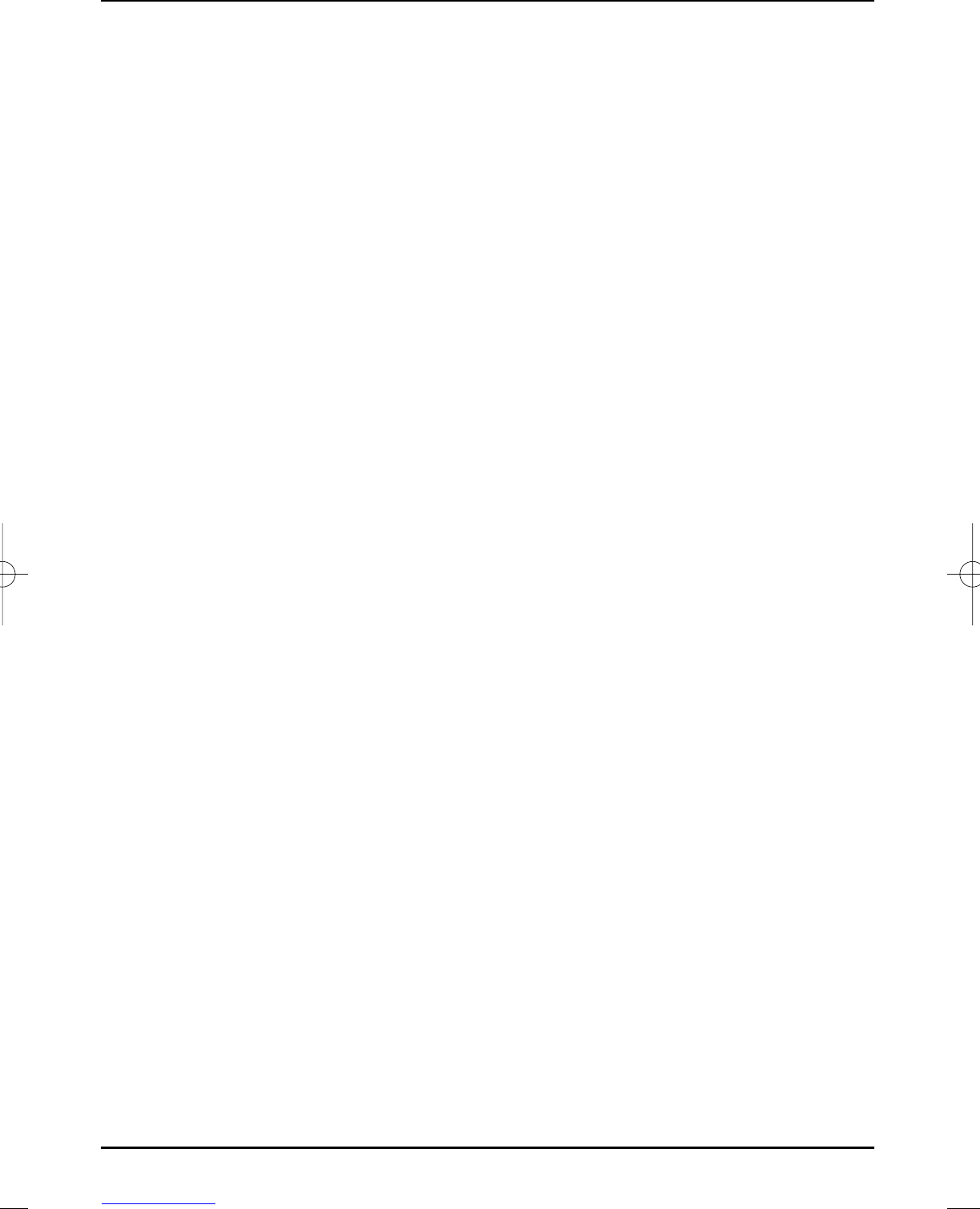> Use the up/down arrow keys to select the Noise suppression line.
> Use the right/left arrow keys to set the value of the noise suppression to Weak,
Medium or Strong or switch the noise suppression Off.
Edge smoothing
only picture settings
Edge smoothing optimally adapts picture material, which has been recorded with a television
camera (interlaced) to the progressive representation on an LCD screen. Pictures recorded by
a film camera are not influenced. We recommend turning edge smoothing on.
> Select the edge smoothing line with the up/down arrow keys.
> Use the up/down arrow keys to turn edge smoothing On or Off.
Movement compensation
only picture settings
The movement compensation prevents a disturbing jerking during movements (in particular
during pan shots) during the playback of film material. In contrast to a television camera, which
records 50 pictures per second, the film camera only records 24 pictures per second. This is not
enough when playing backing fast movements. The movement compensation therefore calcula-
tes by means of a movement analysis with a complicated calculating procedure intermediate pic-
tures during run-time.
> Use the up/down arrow keys to select the Movement compensation line.
> Use the up/down arrow keys to turn the movement compensation On or Off.
Aspect ratio
This setting enables you to decide, how programmes broadcast in the 4:3 format (that is the usual
television format) are displayed on your 16:9 wide screen TV set.
The setting Original achieves an undistorted and true to original playback. You will of course see
a black stripe left and right of the picture.
The setting Always 16:9 zooms the actually small picture to the full width of your 16:9 TV set.
The black stripes disappear, but the geometry of the displayed picture is distorted.
The setting Optimal is therefore a compromise. The geometry is only slightly distorted, so that
faces continue to appear completely natural. Additionally, some of the picture information is cut off
at the top and at the bottom. This normally doesn't matter, because the stations do not normally
transmit any important information in this area, because conventional tube devices also never
show the complete picture for technical reasons. Small black stripes remain on the left and right
of the picture in this setting.
In the setting Optimal 16:9, the small 4:3 picture is zoomed to fill out the complete screen. The
picture is also cut off a bit at the top and bottom, similar to the Optimal setting. The picture is the-
refore not distorted as much as in the setting Always 16:9, but the complete width of the screen is
utilised.
> Select the aspect ratio line with the up/down arrow keys.
> Use the right/left arrow keys to set the aspect ratio to Original, Always 16:9,
Optimal or Optimal 16:9.
Format recognition
only picture settings
The setting enables you to decide, how the automatic recognition of 16:9 broadcasts should be
accomplished.
The picture source normally signals, whether the programme is broadcast in the format 4:3 or
16:9. In the setting Signalisation, the playback of the broadcast is then accomplished accor-
ding to the picture size.
It can happen however that the signalisation is missing. Your TV set then assumes that the bro-
42
37779_HDvisionPVR_EN_.QXP 16.2.2007 9:21 Str. 42