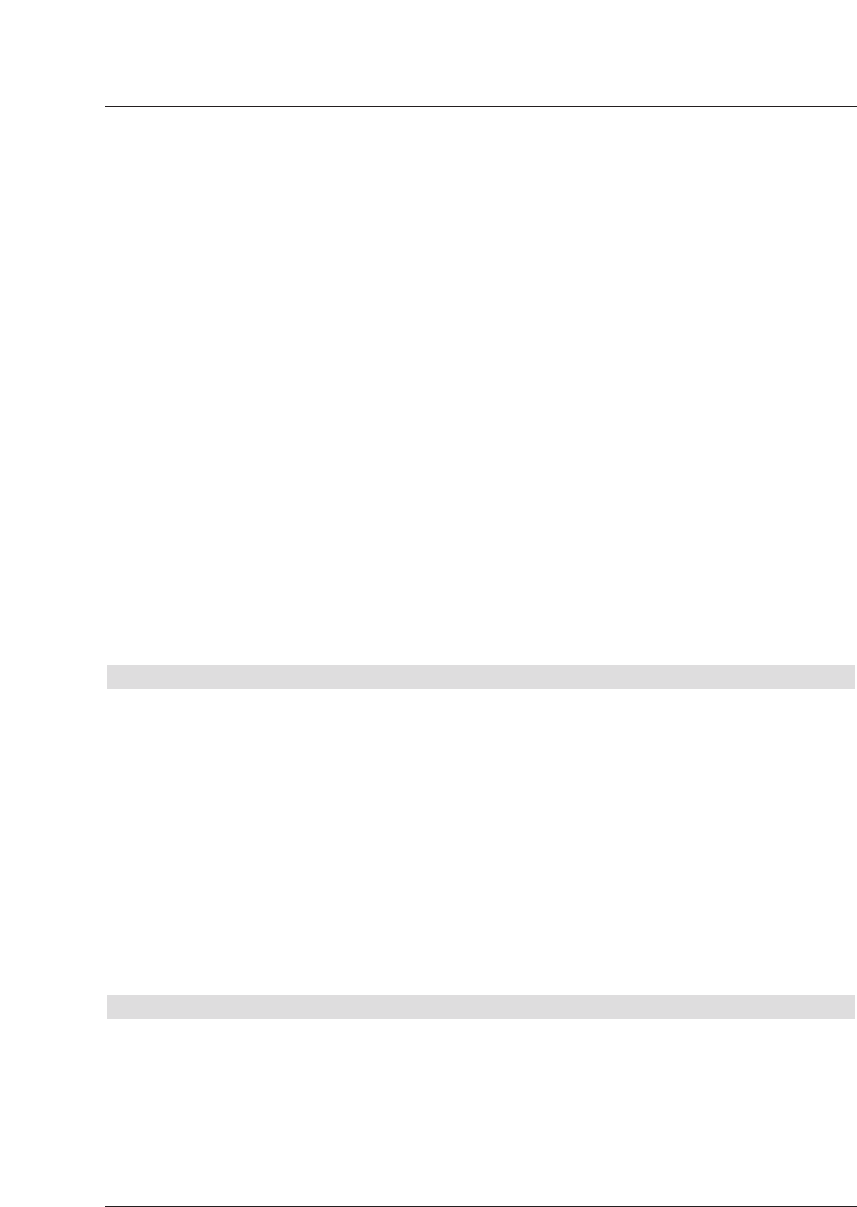2. Channel scan
When using the channel scan mode, a specific range of channels selected by the user will
be scanned for programmes. The channel scan mode is faster than the frequency scan
mode.
> Press OK to display a selection window showing the available scan mode options.
> Use the arrow keys up/down to mark the scanning mode you wish to perform.
> Confirm by pressing OK.
> Use the arrow keys up/down to mark either the field Start Channel or Start
Frequency.
> Use the arrow keys left/rightto enter the start channel, or use the numeric
keys to enter the start frequency.
> Use the arrow keys up/down to mark the field Stop Channel resp. Stop
Frequency, and proceed as described above to enter the stop channel or the stop
frequency.
In the line Scan Mode you can decide whether you wish to search only for free-to-
air programmes, or whether you wish to include encrypted programmes as well.
> Use the arrow keys up/down to select the desired Scan Mode.
> Press OK, to decide whether you wish to scan only for free-to-air programmes (Only
free) or whether you wish to include encrypted programmes (All Programmes).
> Press the red function key Start Scan to initiate the programme scan.
The scan will commence. Please note any messages displayed on the screen.
> You can terminate the scan by pressing the redfunction key Abort.
The scanning procedure may take more than 15 minutes. Please note any messages
displayed on the screen.
8.4.3 Manual Scan
Should a programme not be found by either the automatic scan or the expanded scan, you
can scan a specific channel for available programmes, or you may use PID data to search
for a specific programme.These numbers may have to be found in the Internet, or obtained
from the relevant programme provider.
> To scan a particular channel, use the arrow keys left/right to enter the desired
channel.
> Press the red function key Start Scan to initiate the scan.
PID scan
> Enter the channel on which the desired programme is broadcast as described above.
> Use the green function key PID scan to enter the PCR, Audio and Video PID.
> Now use the arrow keys up/down to mark the lines PCR PID, Audio PID and
Video PID and use the numeric keys to enter the appropriate values.
8.4.4 After the scan
You can follow the progress of the programme scan on screen while it is still in progress.
When the scan is completed, the total number of programmes found as well as the number
of new programmes found will be indicated. In addition, a prompt will be displayed, asking
you whether you wish to save the programmes found automatically in the TV or Radio list. If
you wish to accept the programme list automatically, you can then decide whether the pro-
grammes should be added to the Favourites list in sorted or unsorted form.
34