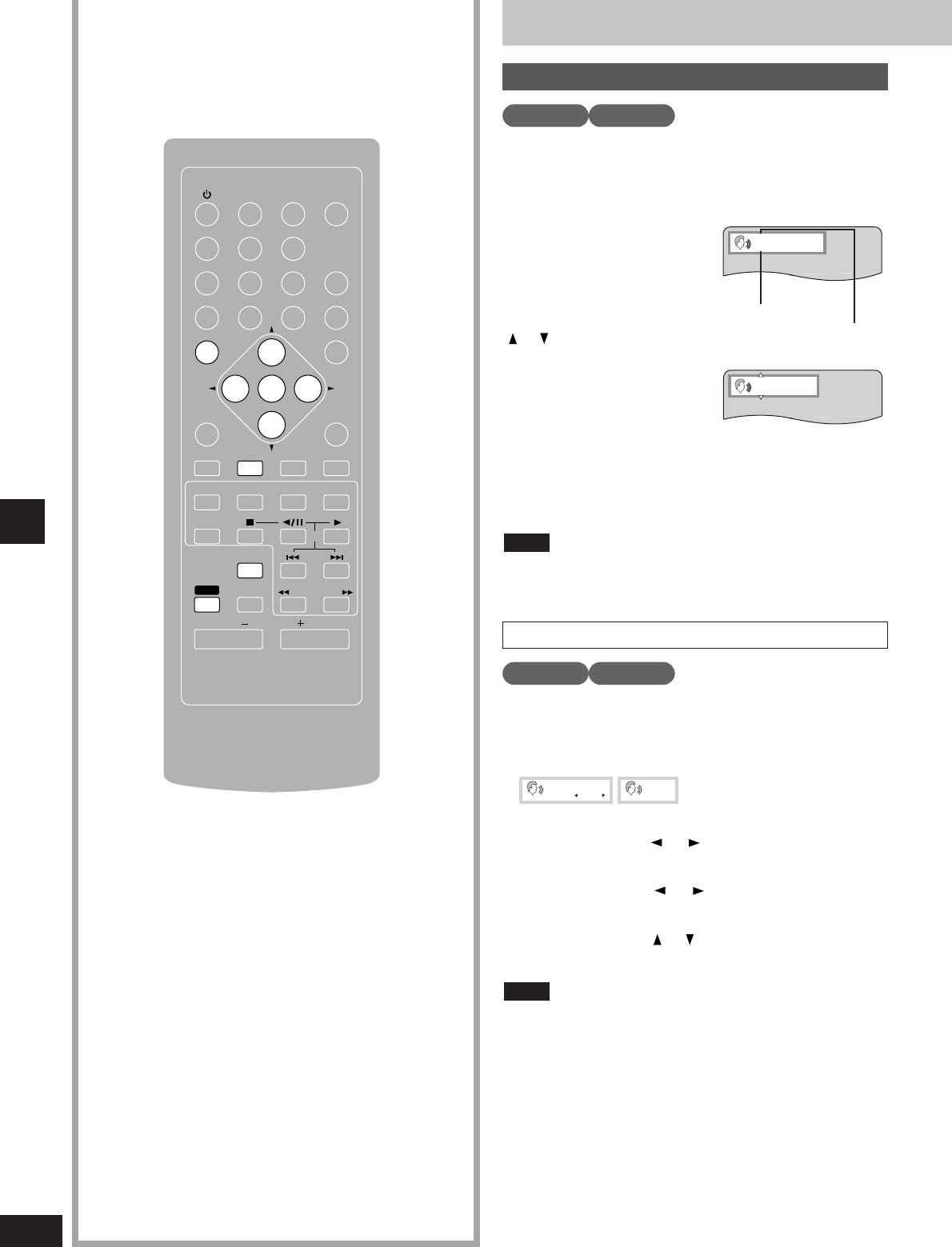Some DVDs have more than one soundtrack recorded on them,
such as multiple languages or PCM, and you can change
soundtracks during play.
During play
Press [AUDIO] to
display the audio
number.
The audio number changes each
time you press the button. You
can also use the cursor buttons
( or ) to change the number.
When playing DVD-Audio, play
starts again from the beginning of
the track.
Even if a second soundtrack isn’t
recorded on a DVD-Audio, two
soundtrack numbers will normally
be shown when you press [AUDIO]. The soundtrack currently
playing is number 1.
To clear the display
Press [ENTER].
You can only select languages or sound formats if they have been
recorded on the disc you are playing.
Note
You can use this feature to turn the vocals on and off on karaoke
DVD and Video CDs.
1. Press [AUDIO] to show the soundtrack display.
2. Select the vocal mode.
Karaoke DVD (solo)
Press the cursor buttons ( or ) to turn the vocals “ON” and “---”
(off).
Karaoke DVD (duet)
Press the cursor buttons ( or ) to switch between “1+2”, “V1”,
“V2” and “---”.
Video CD
Press the cursor buttons ( or ) to switch between “LR”, “L”, and
“R”.
¡You can turn the vocals on and off by pressing [AUDIO] if vocals
are recorded on the second soundtrack.
¡You cannot connect a microphone to this unit.
Note
Changing soundtracks