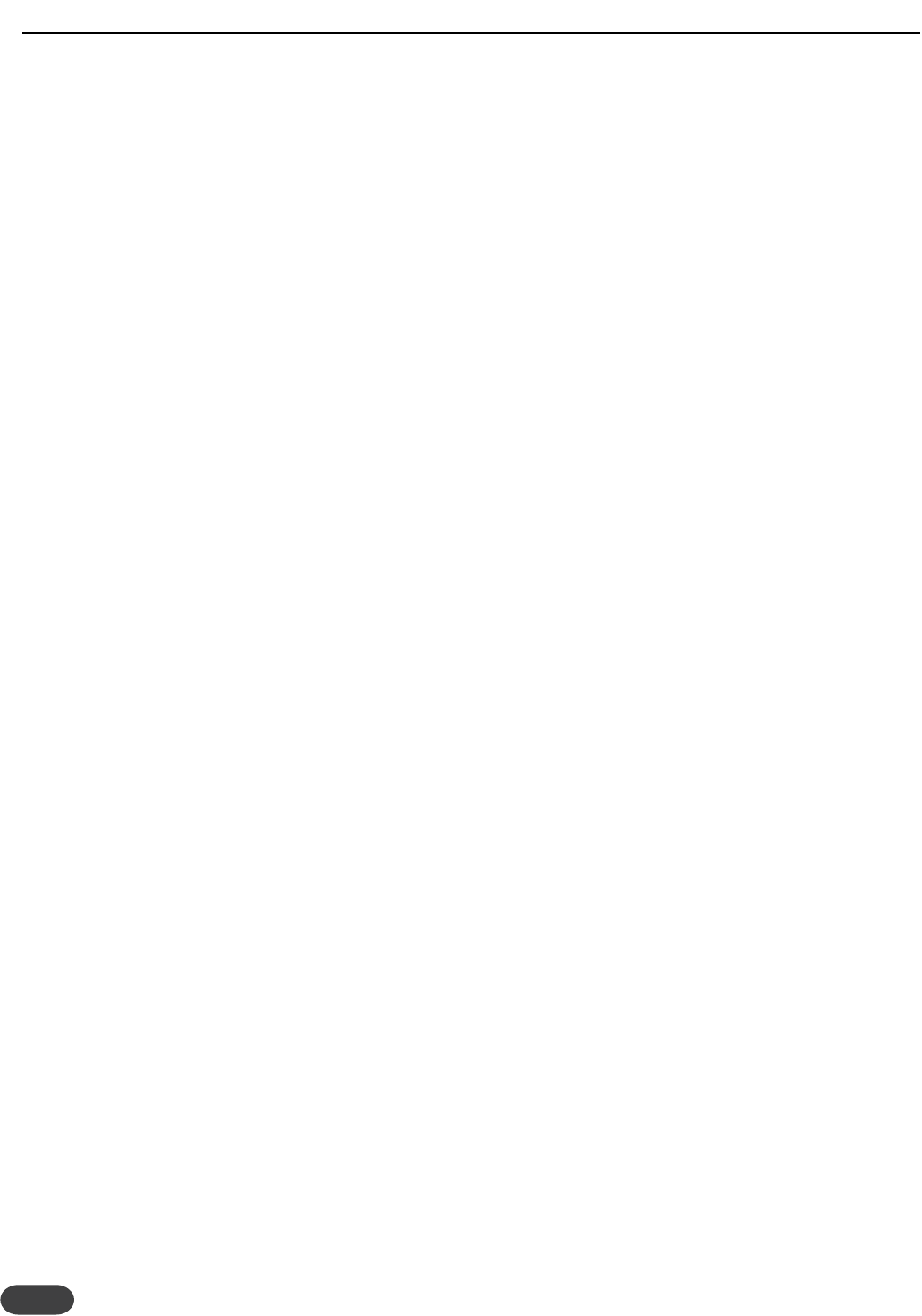34
IO to I4 - Inputs/Output
I0: Input sensitivity
MicSens (Microphone sensitivity) This allows further
adjustment of microphone input sensitivity. Normal is
best for the majority of microphones. However, the
Low and High settings can be useful for extra high
output or extra low level microphones.
LineSens (Line input sensitivity) Sets the Line input
sensitivity, or maximum input level from 0dBu to 24dBu
to match with your mixer. The factory default setting
of 15dBu is an average output level from most mixers.
Adjust this up or down when you see the input meters
consistently low or in the red.
I1: Digital input gain
Digital In Gain: Here the digital in signal can be
attenuated to reduce clipping. 0dB is unity and is the
ideal setting.
I2: Input source and clock settings
Input: Here you select the Analog or Digital input.
Selecting Analog input will use the input selected via
the front panel (Mic or Line). Digital input will use the
rear S/PDIF connectors. The digital output is always
available regardless of this setting.
ClockSrc: (Clock source) This sets the audio clock
frequency and source. If using the analog inputs, this
parameter is best set to Int(ernal) 44.1. If you are using
the digital input you should set this to sync to
Ext(ernal) clock. If no valid clock signal is recieved via
the digital inputs, an error message will be shown.
I3: Output and bypass mode
Output: Collapses all stereo output to mono if desired.
BypMode: (Bypass mode) This sets how
VoiceWorksPlus operates in Bypass. The Stage setting
preserves any EQ and Dynamics settings you have set
and matches the level of the Dry voice.
The Studio setting removes all effect processing
including the EQ and Dynamics and outputs the lead
signal at full level to the output.
I4: Input on/off controls
Dry VoiceIn: Setting this to Off removes the dry lead
audio from the signal path in any presets that mix in
your dry voice. This is useful when using
VoiceWorksPlus on an auxilliary mixer send and want
100% wet output.
AuxIn: (Auxilliary input) Setting this to Off removes
the dry Aux Input audio from the signal path. This
allows VoiceWorksPlus to produce only 100% wet
effects when receiving an effects send from a mixing
board into the Aux Input. (Only available in analog
input mode if Mic Input is selected)
Q0 to Q4 - EQ/Compressor
The EQ and compressor in VoiceWorksPlus are global
meaning that all presets will be affected once either of
the compressor or EQ has been activated. Be careful
when adjusting these parameters because feedback is
more likely.
Q0: EQ and compressor assignment
DynAssign: (Dynmics assignment) This allows you to
assign dynamic processing (compressor and gate) to
the lead voice, harmony/model voices, both lead and
harmony/model voices or neither. Hint: assigning only
to the lead voice with a medium compressor setting
(threshold: -15dB, ratio:2:1) keeps the lead voice a
consistent volume but keeps harmony levels following
the singers level. This gives control of harmony levels
with mic technique.
EQAssign: (EQ assignment) This allows assignment of
the three band EQ to the lead voice, harmony/model
voices, both lead and harmony/model voices or neither.
Q1: Compressor controls
The compressor in VoiceWorksPlus has automatic
makeup gain to a maximum of +20dB.This means that
the volume level of the signal will be increased for most
volume levels of input with the compressor enabled.
Threshold: Sets threshold at which the compressor
becomes active level from 0 to -60 dB. A moderate
setting of -6 to -15 works well.
Ratio: Sets your compression ratio range from 1.12:1
to 64:1. This sets how much level reduction occurs
once the input signal reaches the threshold you have
set.
Q2: EQ settings
VoiceWorksPlus has a flexible 3 band EQ with
frequency-adjustable high and low shelving bands and a
fully parametric band with Q, frequency and gain
controls.
LoShelf: Sets the knee frequency for the low frequency
shelving boost or cut. Frequency Range: 80Hz to
16kHz
THE SETUP MENU